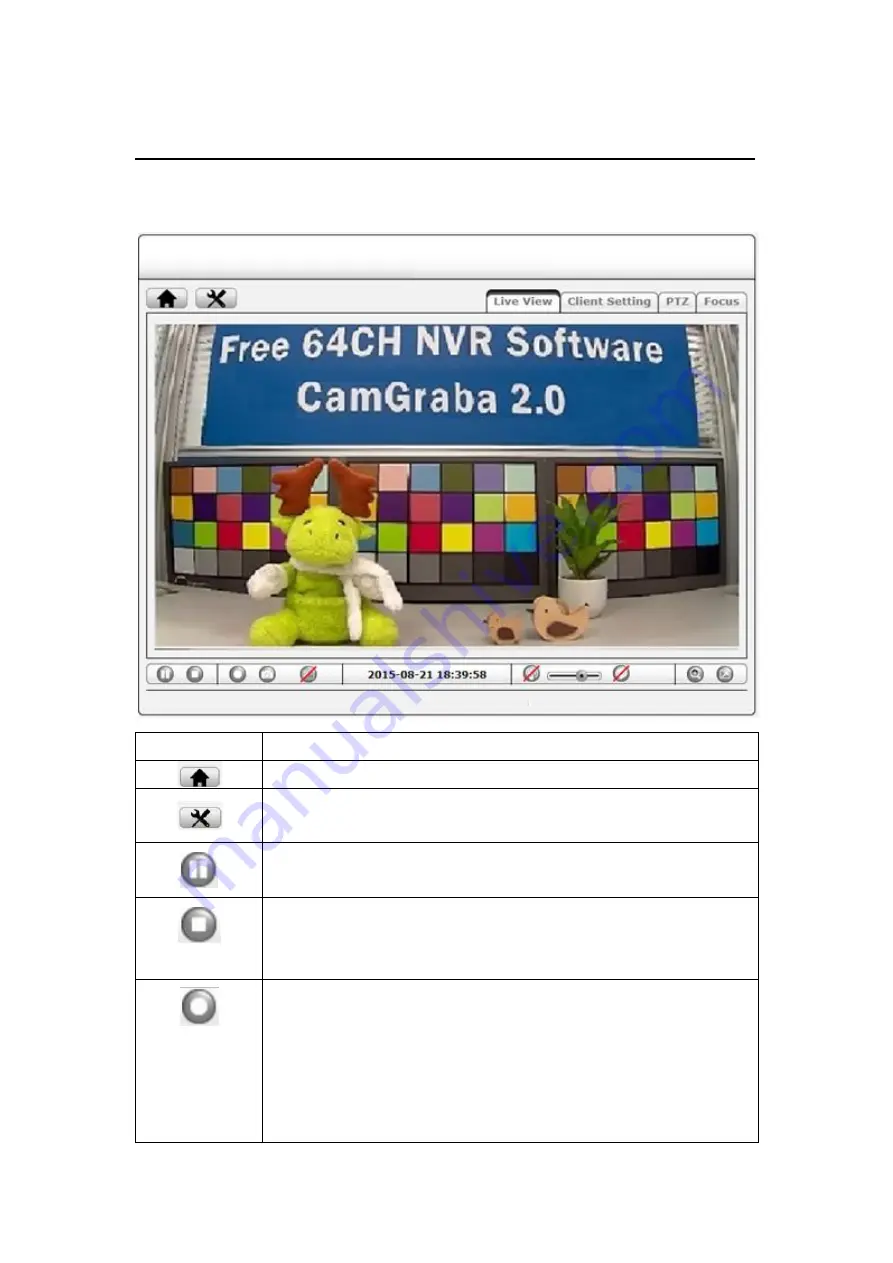
8
3.
Web Interface
Available options may vary depending on the camera model.
Toolbar
Function
Home button. Click to open camera live view.
Settings button. Click to open settings page.
All configurations are available on this page.
Pause button. Click to pause the live video stream, click again to resume
pause. This function is also available on VLC mode when using non-IE browser.
Stop button. Click to stop the video stream, click again to resume stop.
When video stream is stopped, the display will turn black. This function is also
available in VLC mode when using non-IE browser.
Record button. Click to record the live video on your computer. When selected,
a message will prompt requesting you to specify the folder in which you want
to store the video. After selecting the folder, click
OK
to begin recording. The
button will start flashing to indicate that the recording is active. Click again to
stop the recording. This function is only available for Internet Explorer on
Windows systems.
Содержание P4520
Страница 1: ...1 ZAVIO Panoramic Camera User Manual...
Страница 6: ...6 2 Hardware Overview 2 1 Connectors and buttons...
Страница 39: ...39 9 4 Network Basic 9 4 1 TCP IP Refer to section 5 2 1 9 4 2 PPPoE Refer to section 5 2 2...
Страница 46: ...46...









































