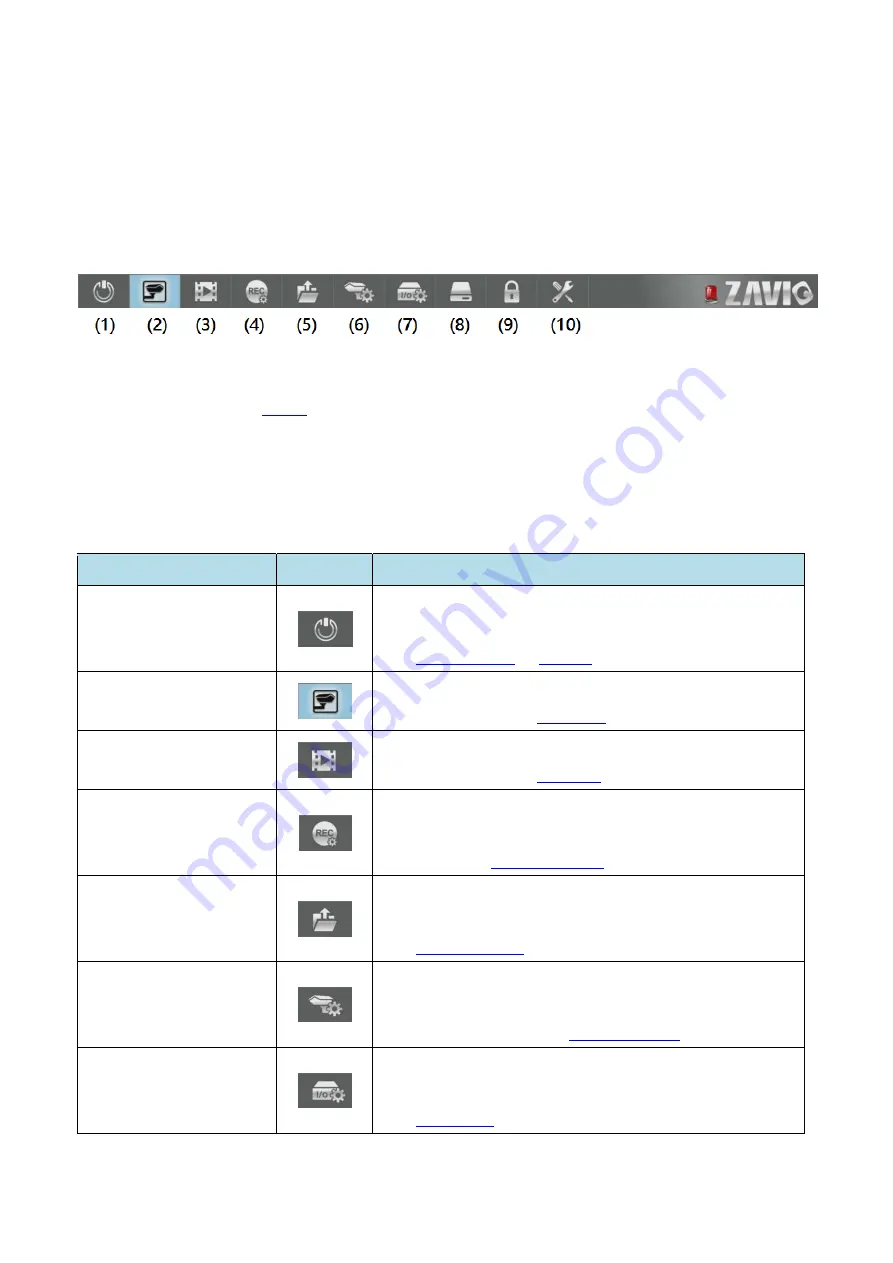
21
5.1.1
Main
Menu
The
Main
Menu
provides
a
intuitive
way
to
switch
between
Live
View
,
Playback
,
and
Setting
screens.
If
you
cannot
find
the
Main
Menu,
you
may
have
login
problem.
The
login
will
be
described
later.
(See
Login
)
The
Main
Menu
provides
Menu
Buttons
to
switch
between
functions.
Just
click
on
a
button,
and
then
click
on
a
sub
‐
function
button,
if
present.
We
provide
a
quick
check
table
to
briefly
describe
the
buttons:
Menu
Button
Summary
(1)
Startup
The
Startup
button
provide
access
to
Install
Wizard
,
Shutdown
,
system
Reboot
,
and
Logout
sub
‐
function.
(See
Install
Wizard
or
Startup
)
(2)
Live
View
The
Live
View
button
can
switch
to
the
Live
View
screen
by
a
single
click.
(See
Live
View
)
(3)
Playback
The
Playback
button
can
switch
to
the
Playback
screen
by
a
single
click.
(See
Playback
)
(4)
Record
Setting
The
Record
Setting
button
can
switch
to
Record
Setting
screen.
You
can
choose
the
channel
to
record,
and
when
to
record.
(See
Record
Settings
)
(5)
File
Backup
The
File
Backup
button
can
switch
to
Backup
Setting
screen,
from
which
you
can
backup
recoded
video.
(See
Backup
Setting
)
(6)
Camera
Setting
The
Camera
Setting
button
can
switch
to
Camera
Setting
screen.
You
can
add/remove
cameras
and
perform
detail
settings
on
cameras.
(See
Camera
Setting
)
(7)
I/O
Setting
The
I/O
Setting
button
can
switch
to
I/O
Setting
screen.
You
can
set
up
alarm
setting
for
external
electric
circuits.
(See
I/O
Setting
)
Содержание NQ2040
Страница 1: ...Zavio Standalone NVR User Manual Local Model NQ2040 NQ2080 NQ2160 ...
Страница 13: ...13 1 Select the NVR language 2 Setup administrator password To keep default password click Next ...
Страница 16: ...16 ...
Страница 19: ...19 ...
Страница 54: ...54 6 4 4 Event action ...
Страница 75: ...75 The volume status is unmoral ...
















































