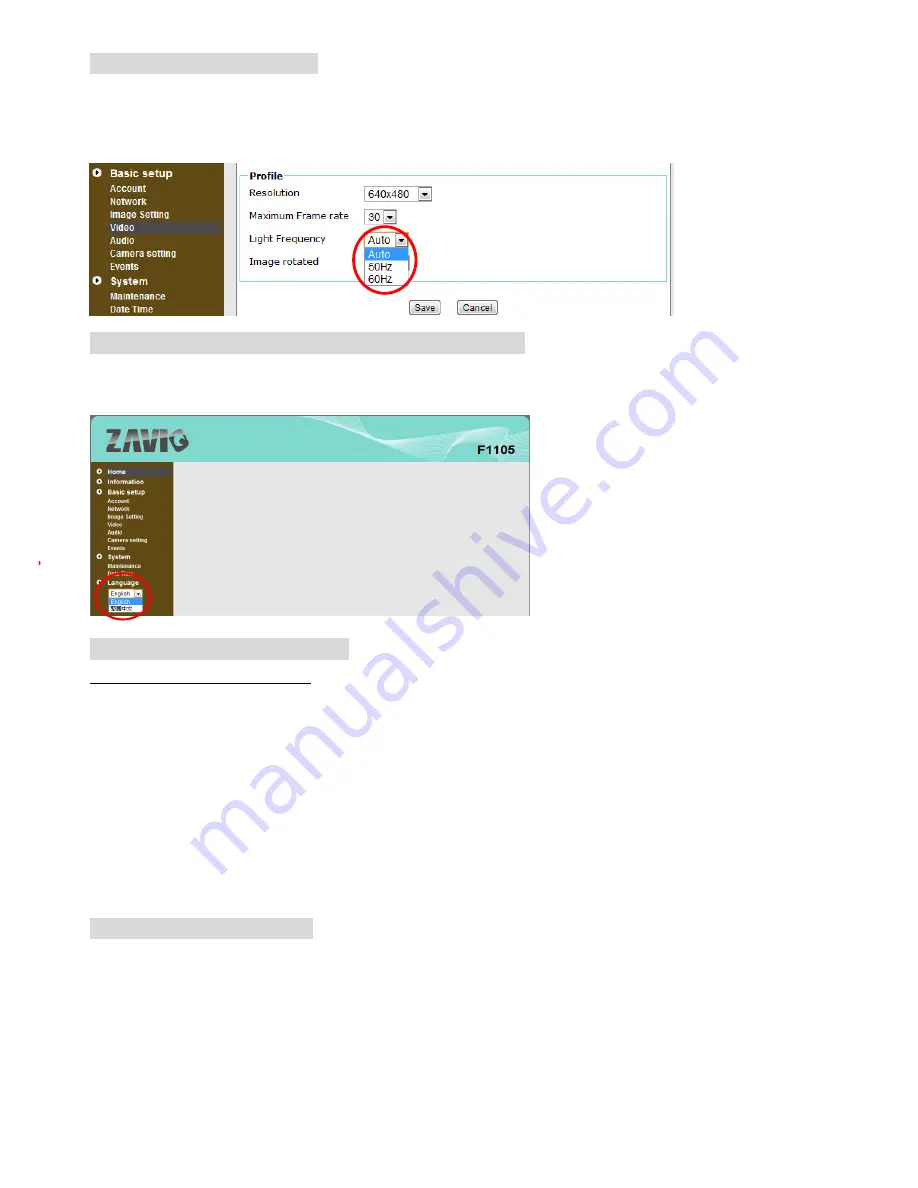
Lighting environment setting
The default setting of lighting environment is
Auto
. However, you may also select 50 or 60 Hz upon the
lighting environment of your country.
Go to
“
Basic setup
→
Video
”
, choose the environment setting you wish.
Change the Web Interface into your preferred language
The languages options are on the left side of the setting screen, please select one and the web interface will
change into your preferred language.
Use IP Camera via Mobile Phone
1. Using IP Camera via iPhone
Select Safari function
→
Enter IP address in the web link
→
enter username and password (
default value
admin/admin
)
2. Mobile phone viewing- 3G Mobile Phone Streaming Viewing
For 3G mobile phone viewing, please type
“ rtsp://<IP>:<PORT>/video.mjpg ”
into your 3G web media
player.
<IP> is the IP address of your IP camera;
<PORT> is the RTSP port of your IP camera (Default value is 554.)
Example: rtsp://100.10.10.1:554/video.mjpg
Wireless Setting( For F1105)
Power the IP Camera and connect an Ethernet network cable to the IP Camera’s LAN port. Using Intelligent
IP Installer and entering the camera’s setting page.
Please go to “Basic setup
→
Network
→
Wireless”, set the WLAN option to “Enable”
1. Click Refresh and choose the Access Point you wish to connect.
2. Use DHCP (default) to connect through a dynamic IP or click Manual to assign a static IP for the wireless
connection.
5








