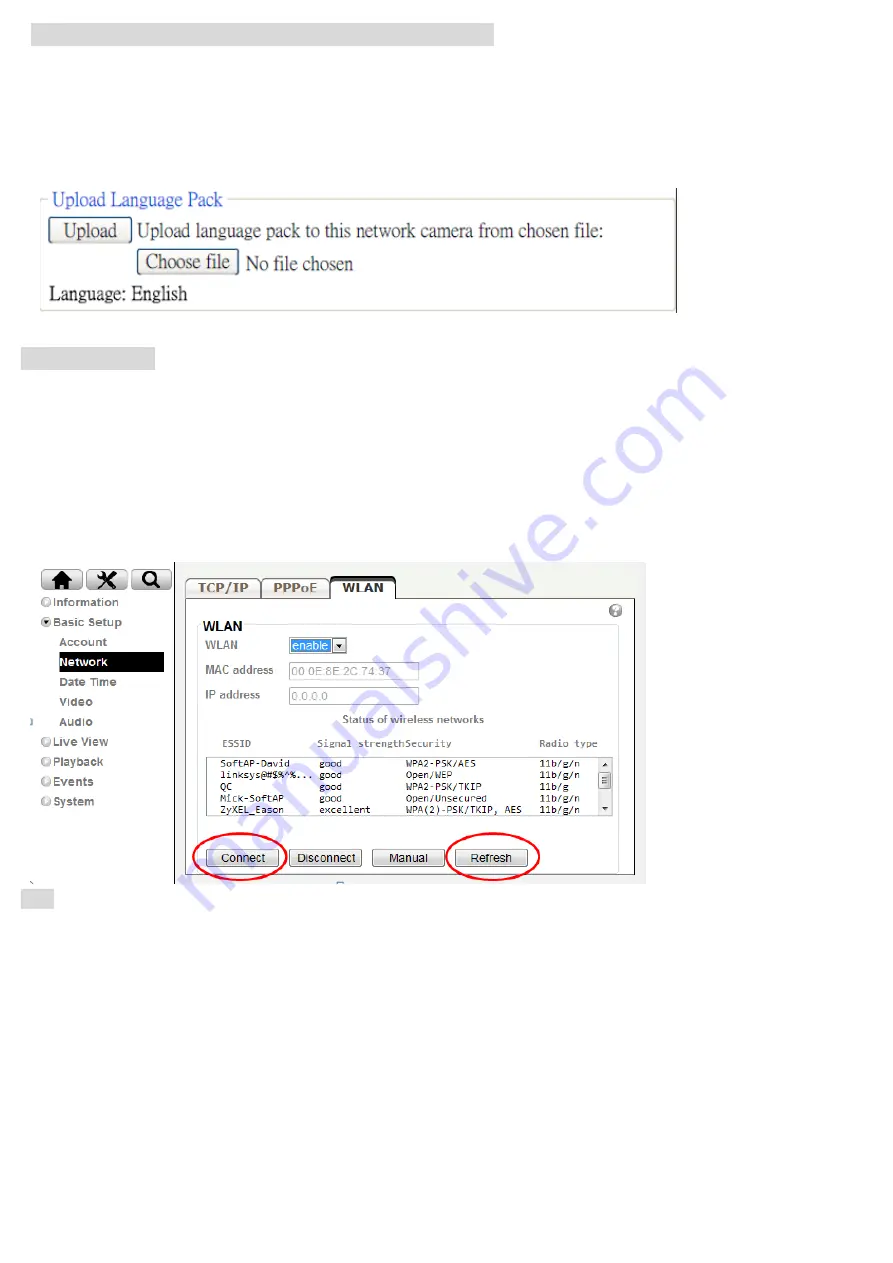
9
Change the Web Interface into your preferred language
Use the settings screen to set the language of the Web Interface.
Go to “Setting > System > Maintenance ”.
1. Insert Software CD into your CD-ROM.
2. Browse and select the preferred language from language pack in the Software CD and then click OK.
3. The web interface will change into your preferred language.
Wireless Setting
Power the IP Camera and connect an Ethernet network cable to the IP Camera’s LAN port, then insert the USB
Wi-Fi dongle at the rear. Using Intelligent IP Installer and entering the camera’s setting page.
Please go to “Setting > Basic Setup > Network > WLAN”, set the wireless option to “Enable”
1. Click Refresh and choose the AP you wish to connect and click Connect.
2. Enter the password within the
Active transmit key
field if required.
3. Choose the option of Obtain an IP address automatically (DHCP) and Obtain DNS server address automatically.
4. Click “Save” to apply settings. The
Wireless IP address
appears in the
IP address
field.
Note: The wireless private IP address can be found in Intelligent IP Installer
Содержание D5113
Страница 1: ...0 D5113 86085F6000010 ...
Страница 3: ...2 LED Indicator Definition DI DO Diagram ...
Страница 5: ...4 ...
Страница 6: ...5 ...
Страница 11: ...10 Application of IP Camera ...
Страница 12: ...11 Memo ...
Страница 13: ...12 Memo ...













