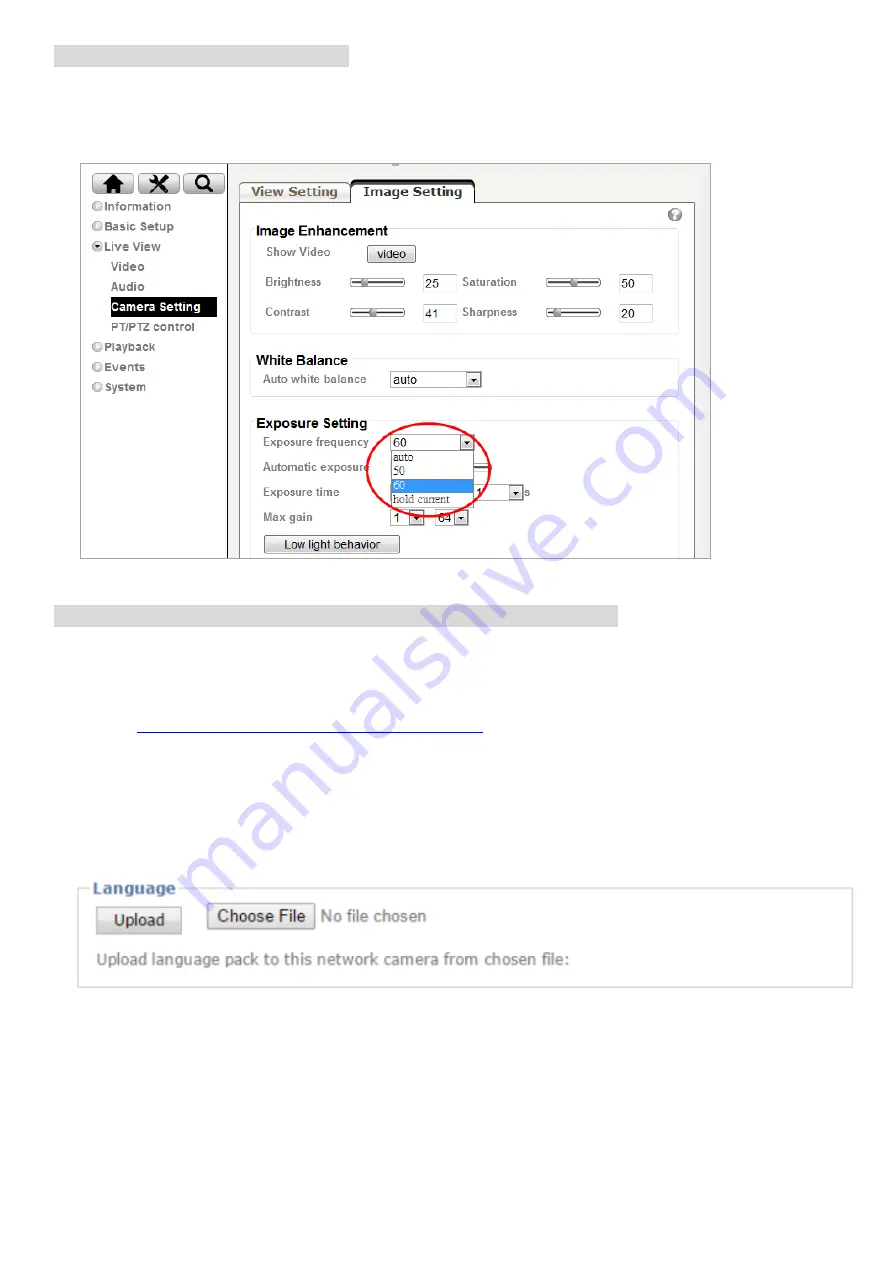
14
Lighting environment setting
Default setting for lighting environment is Auto. You may change exposure frequency to
50 or 60 Hz at
Setting > Live View > Camera Setting > Image Setting
.
Change the Web Interface into your preferred language
Before accessing the Setting page to change the language of the web interface, you
must download the language pack.
1.
http://www.zavio.com/downloads.php
and download the language pack
corresponding to your IP camera model.
2.
Go to the IP camera setting page and upload the preferred language from the
language pack downloaded from step 1.
Setting > System > Maintenance > Language > Upload
3.
Once the upload is complete, the browser will automatically change the language.
Содержание B8220
Страница 1: ...1 8608586000060 ZAVIO Motorized Outdoor IR Bullet Quick Installation Guide...
Страница 15: ...15 Application of IP Camera...
Страница 16: ...16 Memo...
















