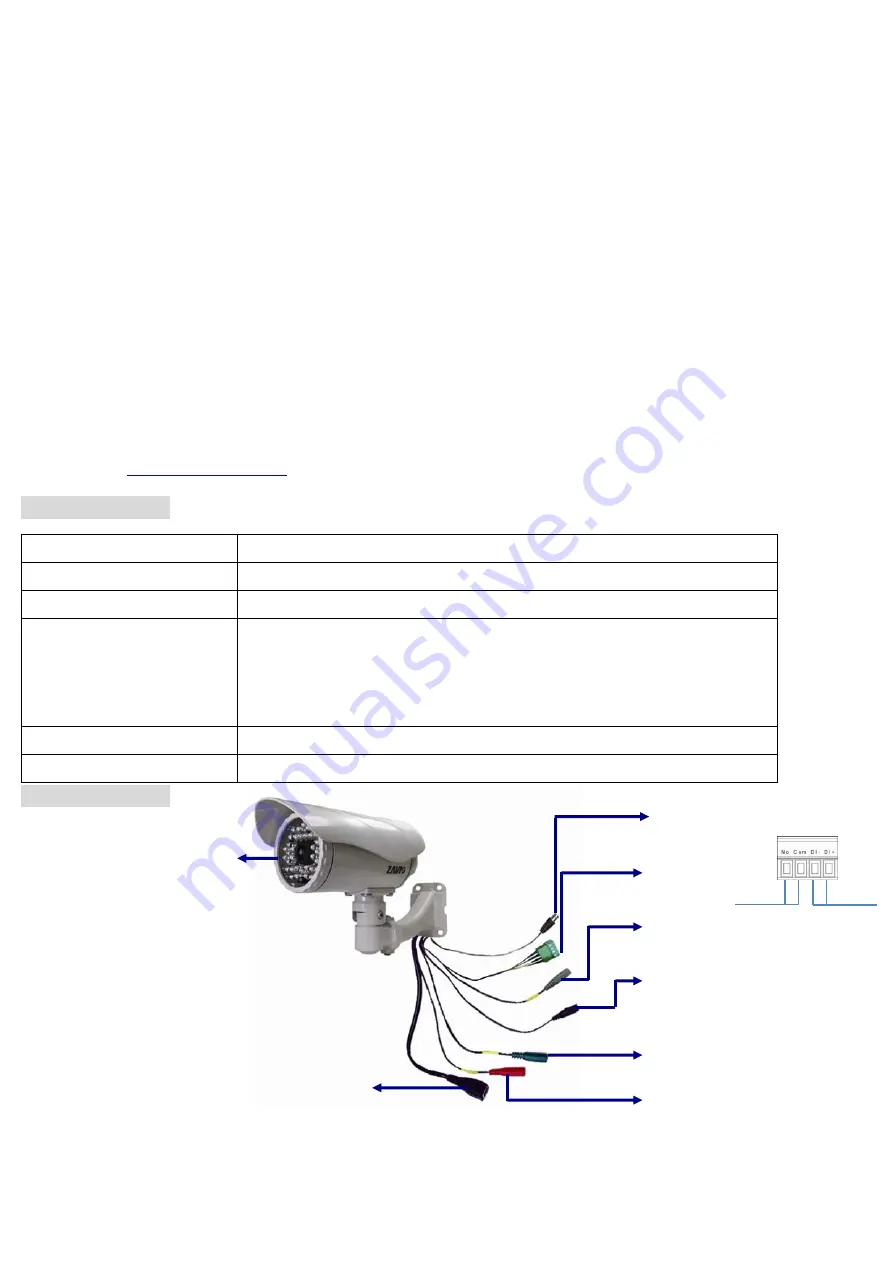
Zavio B6110 Quick Installation Guide
Please follow the installation steps below to set up your F731E IP Camera.
Check the package contents against the list below.
See P.1
Physical overview.
See P.1
Install the hardware and connect all cables.
See P.2
Microsoft OS:
Use the software CD to install Intelligent IP Installer.
See P.3
Access the IP Camera using Intelligent IP Installer.
See P.3
Mac OS using Safari Browser.
See P.5
Change lighting environment setting.
See P.5
Change the Web Interface into your preferred language.
See P.6
Use IP Camera via Mobile Phone.
See P.6
Windows Live Messenger Setting.
See P.6
Access to Internet via Static IP, Dynamic IP or both.
See P.8
Application of IP Camera.
See P.10
For more information, please check the User Manual available in the Software CD or you can download the latest
software from
Package Contents
Camera
B6110 Outdoor 35M IR IP Camera
Lens
Megapixel board lens 4.3mm, F1.8
Quick Installation Guide
Brief product information and quick installation
Software CD
IP Surveillance Software
Intelligent IP Installer
User Manuals
Language Packs
Component Packs
Two Packs of screws
Adaptor(optional)
12V DC, max 6W
Physical overview
Video Out
I/O Connector
Alarm Out
Alarm In
Infrared LEDs
Reset button
12V Power
Audio Out
Network
Audio In
Reset:
When the device is powered, press the Reset Button to reboot the device, or hold the Reset Button for 10
seconds to set the settings back to factory default.
1
Содержание B6110
Страница 10: ...Application of IP Camera 10 ...
Страница 11: ...Memo ...
Страница 12: ...Memo ...
Страница 13: ...Memo ...






























