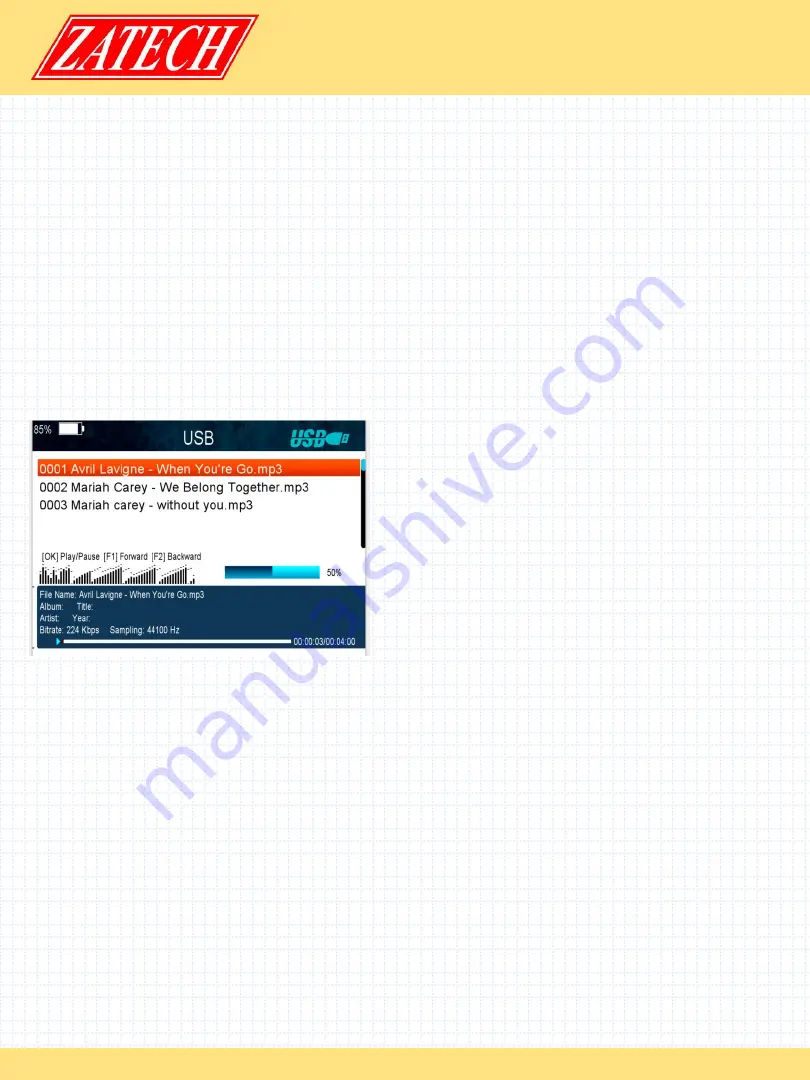
ZMCBR-H65
12
4. Play mode
Ø
Loop
Set the Loop state on Normal, Reverse, Random, Single or Off.
Ø
Slideshow Interval
Set the Slide Show Interval from 2S-10S.
ØPhoto View Mode
Set the Photo View Mode state on Full Screen, 2x2 Thumbnail or 2x3 Thumbnail.
5. Play Files
1. Go to
Main Menu ->Expansion->USB
to enter the USB menu.
2. Press the t/u key to select the file type.
3. Press the p/q key to change the folder or file and press the
OK
key to open the
folder or play the file.
6. Music
It supports *.mp3,*.flac,*.mp2,*.wav,*.ogg format music files.
OK
: Play the selected file.
p/q: Change the highlighted item.
t/u
: Adjust volume.
EXIT
: Exit the current menu.
Ø
Play/
Pause
Pause or play the selected file in play list.
Ø
Forward
Fast forward.
Ø
Backward
Fast backward.
7. Picture
It supports *.bmp, *.jpg ,*.gif format photos.
8. Movie
It supports *.3GP,*.AVI,*.DAT,*.DIVX,*.FLV,*.MKV,*.MOV,*.MP4,*.MPG,*.TS,*.VOB format
movie files.
9. Software Upgrade
Ø
.Insert USB to your PC, copy the update file to the USB.
Ø
.Restart the STB, when it is starting up, insert the USB.
Ø
.In main Menu>Expansion>USB, find and select the update file, then press
ok
button
, it will upgrade the file.
Ø
.After upgrade, the STB will restart automatically. After restart you can search
channel and test it.
Note: During the process of upgrading the S/W, please don’t power off.
















