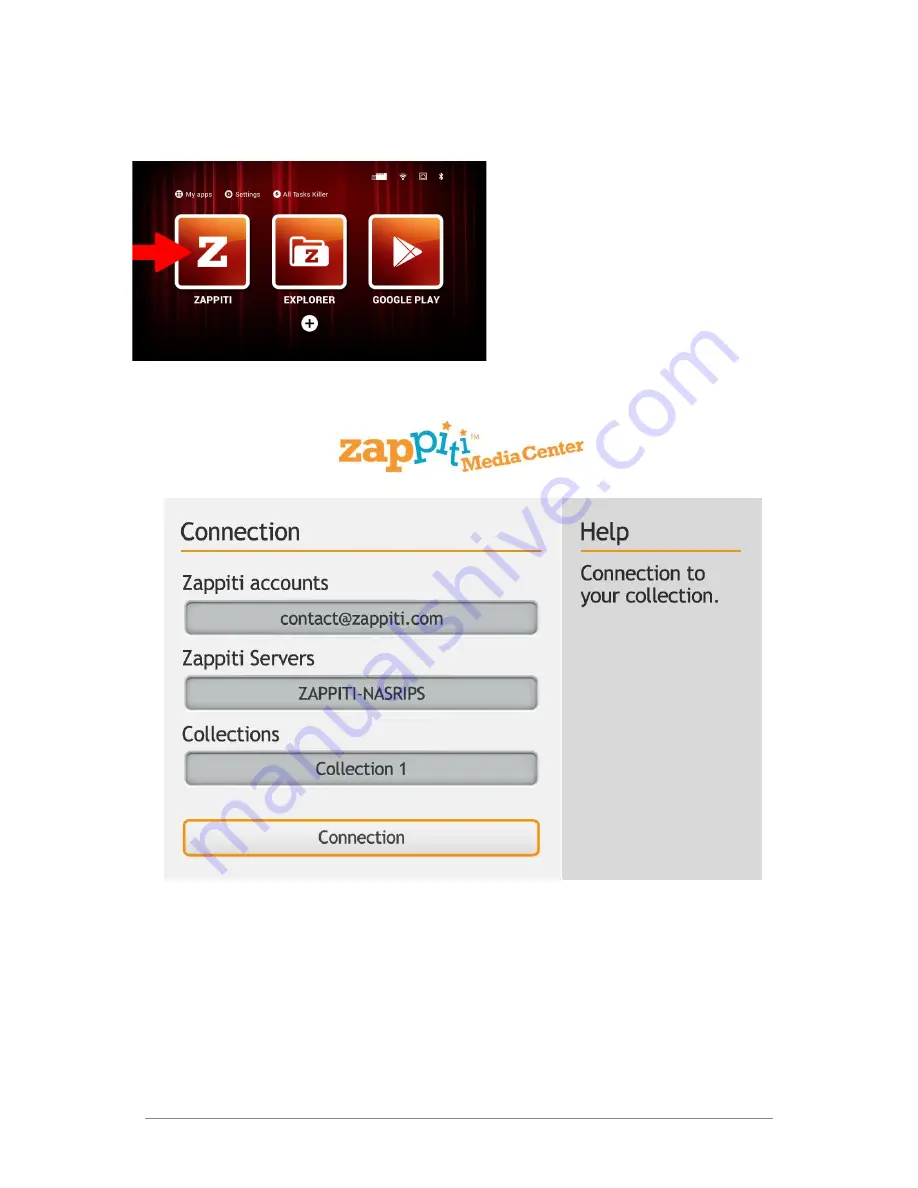
Zappiti Settings
7. On the home page, click on the first button
labelled "Zappiti".
8. Follow the onscreen instructions and
select your language. An information panel
will describe the remote control buttons. The
AirMouse is not available on Zappiti Media
Center but you can still use the keyboard
located on the back of the AirMouse to enter
your credentials.
9. Follow the onscreen instructions to create your Zappiti Account. If you already have a Zappiti
account, enter your email and password and click "Connect". If you have forgotten your password, click
on "I forgot my password?" and follow the instructions on the screen. To type your password, do not
forget you can use the keyboard on the back of the AirMouse.
Then, enter your "Token" number. You will find it on a label located on the underside of your Zappiti
Player 4K. You can also find it on the Zappiti Player 4K packaging.
Zappiti NAS RIP
Quick Start Guide. 2
Содержание NAS
Страница 1: ...Quick Start Guide ...








