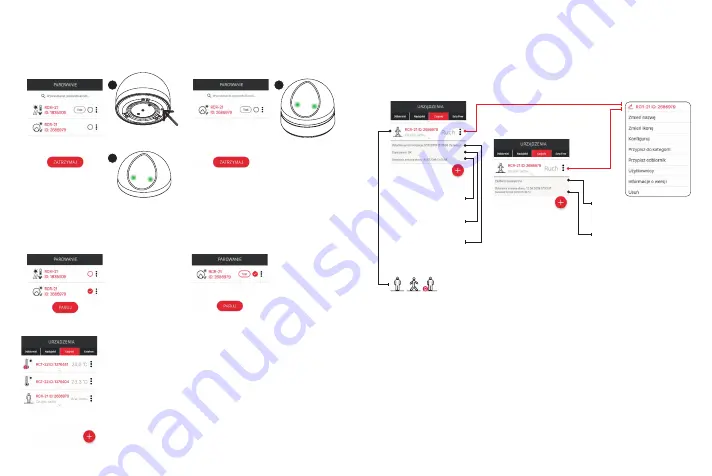
ADDING SENSOR TO THE EFC-01 CONTROLLER
1. Switch on the EFC-01 controller and log in correctly to the mobile application EXTA LIFE.
2. Go to the screen Devices » Sensors and press the button “+”. The controller will enter the sen-
sor search mode. The search process takes the maximum of 60 s. After this time, the process
needs to be resumed by pressing the “+” button again in the screen Sensors.
3.
4. Press the button ‘Stop’ and select the sensor to be paired. Next, press the button ‘Pair’.
5. After pairing, the sensor is visible on the screen “Sensors”.
If the given sensor does not appear in the list of sensors to be paired
during the search process:
- check whether the sensor is no longer paired with the controller / is
visible in the list of sensors (if so, the sensor will not be displayed
again during the pairing process),
- check whether the sensor is not marked as paired (this can happen
during an error in the removal process - consequently, the sensor is
not visible in the list of sensors but is still marked as ‘paired’) - then
reset the sensor to factory settings.
APPEARANCE OF THE SENSOR IN THE APPLICATION
The RCR-21 sensor is visible in the application right after pairing. The sensor can be named indi-
vidually and can be assigned an individual icon. It can be assigned to HOME category or to a user
NOTE: The illuminance sensor is only used for motion sensor operation depending on the
time of day or intensity of sunlight. The currently measured value of illuminance is only
displayed in the configuration screen in case of selecting night or day mode.
Items in the context menu:
•
Change the name
– allows for entering the sensor name.
•
Change the icon
– allows for assigning the icon to the sensor.
•
Configure
– allows for going to the sensor configuration screen (only for sensors powered by
an external voltage source).
•
Assign to category
– allows for assigning the sensor to a category created in the screen
HOME.
•
Assign receiver
– allows for assigning the sensor to the selected EXTA LIFE system receiver
(applies only to the receivers that co-operate directly with the RCR-21 sensor bypassing the
controller).
•
Users
– allows for assigning the sensor to a specific standard user.
•
Version information
– allows for displaying information about the current version of the sen-
sor’s software and its update.
•
Delete
– allows for removing the sensor from the system (from the EFC-01 controller).
Battery-powered sensor
When pressing the
button ‘TEST’, the
LEDs in the paired
sensor will light up
green (this allows
for identifying the
sensor)
The LEDs will blink green
and the sensor will appear
in the list of sensors to be
paired
Externally powered sensor
The LEDs blink green
and after some time
the sensor will appear
automatically in the
list of sensors to be
paired
1
1
2
Press the PROG. button
for a short time (0.5 s)
Battery-powered sensor
Externally powered sensor
information about
battery status
information on the time
when the sensor last
sent synchronisation
data to the controller
information about the
last sensor status change
an icon changing depending on the cur-
rent sensor status: no motion / motion /
battery discharged
context menu
information on the sensor’s
power supply from an external
voltage source
information about the anti-
tamper alarm if the anti-tamper
function is enabled (in addition,
the alarm occurrence is
signalled by an icon)









