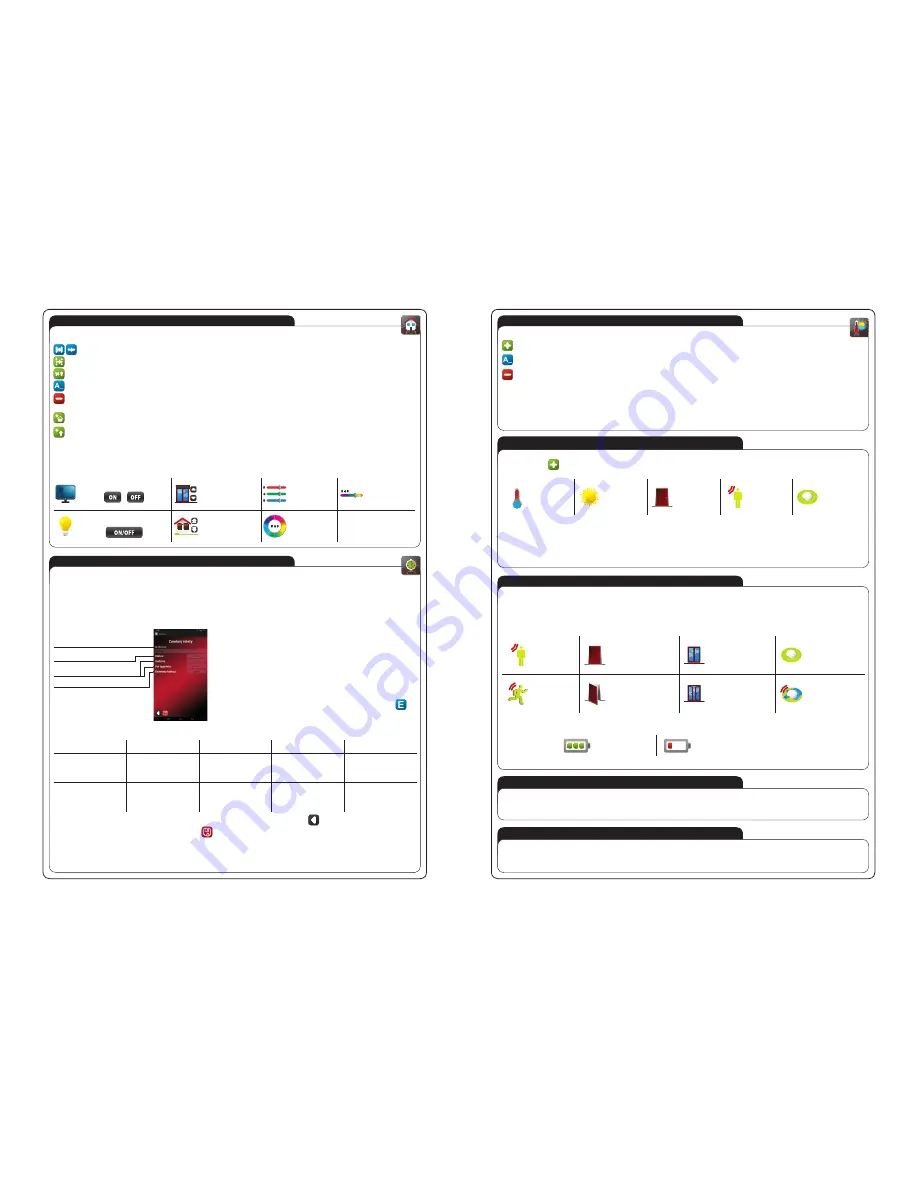
plik: inst_ext_en_efc-02 | modyfi kacja: 22.05.2014
TAB DETECTORS
In the case of the controller EFC-02 user by using the the tabs has the ability to:
Adding to the maximum 40 different applications of radio detectors cooperating with the controller EFC-02.
Free edition of names of detectors.
Free governance added detectors (edition pose, removing detectors).
In the case of the controller EFC-02, there is only possibility to visualize the state of detectors and return values.
EFC-02 controller works only with radio detectors in EXTA FREE standard. Examples of detectors:
● RCL-01 Radio temperature detector and illuminance.
● RCL-01 Junction box radio temperature detector.
● RCK-01 Radio reed switch detector.
● RCZ-01 Wireless flooding detector.
● RCR-01 Radio motion detector.
ADDING DETECTOR
INFORMATION FROM DETECTORS
To add a detector to the tab Detectors must be:
● Press the button
.
● Select from the list the type of detector you want to add - for example:
Temperature
detector
Illuminance
detector
Door
detector
Motion
detector
Flooding
detector
● After selecting the type of sensor controller EFC-02 shall enter into standby mode (stays in this mode until the receipt of signal from the detector
or pressing the „END”).
● For adding all of chosen detectors into the controller, press the PROG button on the detector, which you want to add to the application.
● If the detector is within range of controller it means that the dial tone will be properly received by controller. As a result, we receive information about
the type of the detector and its serial number and will asked whether to save the detector in the application. If the record is confirmed that means that
detector was saved.
● For adding another detector, repeat the procedure.
In the case of the controller EFC-02 refresh time of sensor values is the default time set of the factory detectors. From user application can not change this
time. The refresh time is chosen such as to ensure optimal battery life (3 to 5 years).
Part of detectors cooperating with the controller EFC-02 returns a value (temperature detectors, illuminance detector) and part of status (reed switch
detector, motion detector, flooding detector).
Status od detectors returned by sensors in applications for the EFC-02:
Motion detector
unimpaired
Reed switch detector
closed (door closed)
Reed switch detector
closed (window closed)
Flooding detector
(detector is not
flooding)
Motion detector
violated
Reed switch detector
opened (door opened)
Reed switch detector ope-
ned (window opened)
Flooding detector
(detector is flooding)
In the tab Detectors all of the added to the application detectors are displayed in a list.
By clicking on selected detector follows his explication of a full-screen on the mobile device. This window also indicates the status of battery in paticular
detector and time, which has elapsed since the last update of its value.
battery loaded
Low battery - need to replace
Status of battery changer in the detectors is early signaled, it is for informing user that he has time to change battery.
ABOUT SYSTEM
RESTORE TO FACTORY DEFAULT SETTINGS
Tab ”About srstem” is available beneath the icon ”Confi guration”. There is information about the current version of the application and software version in the
controller. If incompatibility is detected among an application version and software version in the controller, it is explicitly signaled with the message ”Neces-
sary software update of controller”. The current version of software can be found at www.zamel.com or www.extafree.pl
In order to restore the factory settings the controller EFC-02, hold the RESET button for time> 10 s. This is indicated of extinguishment LEDs signaling your
LAN connection.
After the operation, RESET removed all data stored on the gateway (user accounts defi ned by the time functions, settings confi guration).
TIMED TAB
User of this tab can create a maximum of 40 time functions, understood as certain events or sequences a temporary basis. Sequences similar to the
scene may be performed simultaneously or sequentially with the declared delays.
● In a single time function, you can declare a maximum of 10 events (buttons).
● In the tab TIMED you can globally, for all users define up to 40 different time functions (with 5 users for each other can assign up to 8 functions of time).
WARNING: Before creating a function of time is best to pre-configuration the whole system via the menu Transmitters / HOUSE (you must create
transmitters / devices and give them the functionality by assigning to the receivers of the system). For easier organization of working, when cre-
ating a function of time is advisable to identify all transmitters, buttons and devices.
● Editing and adding events to the Time functions are very similar to creating
a and editing scenes.
● The only difference is that the time function beyond single events (buttons), we can
copy the entire created previously scenes which could be gradually to edition.
● Time functions are executed automatically and do not need to launch applications
for the purpose of calling.
● The function of time like in scenes can be setting the delay time and the time of pressing.
To edit the created time function should be:
● Hold the name of the created function, and select the
„Edit function time” symbol created functions and select „Edit function time”
.
● A window opens to edit your function of time.
Possible types of events to choose from the function of time:
Only one time
The weekly
The monthly (8 days)
The monthly (intervals)
Intervals of dates
Perform only one time.
Perform the function perio-
dically at a specified time in
specified days of the week.
Perform the function perio-
dically at a specified time in
specified days of the month
(up to 8 days).
Perform the function perio-
dically at a specified time in
specified days of the month
(intervals from to).
Perform the function perio-
dically at a certain time in a
certain of intervals of dates)
conditions:
● hour
● date.
conditions:
● hour
● day / days of the week.
conditions:
● hour
● days of the month
(up to 8)
conditions:
● time
● days of the month
(intervals)
conditions:
● hour
● Start of date,
● End of date.
● Any changes associated with the editing function of time are automatically saved when you press a button
.
● Record settings can be made manually by pressing a button
.
Every time a record is confirmed by message:
● ”Edited the time event” - if the attempting of record was successful
● ”not saved on the gateway - has not added any items of function” - if the trial record failed
For incorrect recording operation, record must be repeated.
HOUSE TAB
User of the tab can:
● The division of the whole house system categories - Devices.
Create shortcuts „devices” and individual buttons - shortcuts may be located on your desktop or additional desktop applications
Change the icons representing categories.
Change the icons representing devices.
Free edition names of Categories and Devices.
Free management of created Categories / Devices (Edit pose, Delete categories / devices).
Additional icons in the HOUSE tab:
Icon used to create new Categories (levels, room, group of devices, for example: Ground Floor, Living room-TV-hall, blinds, lighting the main,Lighting
decorations).
Icon is used to create new devices, for example, the traditional lighting control, blinds control, RGB lighting control).
● Created „device” after adding the application must be assigned to the respective receivers EXTA FREE system in order to give them
a specific functionalities.
The programming method is the same as in the case of the physical transmitters of EXTA FREE system.
● In order to render functionalities you can also use the „Clone” buttons. Cloning allows fast and easy transfer of configuration existing system for mobile
applications.
Examples of devices available in the HOUSE tab:
Control mode on/off (two buttons)
Blinds control
in local mode
(top - stop - down)
RGB control
(3 faders R, G, B)
RGB control
(slider fader)
Control of the bistable mode
(on / off in one button)
Blinds control
in central mode
(top - down)
RGB control
(round slider)
Conditions of the exercise of functions of time
Creating events of time function
Tab of activation / deactivation of time
function
Tab of selection type of event




