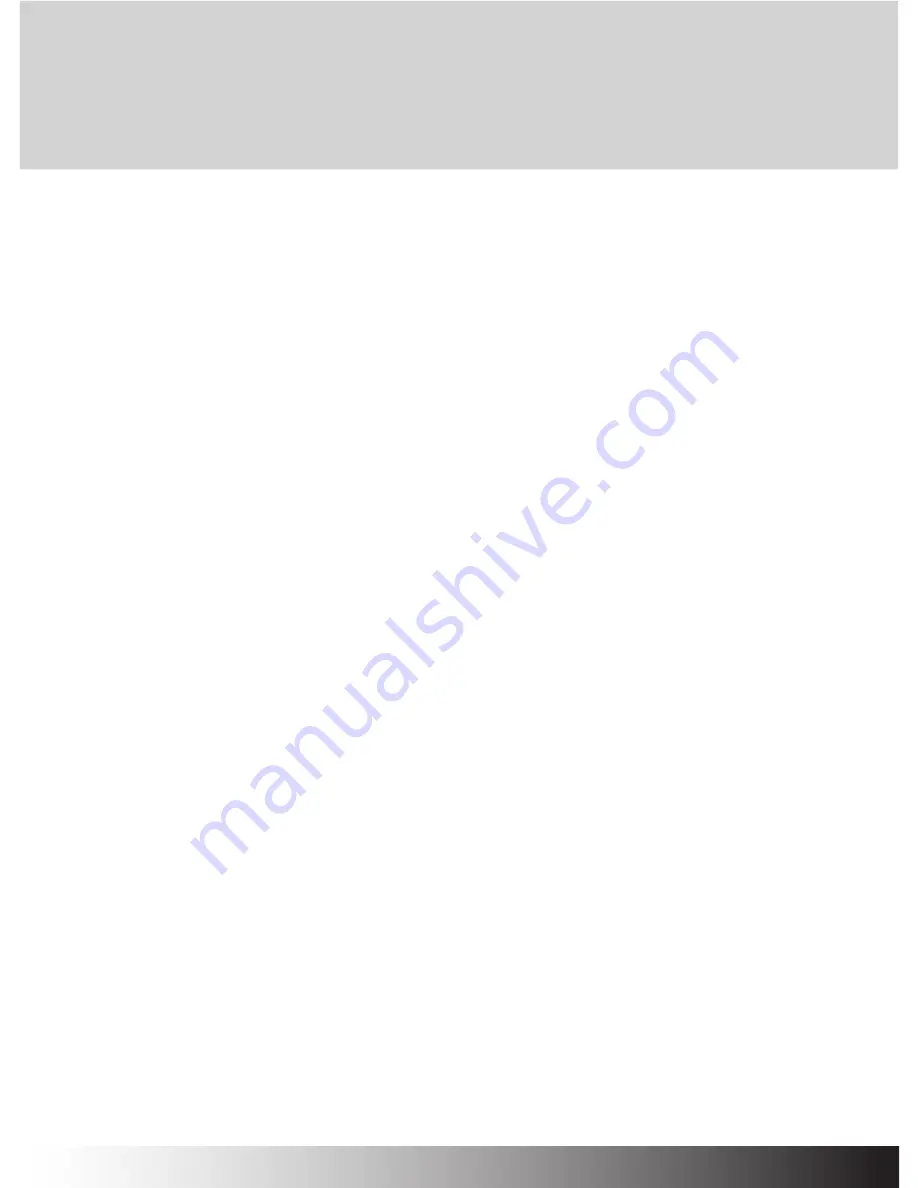
Package Contents
Wireless Optical Mouse 1pcs
USB Nano Receiver 1pcs
1.5V AA alkaline battery 2pcs
User Manual 1pcs
Pouch 1pcs
Battery Installation
1. Open the bottom cover.
2. Remove USB Nano receiver.
3. Insert two new 1.5V AA batteries into the battery compartment. Make sure to properly orient the
positive (+) and negative (-) ends as specified.
4. Close the bottom cover and make sure it is locked.
USB Nano Receiver Installation
1. Turn the switch off on the bottom of mouse.
2. Insert the USB Nano Receiver into a USB port of PC. It will be detected by OS automatically.
3. Turn the switch on, and the mouse will generate two beeps when communication with the USB
Nano Receiver is successful.
* ON/OFF Switch : Turn this off when not using the mouse to save the battery power.
Description of Keys and 3-Function Key
3-Function Key offers Forward, Backward, and DPI change.
By clicking, DIP can be switched to 1000DPI, 1500DPI, 3000DPI and back.
Low-battery Alert
When the battery power is low, the mouse will beep every 20 seconds. Replace with new batteries.
System Requirements
Compatible OS : Windows 2000/2003/XP/Vista/7
Compatible USB : 1.1 and higher
ZM-M500WL
ENGLISH







