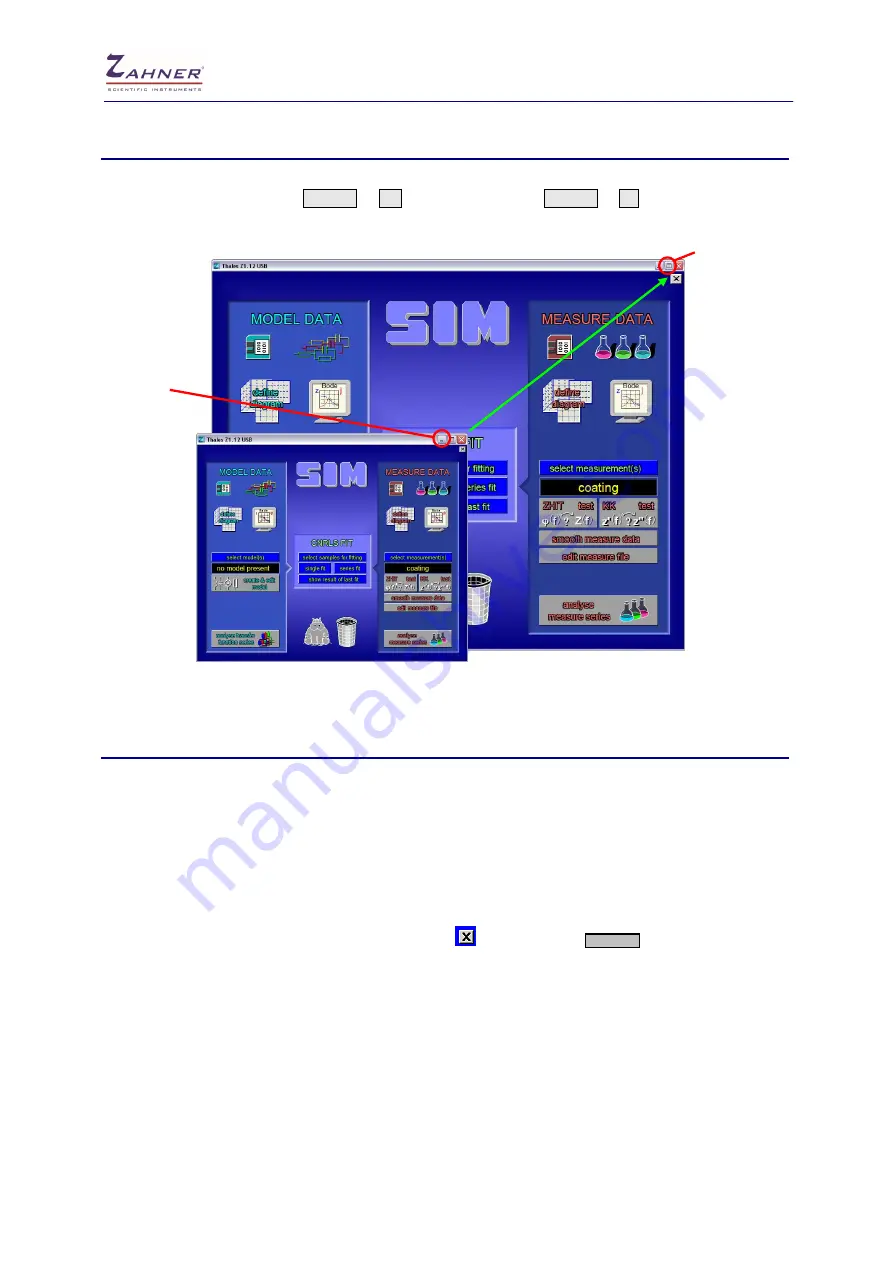
Installation & Getting Started
- 23 -
6.4 Scalable Thales Window
The Thales window is proportional scalable from 80% to maximum screen resolution in steps of 80
pixels (width). Zoom in with CTRL + + and zoom out with CTRL + - or use minimize and
maximize window buttons.
Minimize
Thales
window
(100%)
Maximize
Thales
window
(depends on
screen
resolution)
6.5 Mouse
The
Thales
software mainly is handled by means of the mouse as you know it from Windows. When
you are pointing with the mouse cursor on a “button”, it will change its color and/or its shape so that
you easily can identify buttons by leading the mouse cursor through the Thales window. To activate
the function of a button,
left-click
on it.
With the
middle mouse button
you have one of three similar functions depending on the context:
-
you reach the next higher menu level
-
you terminates a running process
-
you escapes from a dialog without accepting the changes made.
It is equal to a click on the close button of a window
or pressing the
ESC
key.
The
right mouse button
is used in some pages to call a help window (e.g. in SIM). In other contexts
(e.g. directories, selecting curves), it is used to select/unselect (toggle) an entry. If you input numerical
values, a right-click will replace the input number by a default value or clear the input default.
The mouse cursor in many situations is guided. That means it is placed automatically to the position it
is needed most likely. This function helps to save a lot of mouse movements and time.

















