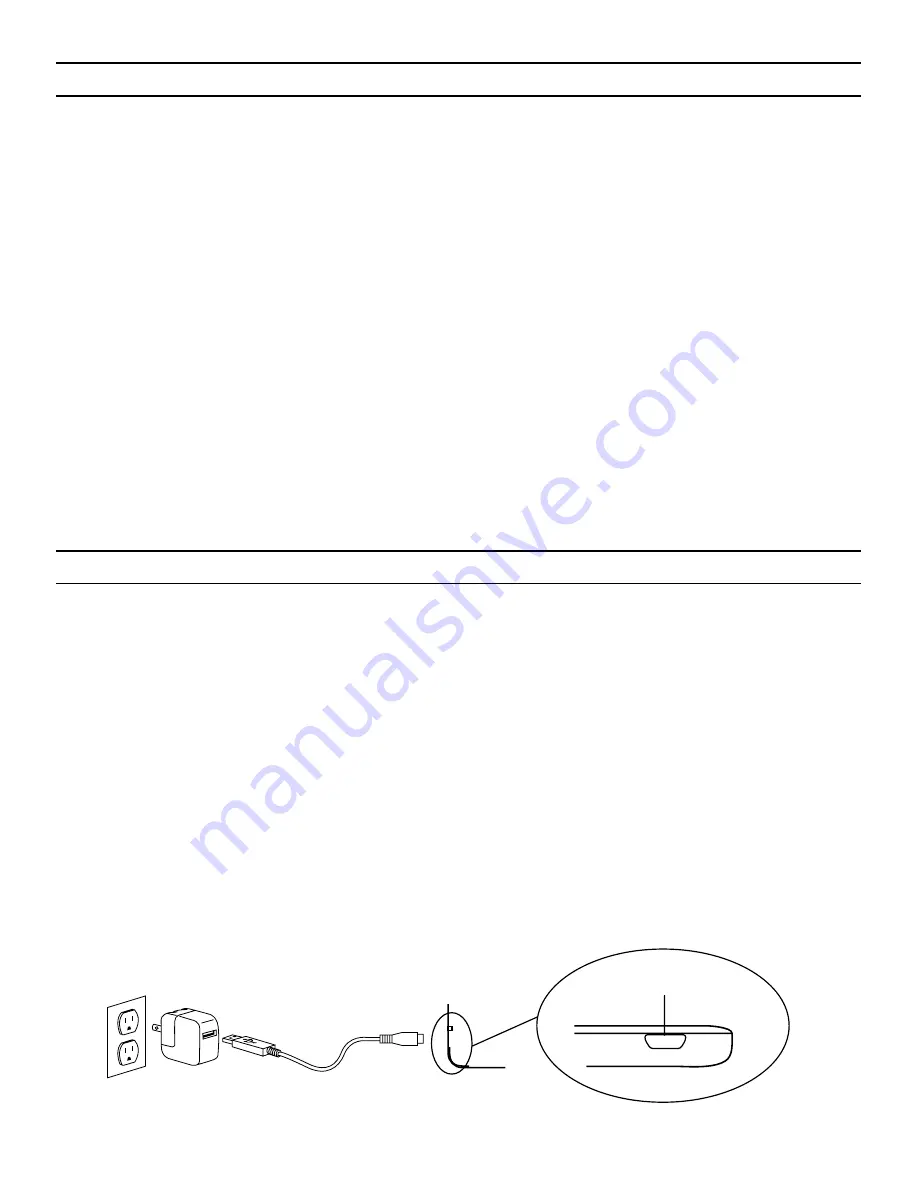
CHARGING
Your Auto-Fit features a powerful lithium polymer battery that lasts up to 1 year
of normal use between charges*. It comes with a charging cable you can use to
charge your keyboard quickly and conveniently. To charge your Auto-Fit, simply
follow these steps:
1. Plug the micro USB connector into the charging port.
2. Plug the regular USB connector into any USB outlet.
3. A red LED near the charging port on the left will illuminate to indicate the
Auto-Fit is charging. Wait until this light turns off, indicating a full charge. It
usually takes 2-4 hours to completely charge your keyboard.
4. Remove the micro USB connector and enjoy your Auto-Fit for up to
1 year of
normal use before you need to charge it again*.
* Normal use is approximately 1 hour of use per day.
CHARGING PORT
CHANGING YOUR AUTO-FIT’S OPERATING SYSTEM
Your ZAGG Auto-Fit can quickly and easily change between Android and
Windows operating systems. To change your selected operating system, follow
the directions below.
1. Have your device forget the Auto-Fit keyboard by selecting: SETTINGS >
BLUETOOTH. Locate “ZAGG Auto-Fit” in your list of devices and touch the
gear icon to the right of it. Choose to have your device forget the keyboard.
2. Press the PAIR button on your Auto-Fit keyboard. A blue LED on the right
side of the keyboard will begin flashing.
3. If your keyboard was previously paired to a Windows device, Press fn + A to
switch to Android. If your device was previously paired to an Android device,
press fn + W to switch to Windows.
4. Complete the normal pairing process as described in Pairing Your ZAGG Auto-Fit.
5
Содержание auto-fit 7"
Страница 28: ...052714 ANS7IN BB0 ANS8IN BB0 ANS1IN BB0...




















