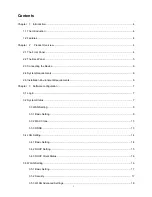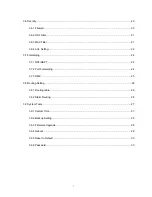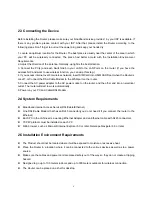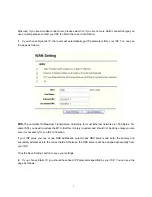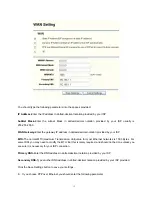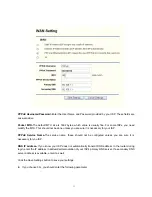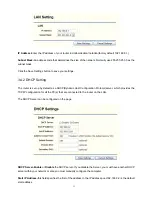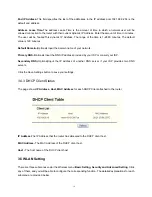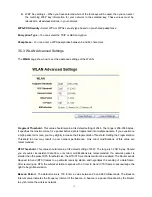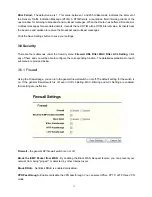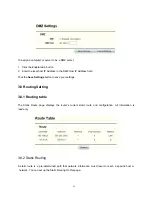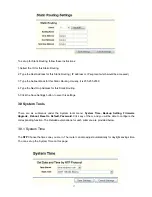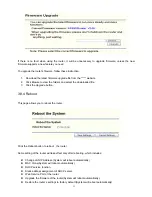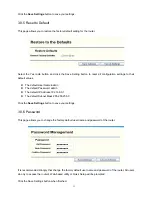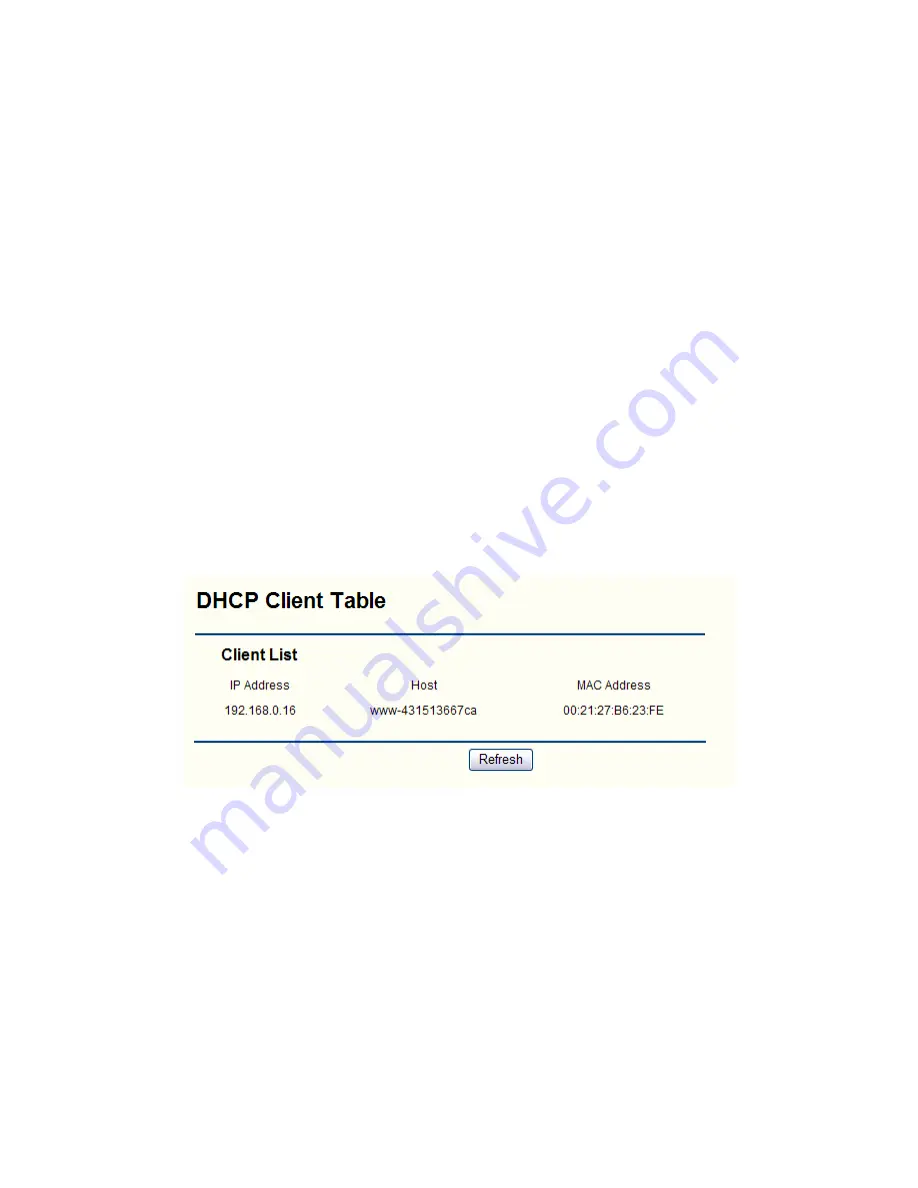
End IP Address-
This field specifies the last of the addresses in the IP address pool.192.168.0.254 is the
default end address.
Address Lease Time-
The address Lease Time is the amount of time in which a network user will be
allowed connection to the router with their current dynamic IP Address. Enter the amount of time, in minutes.
The user will be “leased”this dynamic IP Address. The range of the time is 1~2880 minutes. The default
value is 120 minutes.
Default Domain-
(Optional) Input the domain name of your network.
Primary DNS-
(Optional) Input the DNS IP address provided by your ISP or consult your ISP.
Secondary DNS-
(Optional)Input the IP address of another DNS server if your ISP provides two DNS
servers.
Click the Save Settings button to save your settings.
3.4.3 DHCP Client Status
The page shows
IP Address, Host, MAC Address
for each DHCP Client attached to the router
IP Address-
The IP Address that the router has allocated to the DHCP client host.
MAC Address-
The MAC Address of the DHCP client host.
Host -
The host name of the DHCP client host.
3.5 WLAN Setting
There are three submenus ender the Wireless menu:
Basic Setting, Security and Advanced Setting
. Click
any of them, and you will be able to configure the corresponding function. The detailed explanations for each
submenu are provided below.
16