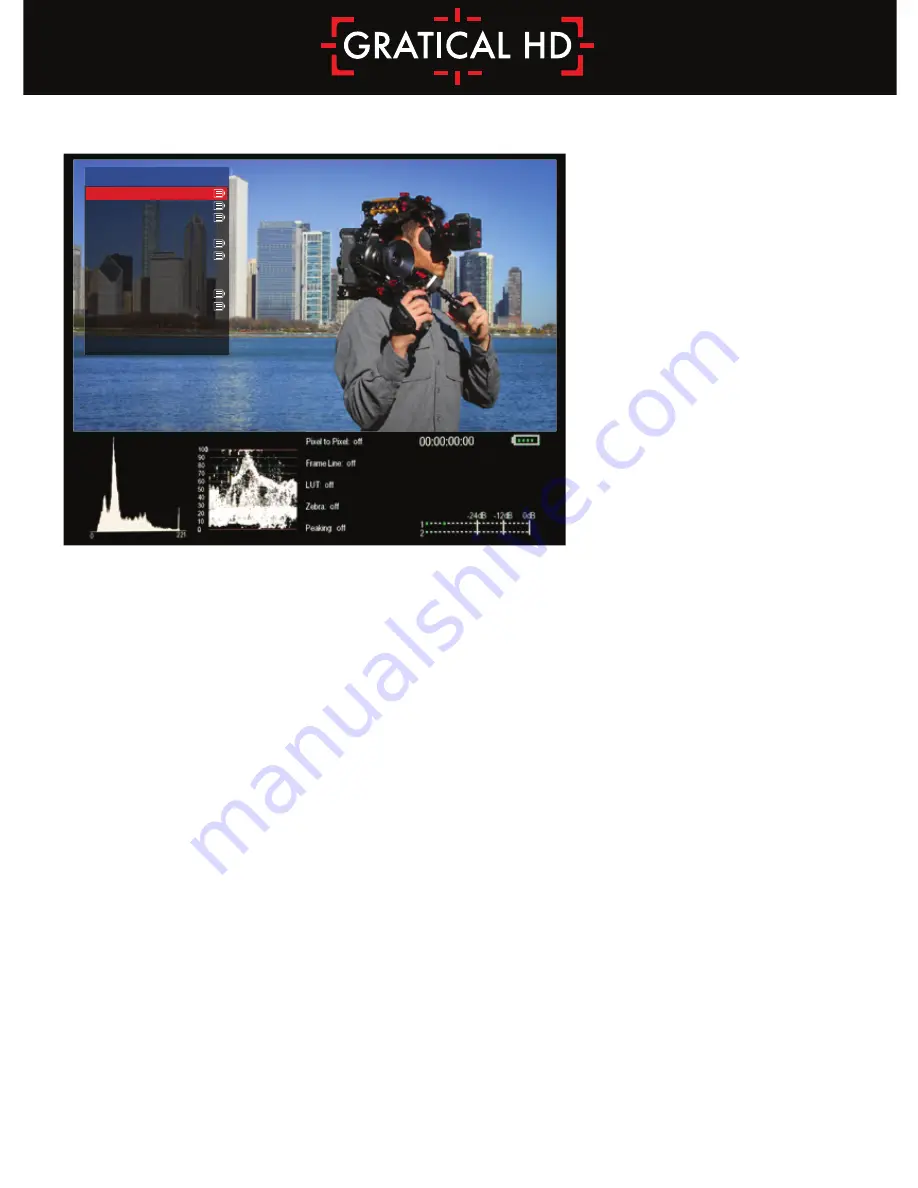
9
Import Custom LUT
• To import a custom LUT, insert a USB stick into the Gratical and select import custom
LUT from the LUT menu. Select the LUT you wish to import from the list of available
LUTs. Currently compatible with 1D LUTs (.cube, .csm file types)
Select Preset EVF LUT
• To use a preset LUT for the Gratical, select a LUT from the list of available preset LUTs.
Select Custom EVF LUT
• To select a custom LUT, you must first create or import a LUT to the Gratical. Once you
have imported a custom LUT, select a LUT from the list available custom LUTs.
Select Preset SDI Out LUT
• To use a preset LUT for the SDI Out, select a LUT from the list available preset LUTs.
Select Custom SDI Out LUT
• To select a custom LUT, you must first import a LUT to the Gratical. Once you have
imported a custom LUT, select a LUT from the list available custom LUTs.
Create LUT
• You can create your own LUT from within the CREATE CUSTOM LUT menu. Saved cus-
tom LUTs can be found in the SELECT CUSTOM LUT menu. Note that when preset LUTs
have been selected, you will be able to see the values of those LUTs in the CREATE
CUSTOM LUT menu. This allows you to tweak and modify the preset values. Saving an
altered version of a preset LUT will not overwrite the original.
LUTs
LUTS
IMPORT CUSTOM LUT
CREATE CUSTOM LUT
EXPORT CUSTOM LUT
SELECT PRESET EVF LUT
SELECT CUSTOM EVF LUT
(off)
SELECT PRESET SDI OUT LUT
SELECT CUSTOM SDI OUT LUT
(off)
PREVIOUS MENU





















