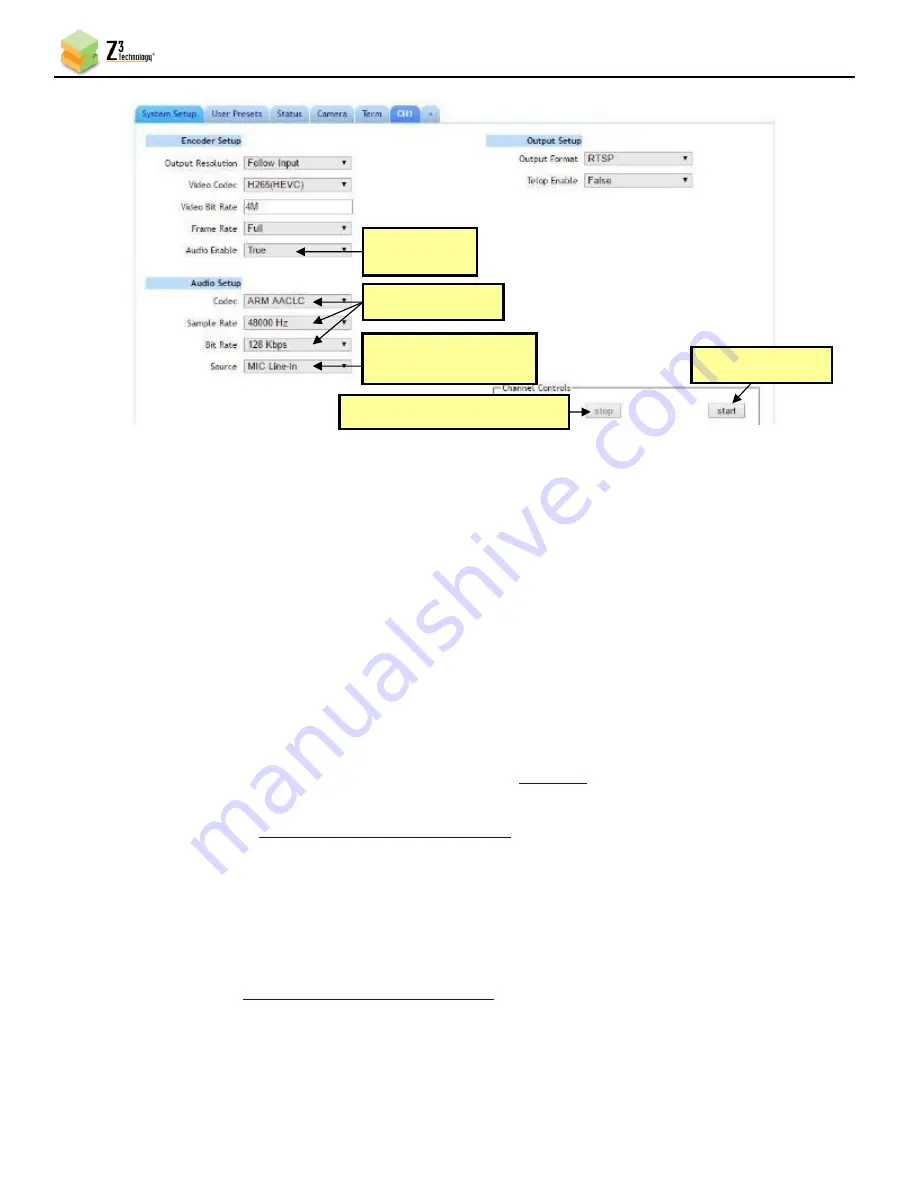
Z3Cam-4M User Instructions
DOC-USR-0261-02
___________________________________________________________________________________________
Z3 Technology, LLC
♦
100 N 8
th
ST, STE 250
♦
Lincoln, NE 68508-1369 USA
♦
+1.402.323.0702
40
6.9
Record Snapshot
Z3CAM-4M supports taking a snapshot while streaming video (software V2.08 or later).
By default the snapshot will be at the native Z3Cam-4M camera resolution (3840x2160) with an option to
change the size of image.
There are two ways to record a snapshot:
(1)
Using Camera Tab (see section 7.2)
(2)
Using Z3Cam-4M URL as follows:
1.
Find the IP address of the camera (
using
Local IP Address
field in the
System
Setup
tab
or the ZFinder utility described in Section 5.2 )
2.
Type the URL into a Web browser as:
Example if the camera IP address is 192.168.0.19 the URL to download a snapshot
is
http://192.168.0.19/snapshot.cgi
3.
The snapshot file will be downloaded with a default file name as:
snap_chn0_YYYY_MM_DD_HH_MM_SS.JPG
, where YYYY_MM_DD_HH_MM_SS are
Year, Month, Day, Hour, Minute and Second.
4.
To Change image size, use the
Size
parameter in URL, for example, in order to
change the image size to 1280x720 on above IP address type this:
http://192.168.0.19/snapshot.cgi
?size=1280x720.
Figure 32 CH1 Tab Configuration – Microphone Audio Settings
(1) If necessary, click “Stop”
(5) Click “Start”
(3) Set values
(2) Verify is
“True”
(4) Set to correspond
with microphone






























