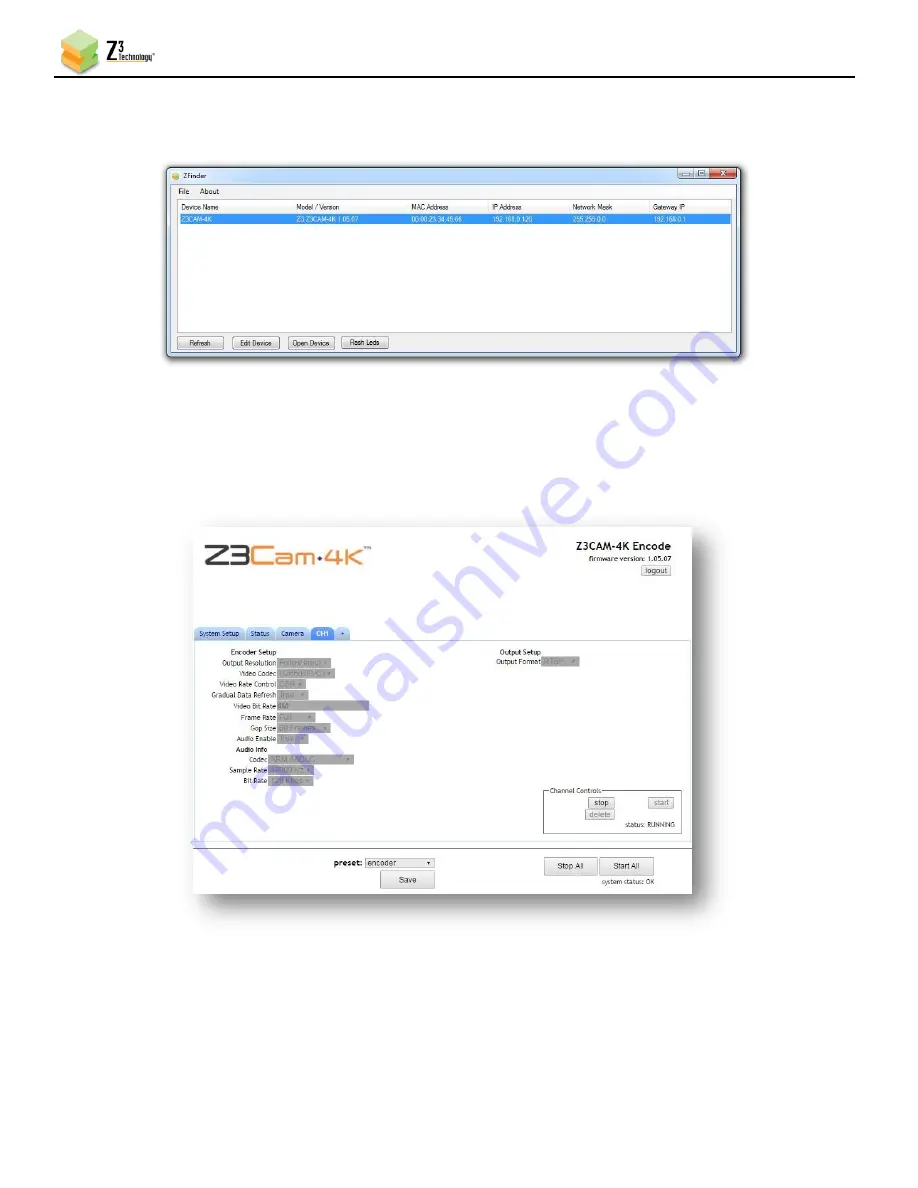
Z3Cam-4K Software Update Instructions
DOC-USR-0105-01
___________________________________________________________________________________________
Z3 Technology, LLC
♦
100 N 8
th
ST, STE 250
♦
Lincoln, NE 68508-1369 USA
♦
+1.402.323.0702
4
(5)
Click on the Z3Cam-4K entry in the window to select it. This will cause the
Edit Device
,
Open
Device
and
Flash LEDs
buttons to activate.
Figure 2 ZFinder with the Z3Cam-4K Selected
(6)
Click on
Open Device
. An internet browser window is opened in your default web browser (for best
results, Firefox or Chrome are recommended) and the user interface appears with the Channel 1
configuration (CH1) tab open.
(7)
By default, the system will have automatically started encoding. If the encoder status message in
the bottom right corner of the screen shows
RUNNING
, you will need to click the
stop
or
Stop All
button in order to change any settings.
Figure 3 Z3Cam-4K User Interface – CH1 Tab























