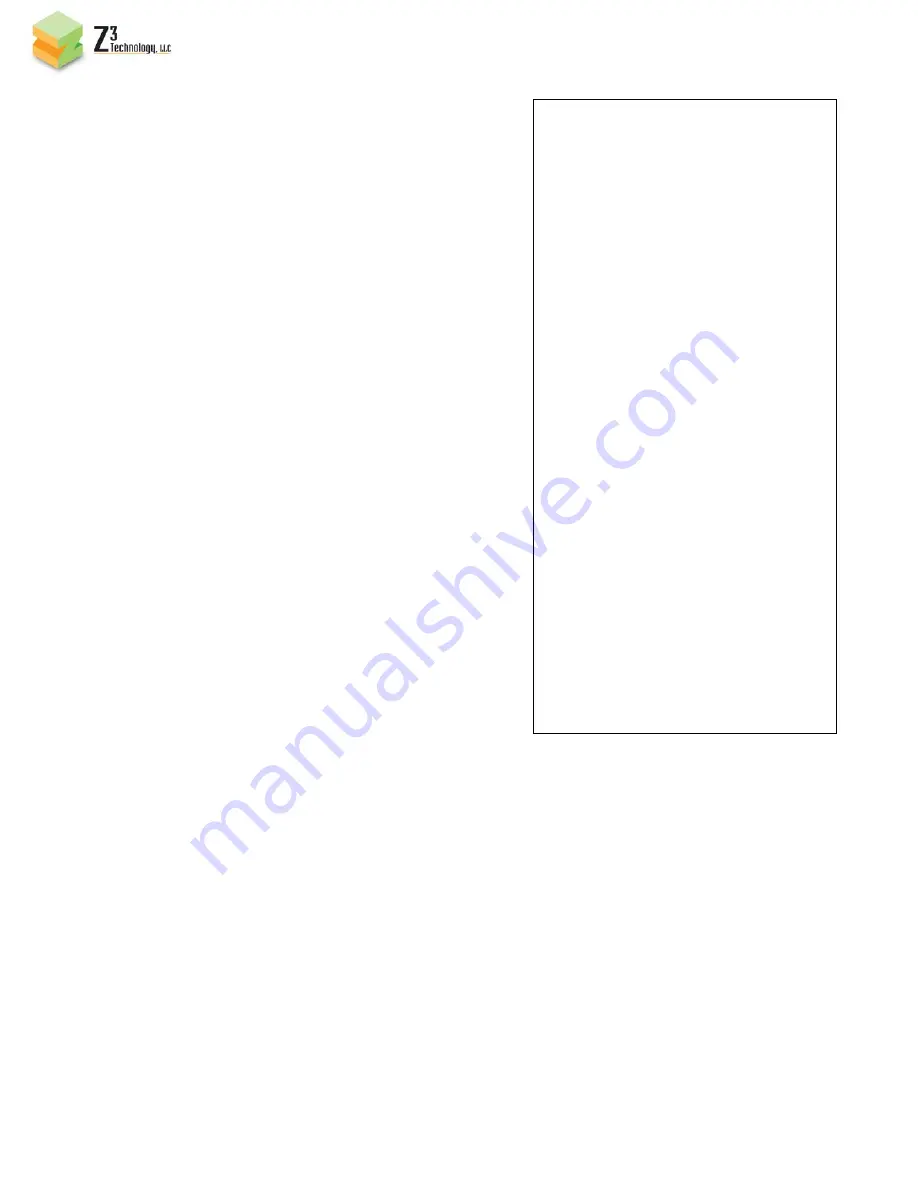
_______________________________________________________________________________________
Z
3
Technology, LLC ♦ 100 N 8
th
ST, STE 250 ♦ Lincoln, NE 68508-1369 U.S.A. ♦ +1.402.323.0702
V1.04.15c
8
Microsoft Windows users
1. Go to the Start Menu and select Control
Panel
2. Click on Network and Sharing Center
3. Click on View Status
4. Click on Properties.
5. Click Internet Protocol (TCP/IP) and click
Properties.
6.
In the Internet Protocol (TCP/IP)
Properties window, select "Use the
following IP address" if not already
selected and specify the IP address you
wish to use. While entering this data you'll
also need to specify the subnet mask and
default gateway.
Linux users
The below information is for how to specify
and adjust your network settings through the
command prompt. Changing your network
settings will require root access.
1. Get to the command prompt.
2. Move to the /etc/sysconfig/network
directory.
5.2 WEB SERVER - ENCODER
Note: If you use unicast on the encoder, you must also use
unicast on the VLC receiver. If you use multicast on the
encoder, you must also use multicast on the VLC receiver.
1. Power on the Z3-MVPR-01
2. Connect the Ethernet cable from the Z3-MVPR-01
unit directly to the PC
3. Disable all wireless and local area connections
4. For a client PC to access the Z3-MVPR-01 factory
default settings, set the IP address of the PC to
192.168.XX.XX (See 5.1 PC Setup)
5. Open Firefox or Internet Explorer 8 (or above) as
your web browser.
6. Type the
IP address of the Z3-MVPR-01
in your web
browser (http://192.168.XX.XX) and then the Z3-
MVPR-01 web configuration menu will appear
7. Press “Stop Encoder” on the Encoder Control menu
8. Configure the Z3-MVPR-01 with your desired settings
(See 5.4 Encoder Configuration Options)

















