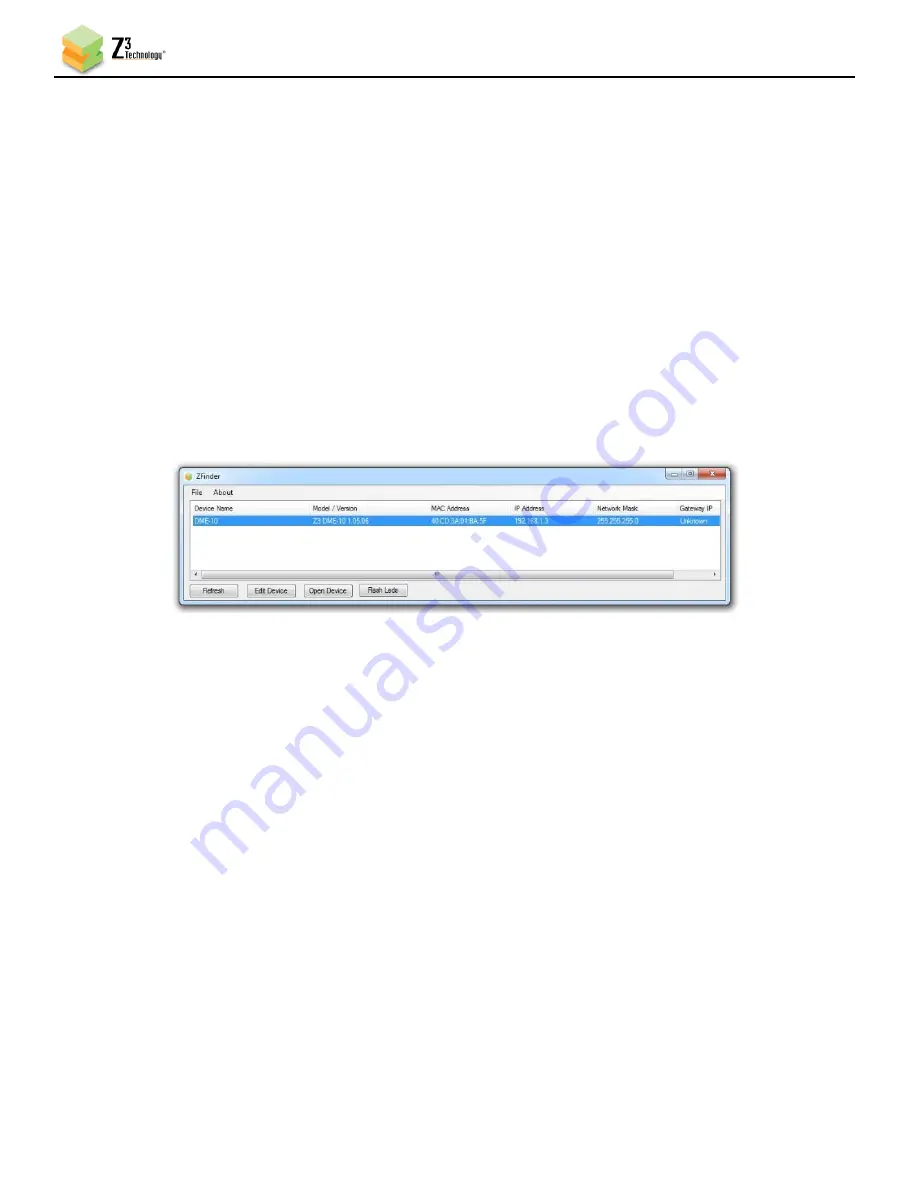
Z3-DME-20 User Instructions
DOC-USR-0180-05
___________________________________________________________________________________________
Z3 Technology, LLC
♦
100 N 8
th
ST, STE 250
♦
Lincoln, NE 68508-1369 USA
♦
+1.402.323.0702
14
6.3
Access the User Interface using ZFinder
ZFinder is a PC Utility that allows you to find any Z3 Technology product on your network. If you have
not downloaded this to your computer, you can find it on the USB drive provided with your system.
(1)
Verify your PC is on the same network. If you are not in the same network, your device will appear
in red in Z-Finder or Z-Finder may not be able to find your device.
(2)
Run the “ZFinder” PC Utility on your Windows PC. The ZFinder window appears. ZFinder completes
a scan of the network and lists the location of all Z3 systems connected to the network. In this
case, the Z3-DME-20 appears.
(3)
Click on the Z3-DME-20 entry in the window to select it. This will cause the “Edit Device”, “Open
Device” and “Flash LEDs” boxes to activate.
Figure 5 ZFinder with Z3-DME-20 Selected
*Note
:
Selecting “Edit Device” allows for manual changes to network settings including the Device Name, IP
Address, Netmask and Gateway address. Edit Device will only edit the device in Z-Finder. IP settings will need
to changed and Save in the System Set-up tab of the web gui.
Selecting “Flash LED’s” causes the status lights on the encoder to flash and can be helpful if multiple devices
are in use.
*Note:
If the device appears in red, there is a network error, and network settings will need to be modified in
order to access the user interface.















































