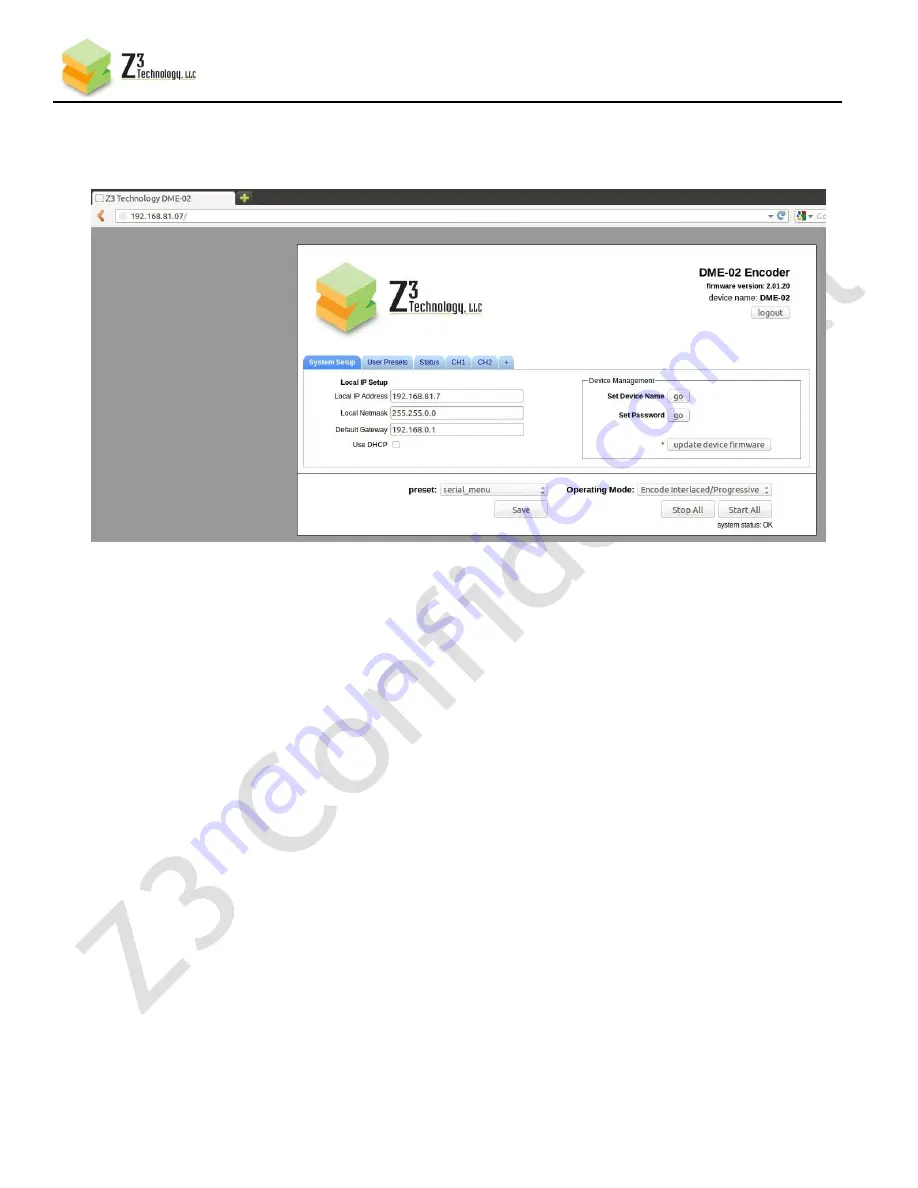
11
CONFIDENTIAL
DOC-USR-0054-02
____________________________________________________________________________________
Z3 Technology, LLC
♦
100 N. 8th St. STE 250
♦
Lincoln, NE 68508-1369 USA
♦
+1.402.323.0702
(10)
Click on “Open Device.” An internet browser window is opened (default browser used is Firefox) and
the Web GUI appears:
Figure 8 Z3-DME-02 Web GUI (System Setup Page)












































