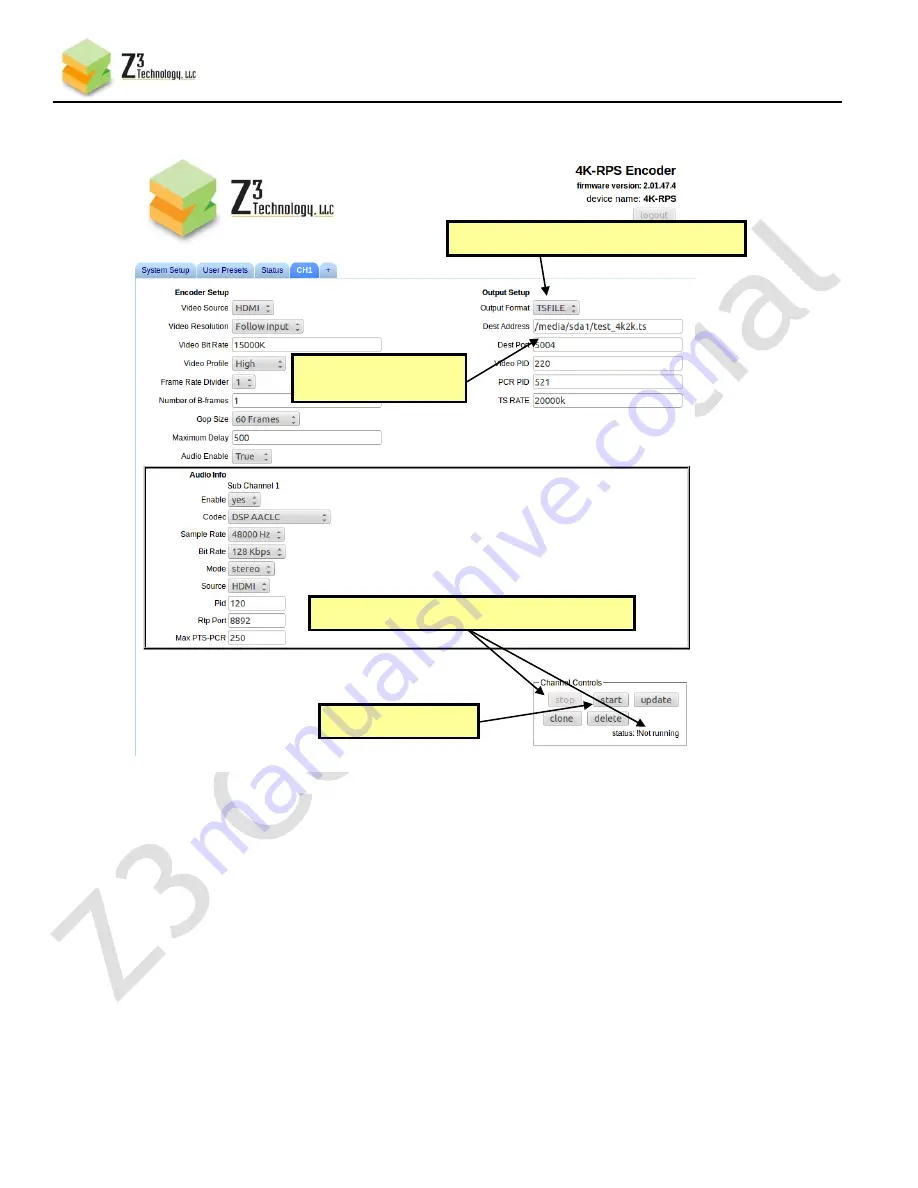
21
CONFIDENTIAL
DOC-USR-0045-05
____________________________________________________________________________________
Z3 Technology, LLC
♦
100 N. 8th St. STE 250
♦
Lincoln, NE 68508-1369 USA
♦
+1.402.323.0702
(20)
At this point, the menu should look like the following:
7.8
Play Back the File
(21)
When you are finished, click “stop.”
(22)
Make sure LED2 has stopped blinking to indicate the encoder has stopped.
(23)
Remove the USB drive from the Z3-DM8169-4K-RPS and connect to a PC.
*Note:
The PC should be at least a quadcore or 8-core PC. If the PC is too slow, frame skips and
possibly video artifacts will be observed upon playback.
(24)
On the PC, open VLC (version 2.1.3 or newer)
(25)
Select “Media – Open File”. Select “test_4k2k.ts” on the USB drive.
You should now be able to see encoded 4K video playing on the PC.
(1) Change Output Format to “TSFILE”
(2) Enter name of file
to write to
(3) If status is “RUNNING”, click on “stop”
(4) Click on “start”
Figure 10 Configuring the 4K Encoder to Write to File






























