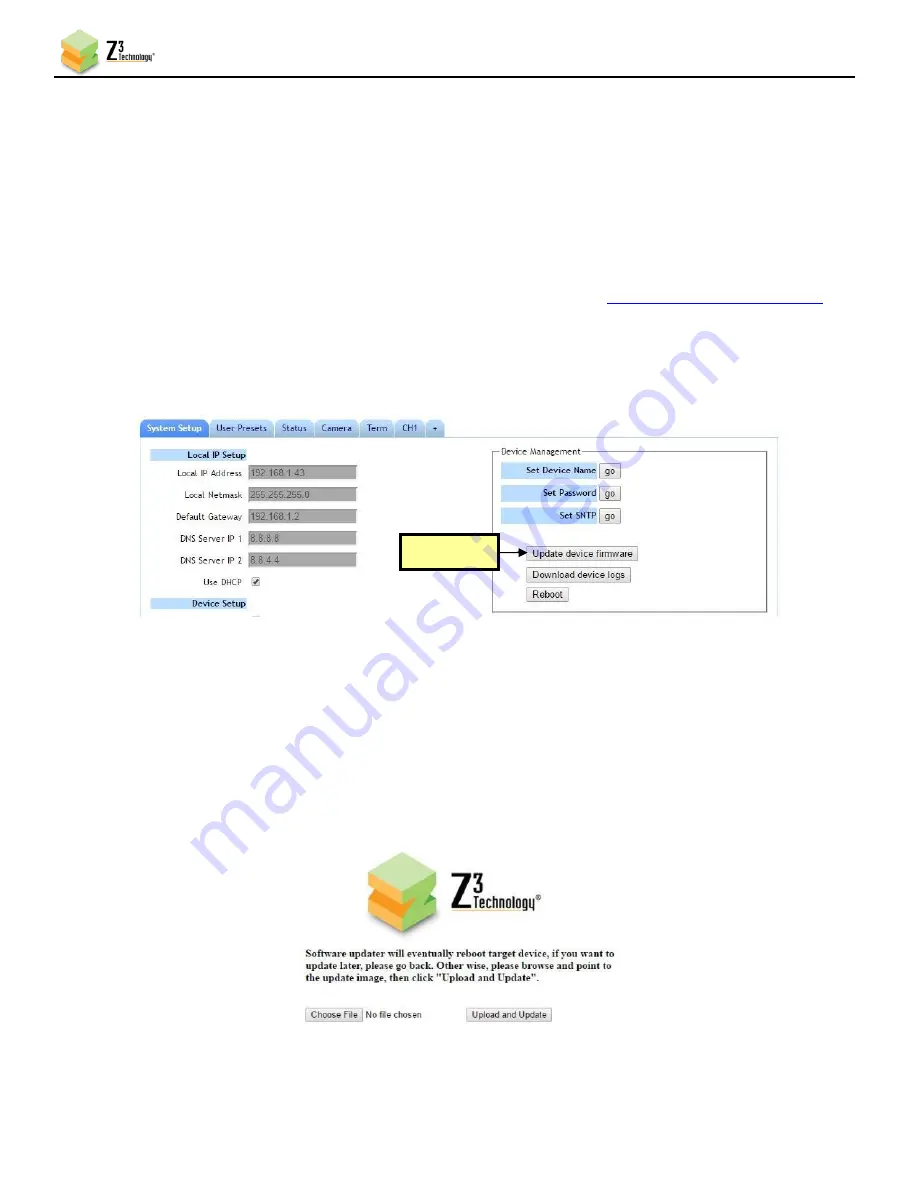
FV4K-DCK-1X User Instructions
DOC-USR-0127-07
______________________________________________________________________________________
Z3 Technology, LLC
♦
100 N 8
th
ST, STE 250
♦
Lincoln, NE 68508-1369 USA
♦
+1.402.323.0702
58
8.6.4
Open the User Interface Manually
(4)
You can also access the user interface
by manually typing your unit’s static IP address into a web
browser on any computer connected to the same network as the unit.
8.7
Upgrade Firmware
Firmware upgrades for the FV4K-DCK-1X are available for download
(1)
In the System Setup Tab, click the
Update device firmware
button.
Note:
If this button is not selectable, it is because the encoder is running. If you click
Stop
at the bottom of the
screen, the
Update device firmware
button will become active.
(2)
A Software Updater screen will appear. Click
Choose File
and navigate to the software image file on
your PC that you wish to update with.
Figure 65 Updating Device Firmware
Click here
Figure 66 Software Updater Screen






























