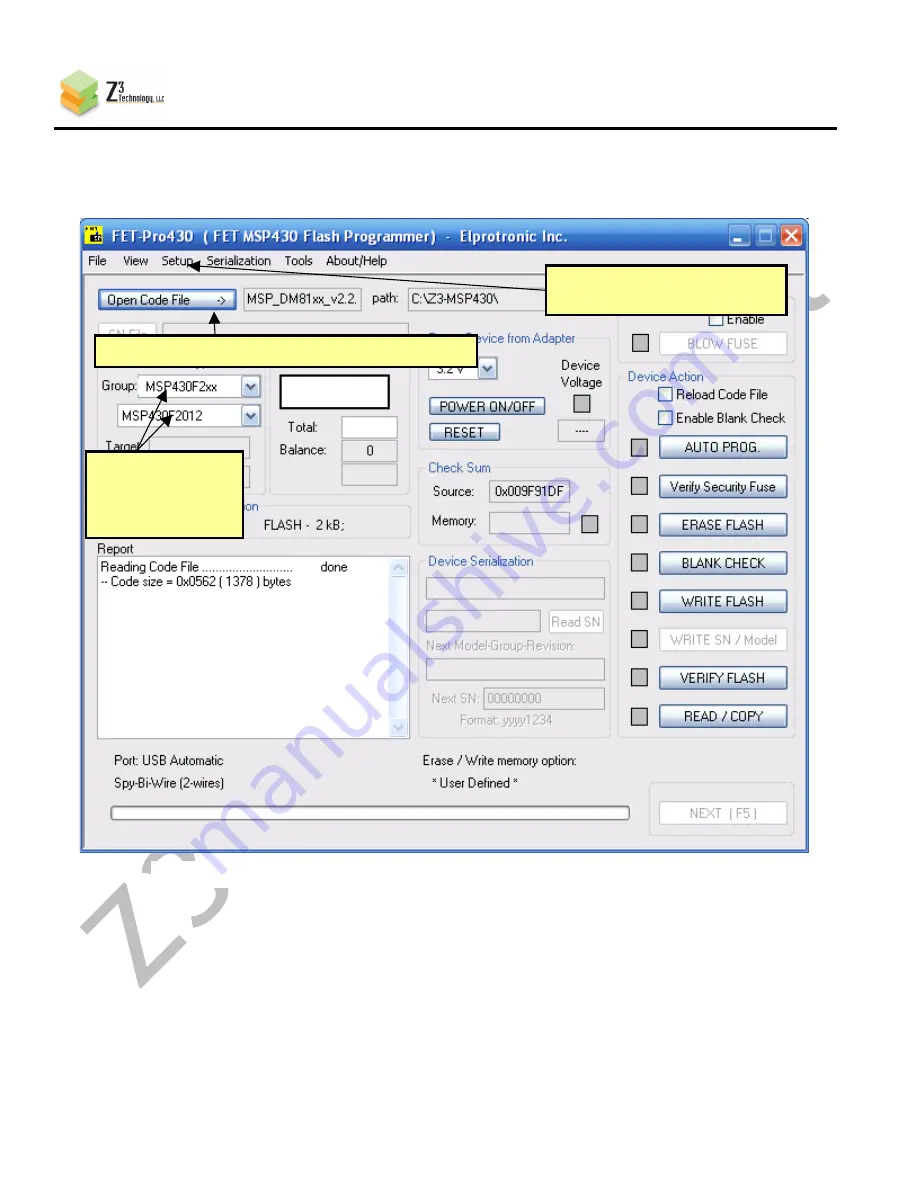
CONFIDENTIAL
DM816x RTC User Guide v1.1
___________________________________________________________________________________________
Z3 Technology, LLC
♦
100 N. 8th St., Suite 250
♦
Lincoln, NE 68508 USA
♦
+1.402.323.0702
7
Figure 4 Elprotronic Main Menu
Red line
facing
bottom
(1) Click here and open “MSP_DM81xx_v2.2.txt”
(2) Select Group
“MSP430F2xx”
and then
“MSP430F2012”
(3) Select “Setup – Connection /
Device Reset”













