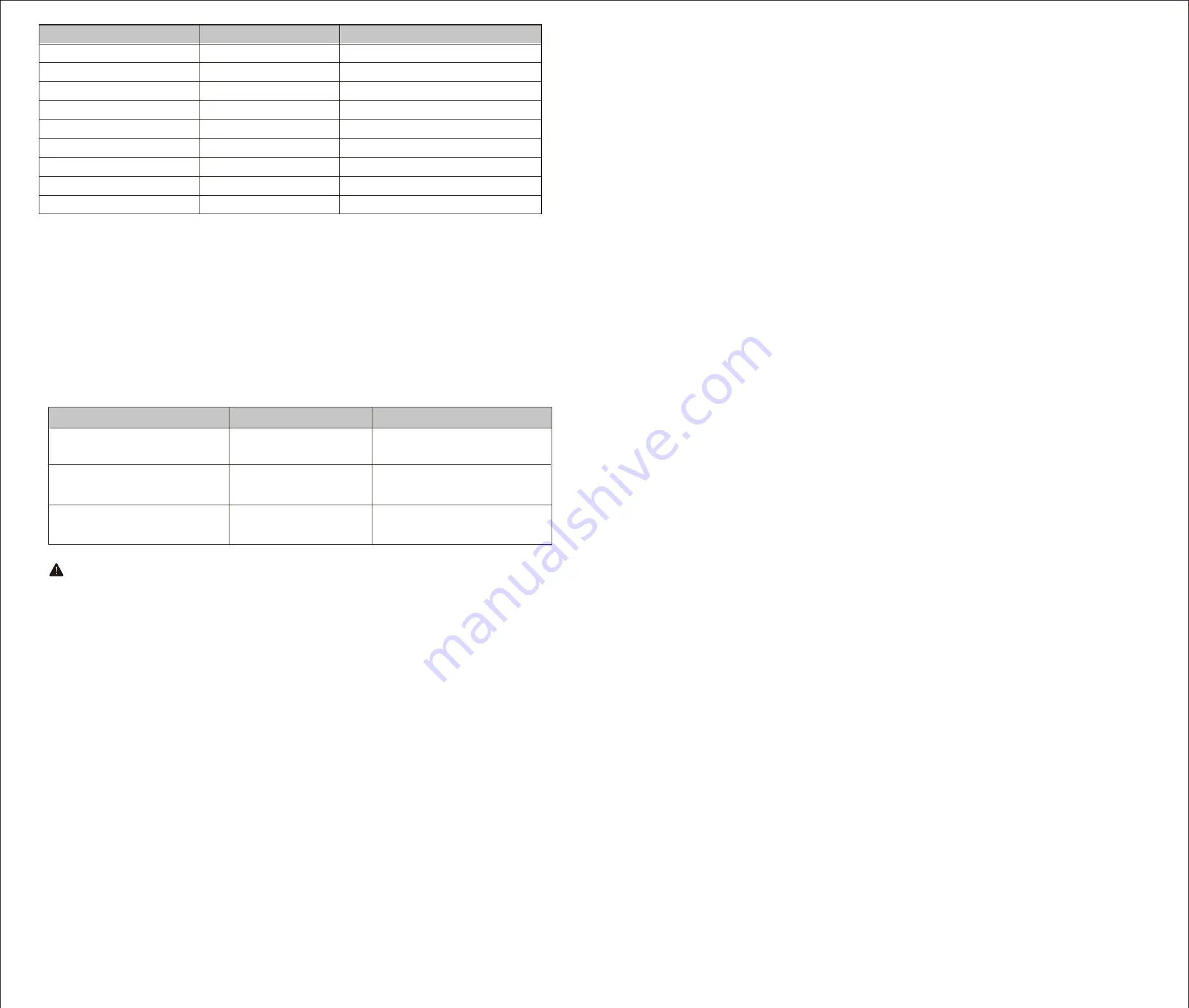
Generic Device Class:
0x10 - GENERIC_TYPE_SWITCH_BINARY
Specific Device Class:
0x01 - SPECIFIC_TYPE_POWER_SWITCH_BINARY
Command Classes:
0x5E - COMMAND_CLASS_ZWAVEPLUS_INFO
0x25 - COMMAND_CLASS_SWITCH_BINARY
0x85 - COMMAND_CLASS_ASSOCIATION
0x8E - COMMAND_CLASS_MULTI_CHANNEL_ASSOCIATION
0x59 - COMMAND_CLASS_ASSOCIATION_GRP_INFO
0x55 - COMMAND_CLASS_TRANSPORT_SERVICE
0x86 - COMMAND_CLASS_VERSION
0x72 - COMMAND_CLASS_MANUFACTURER_SPECIFIC
0x5A - COMMAND_CLASS_DEVICE_RESET_LOCALLY
0x73 - COMMAND_CLASS_POWERLEVEL
0x70 - COMMAND_CLASS_CONFIGURATION
0x5B- COMMAND_CLASS_CENTRAL_SCENE
0x6C - COMMAND_CLASS_SUPERVISION
0x9F - COMMAND_CLASS_SECURITY_2
0x7A - COMMAND_CLASS_FIRMWARE_UPDATE_MD
Parameter Settings
1: Locally Button function(quickly press 7x)
(LED flashes 2 times when the configuration parameter changed.)
---Parameter=1
,
Size=1
,
Value=0 Up Button: On/Down Button: Off(Default)
Value=1 Up Button: Off/Down Button: On
Value=2 Up Button: On/Off/Down Button: On/Off
---Parameter 1: Choose if you want the upper paddle to turn the
light on or turn the light off when tapped, or if you'd like any paddle
to change the state of the light.
Values: 0 – Upper paddle turns the light on, lower paddle turns the
light off (default);
Values:1 – Upper paddle turns the light off, lower paddle turns the
light on;
2 –
any paddle changes the state of the light.
2: LED Indicator(quickly press 6x)
(LED flashes 2 times when the configuration parameter changed.)
---Parameter=2
,
Size=1
,
Default =0
Value=0 On when output Off and Off when output On
Value=1 On when output On and Off when output Off
Value=2 Always Off
Value=3 Always On
3: Auto Turn-Off Timer.
(LED flashes 2 times when the configuration parameter changed.)
---Parameter=4
,
Size=4
,
Values: 0 – 65535 (minutes);
0 (minutes) – default setting
4: Auto Turn-On Timer.
---Parameter=6
,
Size=4
,
Values: 0 – 65535 (minutes);
0 (minutes) – default setting
5: Association Setting Parameter
(LED flashes 2 times when the configuration parameter changed.)
---Parameter=7
,
Size=1, Default = 1
Value=00 – none
Value=01 - local
Value=02 - 3way
Value=03 - 3way & local
Value=04 - z-wave hub
Value= Value=05 - z-wave hub & local
Value=06 - z-wave hub & 3-way
Value=07 - z-wave hub & local & 3way
Value=08 - timer
Value=09 - timer & local
Value=10 - timer & 3-way
Value=11 - timer & 3-way & local
Value=12 - timer & z-wave hub
Value=13 - timer & z-wave hub & local
Value=14 - timer & z-wave hub & 3-way
Value=15 - all
6:Restores state after power failure(quickly press 8x)
(LED flashes 2 times when the configuration parameter
changed.)
---Parameter=8
,
Size=1
,
Default = 2
Value=0 output off
Value=1 output on
Value=2 output the state after power
Association Group:
Group 1 supports 1 node ID,
Group 2 Supports maximum of 5 node ID’s
Association group_1:Z-Wave Plus Lifeline
Association Group 2:Send Basic Set ON / Off
Locally Button Press function:
1: press 1x: turn output ON or OFF
2: quickly press 2x: send scne1/scene2
3: quickly press 3x: inclusion or exclusion
4: quickly press 6x: change Parameter 2
5: quickly press 7x: change Parameter 1
6: quickly press 8x: change Parameter 8
7: Factory reset
:
click Z-Wave button 2 times quickly, and
hold for at least 10 seconds.
To exclude and reset the device
Works with Alexa & Google Assistant
To return your switch to factory defaults
Adding your device to a Z-Wave network
Make your controller/hub into the "inclusion" mode, triple press the Up/Down push button quickly to include it in the
network.
Make your controller/hub into the "exclusion" mode, triple press the Up/Down push button quickly to exclude it from
the network.
1. Tap-tap and hold the upper paddle for at least 10 seconds.
Note:
This should only be used in the event your network’s primary controller is missing or otherwise inoperable.
Scene:
Scene 1: Tap-Down-2
Scene 2: Tap-Up-2
It must be connected to a supported hub in order to interact with the Amazon Alexa / Google Home services.
LED Status(Blue)
Switch
ON ( Default )
power OFF ( Default )
power ON ( Default )
configuration succeed
inclusion /exclusion
OFF ( Default )
/
flash two times
flash two times
flash two times
flash two times
flash quickly
flash quickly
Operation
factory default
change LED status
parameter change
press down
press up
tap-tap and hold 10 seconds
press 6x quickly
press 3x quickly (see below)
press 2x quickly
press 7x quickly
press 8x quickly
change locally button function
restores state after power failure
send scene 1 / scene 2
We are always here for you:
Possible Problem
Possible Cause
Solution
2. Couldn't pair with hub/your hub
cannot recognize the device.
3. The device couldn't trun lights
on/off manually.
4. The smart switch is working and
the 3-way switch does not.
The device needs to be resetted
before pairing.
Wiring errore
Please reset the device according to the
manual.
Please check the wiring diagram on
the manual.
3-way Wiring error
Please check the wiring diagram
on the manual.
Our Products warrants this product to be free from manufacturing defects for a period of one year from the original date of
consumer purchase. This warranty is limited to the repair or replacement of this product only and does not extend to consequen-
tial or incidental damage to other products that may be used with this product. This warranty is in lieu of all other warranties,
expressed or implied. Some states do not allow limitations on how long an implied warranty lasts or permit the exclusion or
limitation of incidental or consequential damage, so the above limitations may not apply to you. This warranty gives you specific
rights, and you may also have other rights which vary from state to state.
WARRANTY


