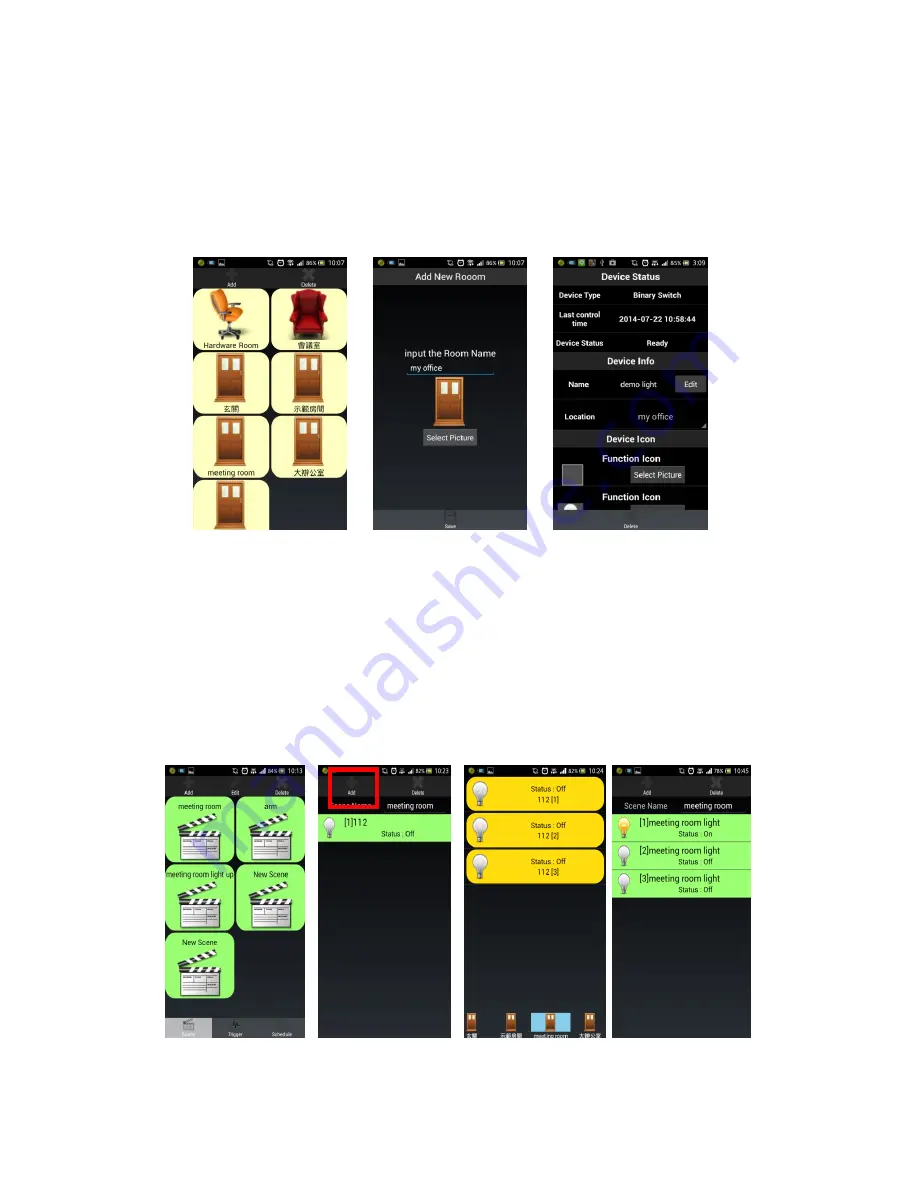
Page.16 of 17
7/24/2014
III.
Room
step 1.
Add the room
step 2.
related to the Z-Wave devices into the relative position of the room
Step 1 Add the room
Step 2
Into the relative room
IV.
Scene
step 1.
Click the "scene" and then click on the form "Add"
step 2.
Increase control this scenario Z-Wave devices
step 3.
Setting the action performed by each device
step 4.
You can click on to set a good situation, the corresponding Z-Wave devices
can be used
Step 1 Add Scene
Step 2
Add Z-Wave devices and settings
Step 3 can use
















