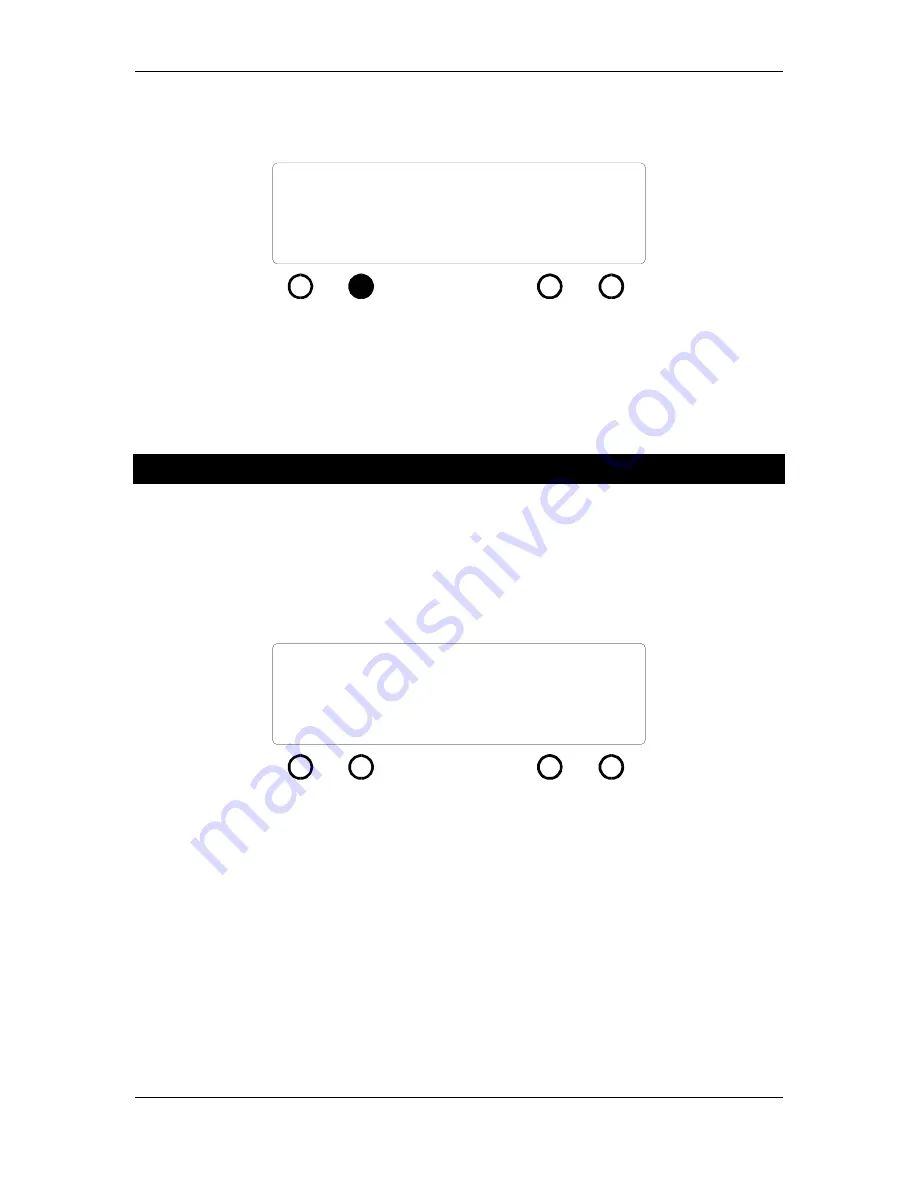
z-Q6 manual
8
LOAD
preset #00 not saved
(L knob)
(R knob)
MIDI #12
SAVE
READ
DUMP
Figure 10 - indication that preset has not been saved
To recall a preset, from the screen in Figure 8 press the button beneath the LOAD indication. The
preset indicated in the display will be loaded and the z-Q6 will jump to either EQ mode or volume
control mode as appropriate.
MIDI Automation
The z-Q6 can be automated via MIDI commands; it supports MIDI program change commands
and also uses system exclusive commands to allow the unit’s entire collection of presets to be sent
to and restored from a MIDI sequencer.
The z-Q6’s MIDI controls are on the same screen as the preset LOAD and SAVE screen. Simply
press the
presets button
once, which brings the z-Q6 to the state shown in Figure 11.
LOAD
preset #21
(L knob)
(R knob)
MIDI #12
SAVE
READ
DUMP
Figure 11 – MIDI control screen
To set a MIDI channel number, use the right knob, as prompted by the screen. This sets the
MIDI channel the z-Q6 will use for both its MIDI program change commands and for system
exclusive messages.
To save all 50 of the z-Q6’s presets, put your MIDI sequencer into record mode with the channel
set to the z-Q6’s MIDI channel. Press the button below the DUMP message on the screen. You
will see the preset counter on the left part of the z-Q6’s screen count backwards from 50 down to
01. This lets you know that the z-Q6 is sending its entire bank of presets, one at a time, to the
MIDI sequencer via MIDI system exclusive commands. When the system exclusive dump is
finished, the z-Q6 will return to the preset number that was displayed before the DUMP
command was executed.










