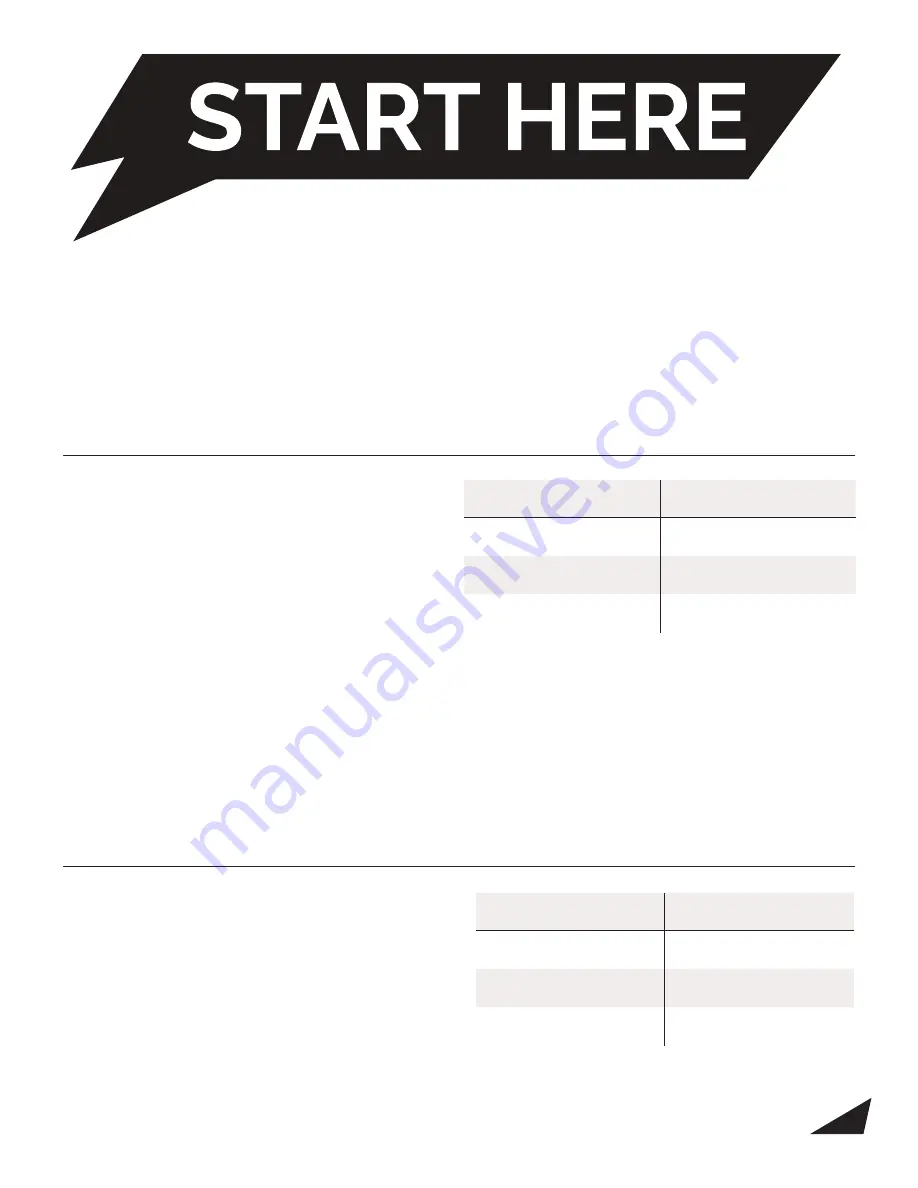
LED Indicator Light
Button Operation
Red LED = module off
One second press = on/off
Green LED = module on
Five second press = pattern
change
Green LED blinking then pause =
indicates pattern number
Wire Color
Mode
Blue
Mode 1
Yellow
Mode 2
Blue and Yellow
Mode 3
1
Congrats on purchasing your Z-Flash! Your Z-Flash is ready to start flashing
your factory lights right out of the box. Follow the steps below to get started:
1.
Plug the switch or hardwire into the 2x2 port on the side of your Z-Flash module and follow the
respective instructions below. Then plug your Z-Flash module into the OBD-II port (see page 2 for
more details).
2. Test out your module! If you want to change or edit any of the patterns, use the provided USB cable
and plug your Z-Flash into your Windows computer. Visit TheZFlash.com for full instructions and video
tutorials on how to edit or create your own patterns.
Using your module with the Switch:
1. Connect the 2x2 plug on the switch into the port
on the side of your Z-Flash module.
2. Clean the surface where you want to stick
the switch with alcohol and wait for it to dry
completely.
3. Remove the paper backing and stick the switch. Careful! You only have one attempt to get the switch
to stick. Remember to apply light pressure ensuring the entire switch mounting pad is making contact
with the mounting area.
4. Press and hold the button on the switch for one second to activate the module. The light will change
from red to green to indicate the Z-Flash is activated.
5. To change the pattern, press and hold the button for 5 seconds. Above is a full chart on how to use
the switch.
Using your module with the Hardwire:
1. Connect the 2x2 plug on the switch into the port
on the side of your Z-Flash module.
2. Set your flash pattern for each mode using the
Z-Flash software available at TheZFlash.com.
3. Follow the chart to connect mode 1, 2, and/or 3
to +12V.



