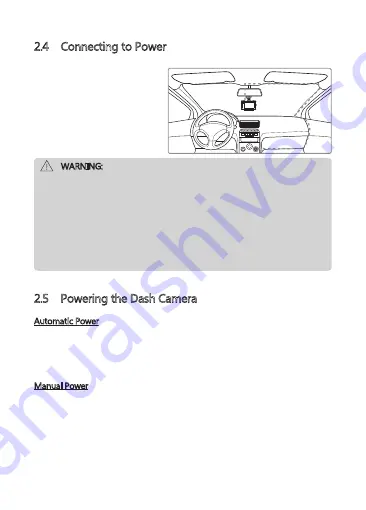
2.4 Connecting to Power
1. Plug one end of the Micro USB
charging cable into the Micro
USB Connector (1) on the dash
camera.
2. Plug the other end into the car
charger, and insert that into
your vehicles lighter socket.
WARNING:
• Use only the supplied car charger to power the dash cam and charge the
built-in battery.
• Some car models supply power from the cigarette lighter even when the
vehicle's engine is switched off. We recommend you always unplug the
USB charger manually before leaving the vehicle to avoid any unwanted
car battery drainage.
• If the environment reaches 115-degrees Fahrenheit or above, the car
charger may stop charging the dash cam battery. This is characteristic of
a Lithium Polymer battery and is not a malfunction.
2.5 Powering the Dash Camera
Automatic Power
• Once the vehicle's engine is switched on, the dash cam will automatically
power on.
• When the vehicle's engine is switched off, the dash cam will automatically
save the recording and power off within 10 seconds.
Manual Power
• To manually turn power on, press and hold the Power Button (4) for up to 3
seconds.
• To manually turn the power off, press and hold the Power Button (4) for 3
seconds.
-6-























