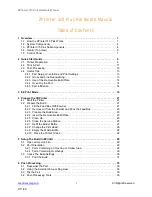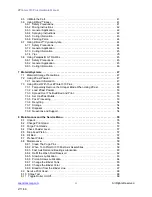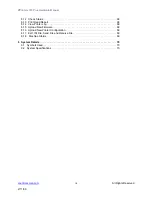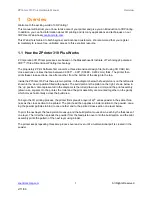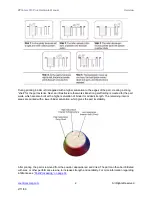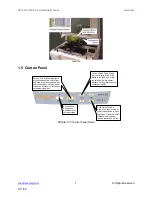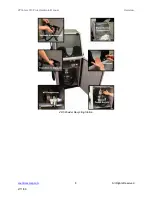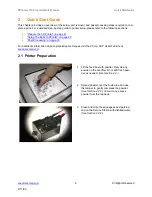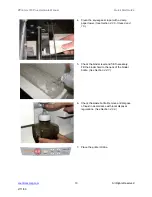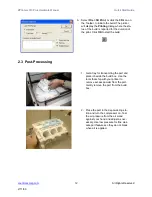ZPrinter
®
310 Plus Hardware Manual
Quick Start Guide
9
All Rights Reserved
2/11/09
2
Quick Start Guide
This chapter provides an overview of the setup, part removal, and post-processing steps required to com-
plete a print. For a detailed step-by-step guide to printer setup, please refer to the following sections:
•
“Prepare the 3D Printer” on page 21
•
“Setup The Build In ZPrint®” on page 29
•
For additional information on post-processing techniques visit the Z Corp. 3DP User Web site at
2.1 Printer Preparation
1.
Fill the feed box with powder. Recycle any
powder in the overflow bin or add fresh pow-
der as needed. (
See Section 4.2
.)
2.
Spread powder over the build area and use
the tamper to gently compress the powder.
(
See Section 4.2.2.
) Vacuum any excess
powder from the top deck.
3.
Clean and wipe the squeegees and parking
cap on the Service Station with distilled water.
(
See Section 4.2.6
.)