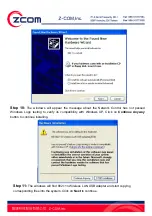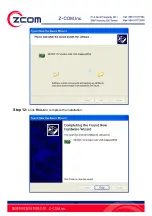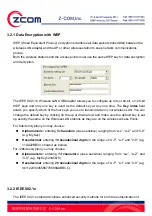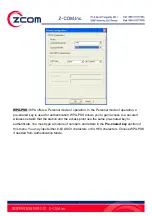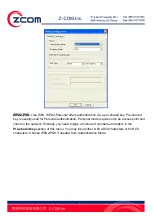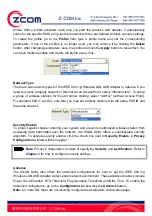21
After you install the driver and utility and insert your wireless USB adapter, the
icon
appears in the system tray.
If the
icon is blue and/or you see the following icon on your desktop, you’re already
connected to a wireless network.
Upon completion, clicking on the icon will open the configuration window. When you minimize the
window, the system tray icon will be loaded in the System Tray again.
The color behind the system tray icon indicates the link status. Refer to the following table for
details.
Color Description
A good or excellent link status.
A usable but weak link status.
Not connected to a wireless network or is searching for an available wireless
network.
Note for Windows XP users
If you want to use WZC, either to disable the wireless network utility (if you already install it) or just
install the driver.
To install the driver only
1. Slide the IEEE 802.11n Wireless LAN USB Adapter into an available USB port.
2. The
Found New Hardware Wizard
window appears. (In Windows XP SP2, select
No, not
this time
and click
Next
.)
3. Select
Install from a list of specific location (Advanced)
and click
Next
.
4. Insert the included CD into your CD-ROM drive, select
Search removable media (floppy,
CD-ROM…
) and then click
Next
.
5. Click
Finish
in the last wizard screen to complete the installation.
Содержание XN-790
Страница 16: ...16 Step 4 Click Next to accept the default file location or click Browse to select an alternate folder ...
Страница 20: ...20 Step 12 Click Finish to complete the installation ...
Страница 33: ...33 ...
Страница 39: ...39 ...