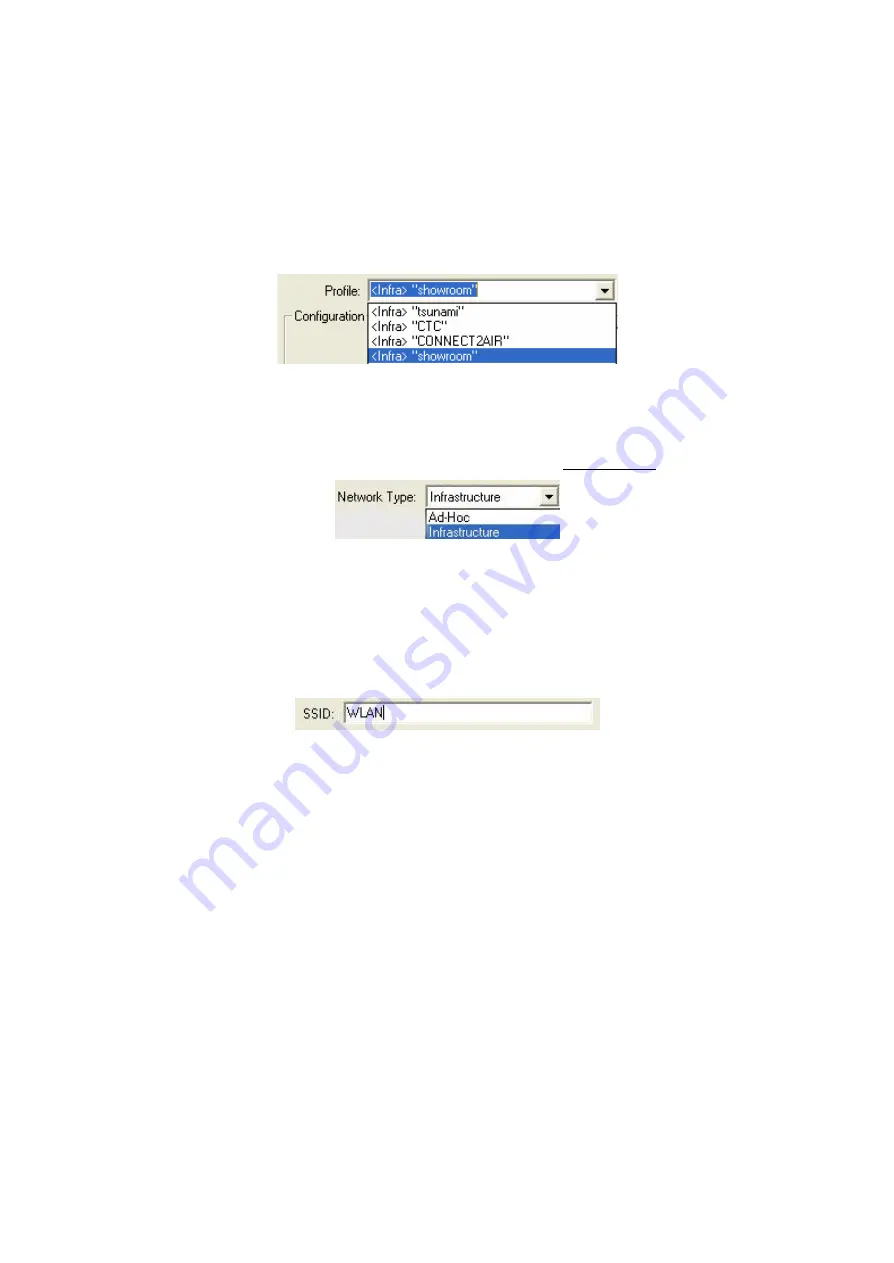
-23-
Profile
The
Profile
field allows you to set values for all parameters by selecting a previously defined
profile. To create the profile, go to the
Profile
field, type a profile name and set the
corresponding parameters. If one of the profiles is no longer used, you may remove it by
clicking the
Delete
button. After changing parameters, save the profile and click the
Apply
button to take effect. You can have multiple profiles and modify the profile at any time.
Network Type
There are 2 network types for the 802.11g Wireless LAN USB Adapter to operate. If you need to
access company network or Internet via Access Point, select “
Infrastructure
”. If standard
“
Ad-Hoc”
is selected, you need to set wireless stations with the
same ESS ID
.
SSID
The SSID is the unique ID used by Access Points and stations to identify a wireless LAN.
Wireless clients associating to any Access Point must have the same SSID. The default setting is
ANY, which allows your Wireless LAN USB Adapter to automatically associate to any Access
Point (Infrastructure mode) in the vicinity of your wireless adapter. The SSID can be set up to
32 characters
and is case sensitive.
Transmit Rate
The 802.11g Wireless LAN USB Adapter provides various data rate options for you to select.
Data rates options include
1Mbps
,
2 Mbps, 5.5 Mbps
,
11Mbps, 6Mbps, 9Mbps, 12 Mbps,
18Mbps, 24Mbps, 36Mbps, 48Mbps, 54Mbps
, and
Fully Auto
. In most networking scenarios,
you will see that the factory-set default “
Fully Automatic
” will prove the most efficient. This
setting will allow your 802.11g Wireless LAN USB Adapter to operate at the maximum data rate.
When the communications quality drops below a certain level, the USB Adapter will
automatically switch to a lower data rate. Transmission at lower data speed is usually more
reliable. However, when the communications quality improves again, the 802.11g Wireless LAN
USB Adapter will gradually increase the data rate again, until it has reached the highest
available transmit rate.
Содержание XG-702B
Страница 1: ...Date of Issue Jan 28th 2004...





























