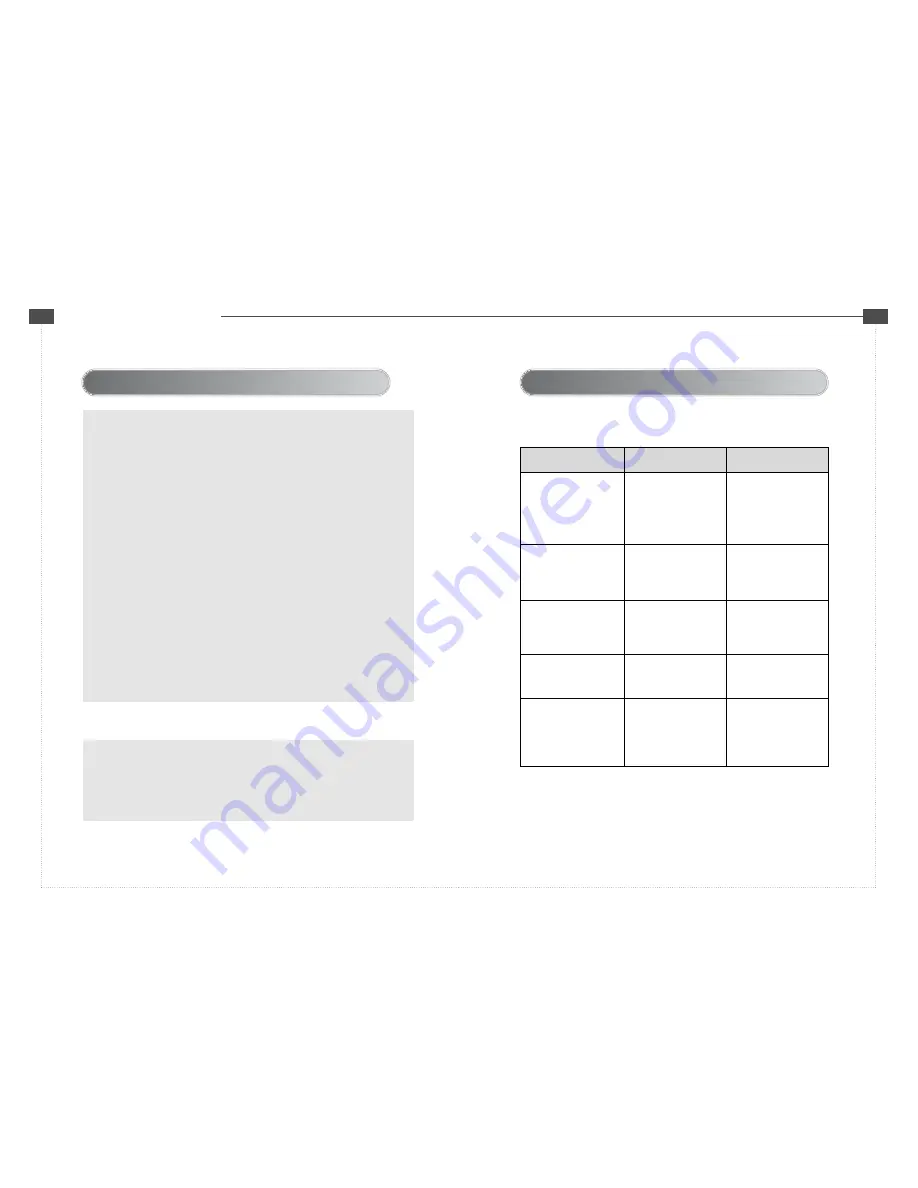
RQ
L
L
C
C
D
D
M
M
O
O
N
N
I
I
T
T
O
O
R
R
User’s Guide Book
RP
VN@information@to@the@user
INFORMATION TO THE USER
This equipment has been tested and found to comply with the limits for a Class B
digital device, pursuant to part 15 of the FCC Rules. These limits are designed to
provide reasonable protection against harmful interference in a residential installation.
This equipment generates, uses and can radiate radio frequency energy and, if not
installed and used in accordance with the instructions, may cause harmful
interference to radio communications. However, there is no guarantee that
interference will not occur in a particular installation. If this equipment does cause
harmful interference to radio or television reception, which can be determined by
turning the equipment off and on, the user is encouraged to try to correct the
interference by one more of the following measures:
- Reorient or relocate the receiving antenna.
- Increase the separation between the equipment and receiver.
- Connect the equipment into an outlet on a circuit different from that to
which the receiver is connected.
- Consult the dealer or an experienced radio / TV technician for help.
WARNING
The manufacturer is not responsible for any Radio or TV interference caused by
unauthorized modifications to this equipment. Such modifications could void the
user's authority to operate the equipment."
t
c @
h@@
Power indicator is off
and no picture
- The power cord is
properly connected?
- Check the power
button of monitor
- Connect the power
cord properly.
- Turn on the monitor
WN@trouble@shooting
ſ ?PMV\PMNWTTW_QVO\ZW]JTM[IZMWKK]ZZMLNWTTW_\PM\ZW]JTM[PWW\QVO
JMNWZMKWV\IK\QVOI[MZ^QKMKMV\MZWZ[ITM[ZMX
No picture even though
the power LED is on.
- Check the signal cable
is connected properly.
- Connect the signal cable
properly
Screen position is not
collect.
- Check the screen size
and position
- Press
ᴘ
AUTO
ᴙ
button on
OSD menu
Screen is too bright or
dark
- Check the brightness
of the monitor
- Adjust the brightness by
PC system
Screen is not clear.
Focus is bad and noise
occur.
- The frequency sets up
properly?
- Adjust the frequency by
PC.












