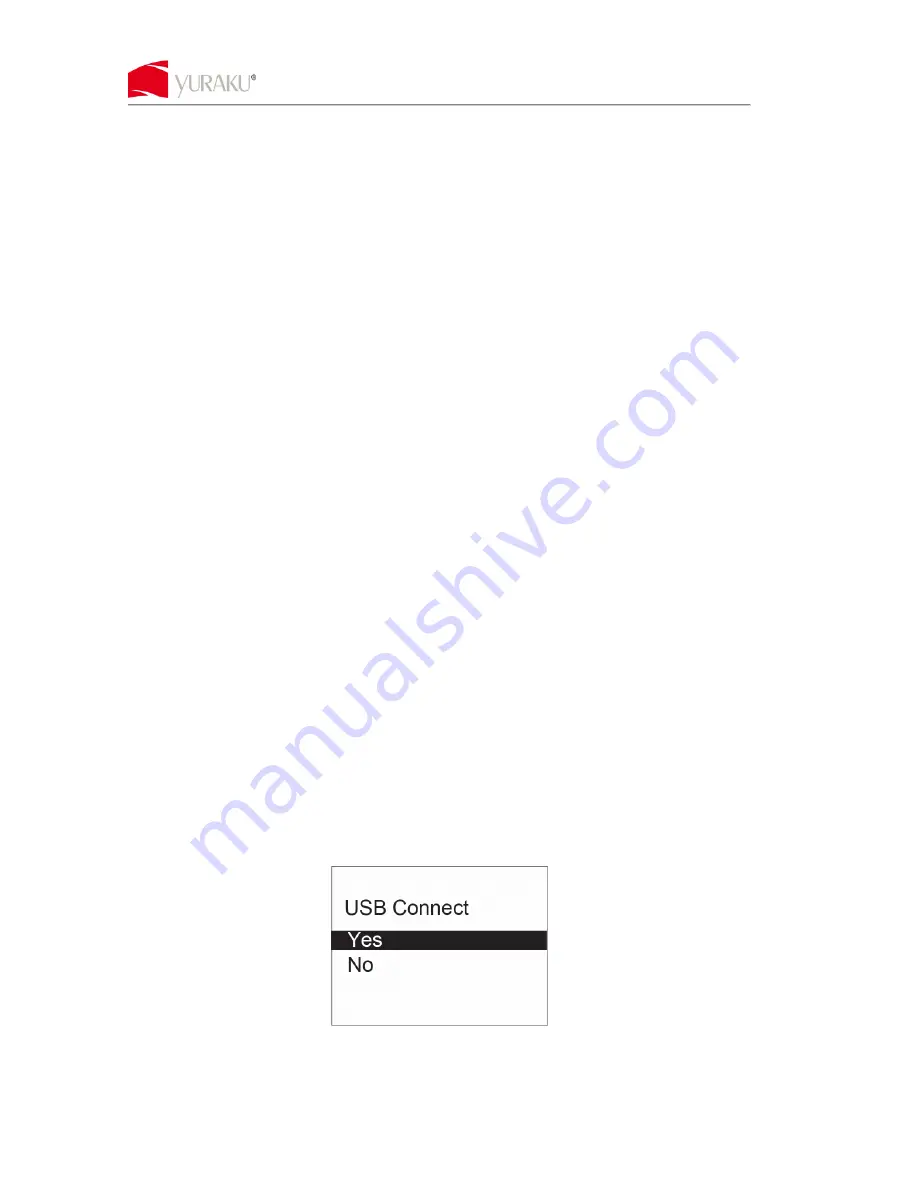
YURAKU Yur.Photo 15KS2
Bedienungsanleitung Version 1.00
Alle technischen Daten und Informationen können ohne Vorankündigung geändert warden.
Funktionen
1.5” CSTN-LCD
Automatische Diashow bei eingeschaltetem Display
Integrierte aufladbare Lithium-Batterie (3.7 V)
Speicherplatz für 143 Bilder
Unterstützte Bildformate: JPG und BMP
Beschreibung der Tasten
△△△△
PREVIOUS [ZURÜCK]
: Rückkehr zum vorhergehenden Bild oder Menüauswahl nach oben
▽▽▽▽
NEXT [VOR]
: Vor zum nächsten Bild oder Menüauswahl nach unten
◎◎◎◎
MENU [MENÜ]
: Ein- und Ausschalten oder Zugang zum Menü
⊙
⊙
⊙
⊙
RESET
: Rückstellung auf die werkseitige Konfiguration im Fall von Programmfehlern
Zubehör
* USB-Kabel
1 Stück
* Bedienungsanleitung
1 Stück
Bedienung
Betrachten Sie Ihre eigenen Fotos in dem digitalen Fotorahmen mit 1,5"-Display
Zum Laden von Fotos auf das Gerät folgendermaßen vorgehen:
SCHRITT 1
Das Gerät über das mitgelieferte USB-Kabel an den PC anschließen. Um die Software automatisch
zu starten, muss das Laufwerk auf AUTOSTART eingestellt sein.
SCHRITT 2
Die Taste MENU [MENÜ] drücken, um das Hauptmenü zu öffnen und dort „USB CONNECT“ [USB-
VERBINDUNG] und YES“ [JA] auswählen. Die Taste MENU [MENÜ] erneut drücken, um die
Auswahl zu bestätigen.






























