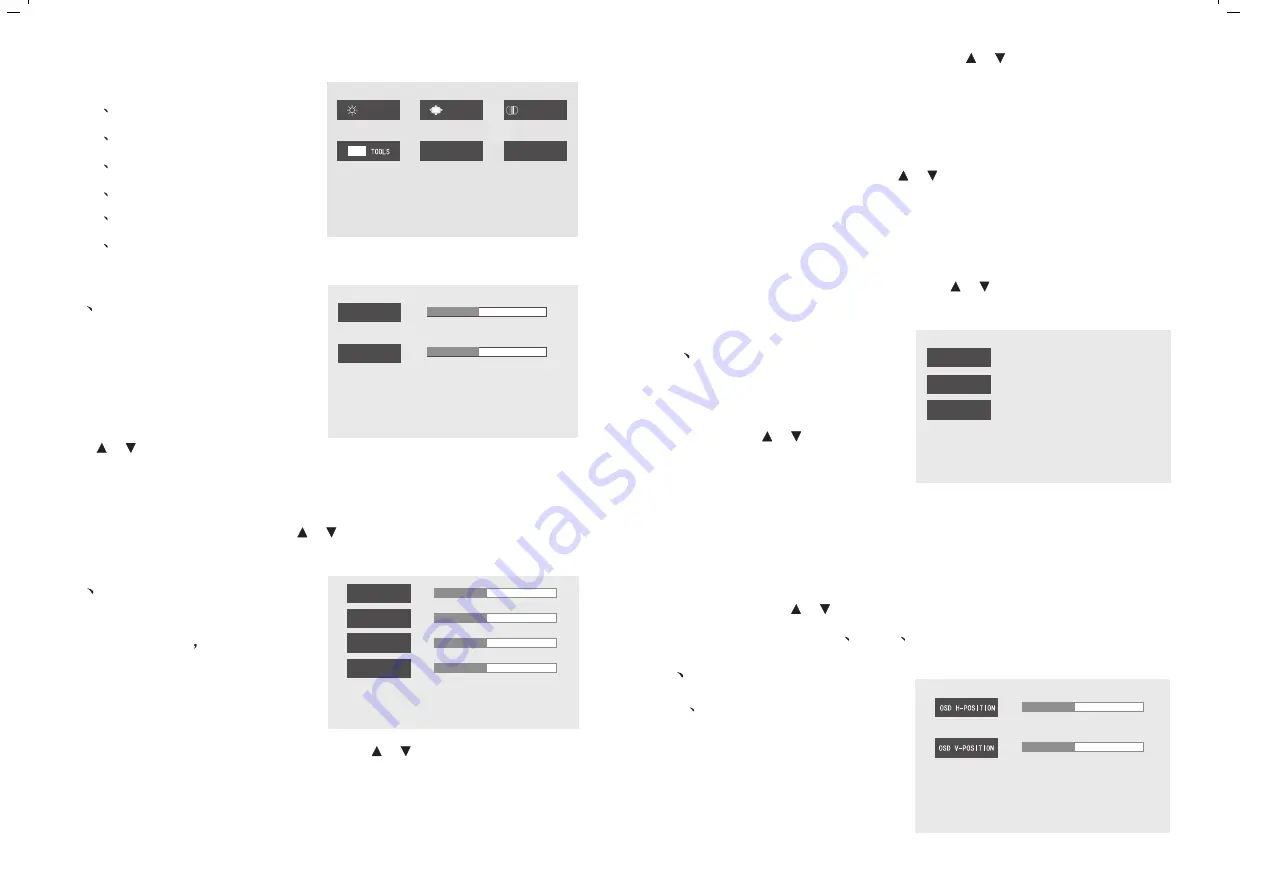
Main choice menu with VGA
A: PC main menu item including:
1 Color adjust
2 Image adjust
3 Color Temp.t
4 OSD Tools
5 Language
6 MISC.
All kinds of functions particular instruction
1
Color adjustment
3.1. Color temperature adjustment
To press menu into choice men
-us ,press to this choice ,
and then press menu into color
temperature to choose the standard warm or cool to adjust the image
to obtain the best display .
or
2
Image adjustment
2.1 Horizontal position adjustment
To press menu into main choice
menus, press menu into Horizon
-tal position adjustment and then press to adjust the Horizontal
position image display.
or
2.2 Vertical position adjustment
To press menu into main choice menus, press menu into Vertical
position adjustment, and then press
to adjust the Vertical
posit ion image display.
or
2.3 Phase adjustment
To press menu into main choice menus, press menu into phase
adjustment, and then press
to start pixel sampling by ph
or
-ase improving stabilization.
2.4 Colck adjustment
To press menu into main choice menus, press menu into Frequ
-ency adjustment, and then press
to adjust colck image
or
display to track stability.
3.2.User Defined
To press menu into choice menus ,press menu into color adjustment ,
and then press
into color temprature menu ,press menu into the
color adjustment of red
green
blue.
or
5
6
1.2. Contrast adjustment
To press menu into main choice menus ,press Menu into contrast
adjustment ,and then, press
to adjust the image to obtain the
or
best display
1.1.Brightness adjustment
To press menu into main choice
menus ,press Menu into brightn
-ess adjustment ,and then, press
to adjust the image brightness to fit the environment
or
1280X1024@75Hz
1280X1024@75Hz
COLOR
MISC
COLOR TEMP.
LANGUAGE
IMAGE
OSD
3
Color temp.
4.1
OSD H-position adjustment
To press menu into main choice
menus, press menu into OSD H-
position adjustment to adjust the
H-position image display.
4
OSD Tools adjustment
1280X1024@75Hz
BRIGHTNESS
CONTRAST
0
100
0
100
1280X1024@75Hz
WARM
COOL
USER DEFINED
1280X1024@75Hz
100
0
0
1280X1024@75Hz
PHASE
CLOCK
100
0
0
0
0
HORIZONTAL POSITION
VERTICAL POSITION
100
100
100
100
No function
when the signal
is DVI





