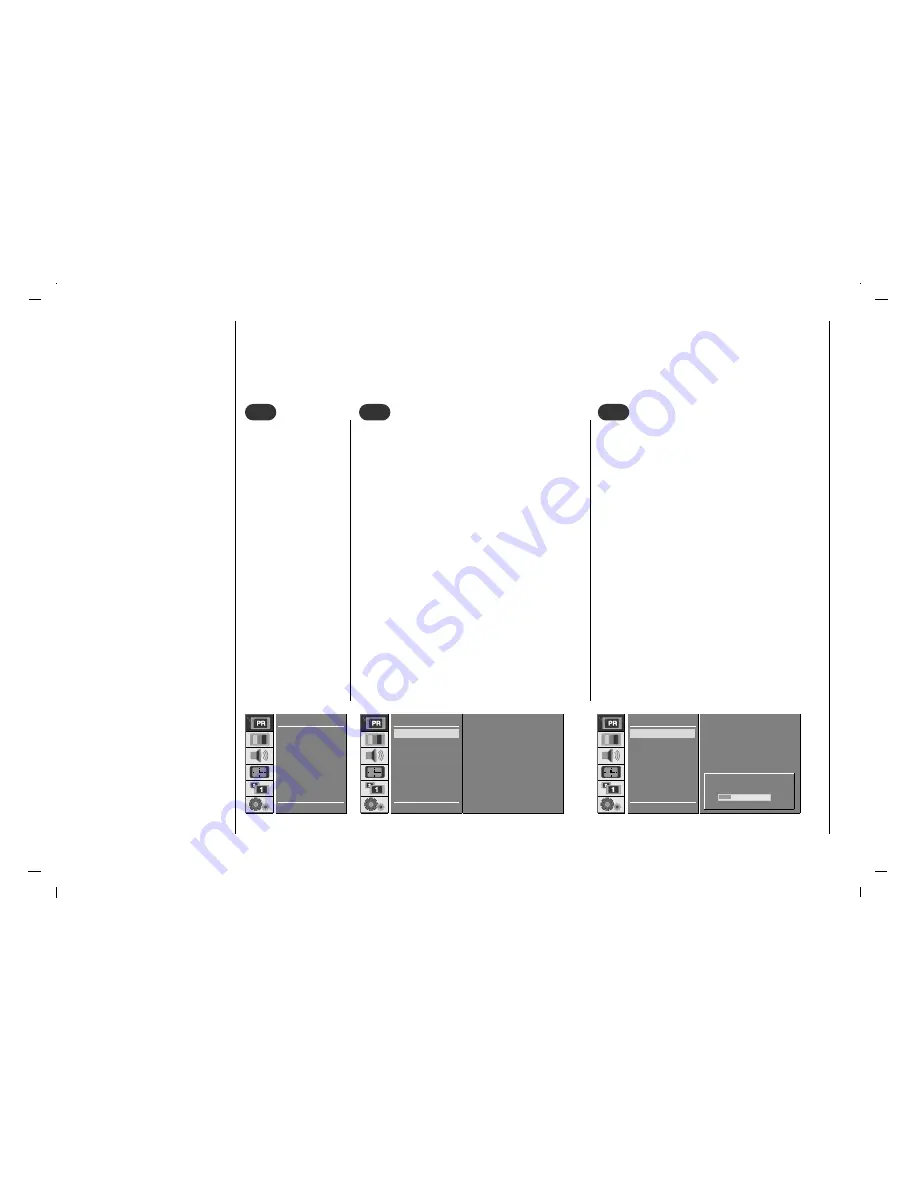
16
Setting up TV stations
Auto programme tuning
- Up to 100 TV stations can be stored by programme numbers (0 to 99). Once you have preset the stations, you will be
able to use the
D
/
E
or NUMBER buttons to scan the stations you programmed.
Stations can be tuned using automatic or manual modes.
- All stations that can be received are stored by this method. It is recommended that you use auto programme during
installation of this set.
Press the MENU
button and then use
D
/
E
button to
select the STATION
menu.
1
1
Press the
G
button and then use
D
/
E
button
to select
Auto
.
Press the
G
button to display the
Auto
menu.
Press the
G
button. Select a TV system with
the
F
/
G
button on the
System
pull-down
menu;
L
: SECAM L/L’ (France)
BG
: PAL B/G, SECAM B/G
(Europe/East Europe)
I
: PAL I (U.K./Ireland)
DK
: PAL D/K, SECAM D/K (East Europe)
Press the
D
/
E
button to select
Storage
From
.
Select the beginning programme number with
the
F
/
G
button on the
Storage From
pull-
down menu.
2
2
Press the
D
/
E
button to select
Search
.
Press the
G
button to begin auto programming.
All receivable stations are stored.
The station name is stored for stations which
broadcast VPS (Video Programme Service),
PDC (Programme Delivery Control) or TELE-
TEXT data. If no station name can be assigned
to a station, the channel number is assigned
and stored as
C
(V/UHF 01-69) or
S
(Cable 01-
47), followed by a number.
To stop auto programming, press the MENU
button.
When auto programming is completed, the
Edit
menu appears on the screen. See the
‘Programme edit’ section to edit the stored pro-
gramme.
Repeatedly press the MENU button to return to
normal TV viewing.
3
3
D E
E F G
OK MENU
STATION
System
F
BG
G
Storage From
3
Search
GGG
Auto
Manual
Edit
Auto
STOP - MENU
STATION
System
F
BG
G
Storage From
3
Search
GGG
C 12
Auto
Manual
Edit
Auto
3
10 %
Auto
Manual
Edit
D E
E G
OK MENU
STATION






























