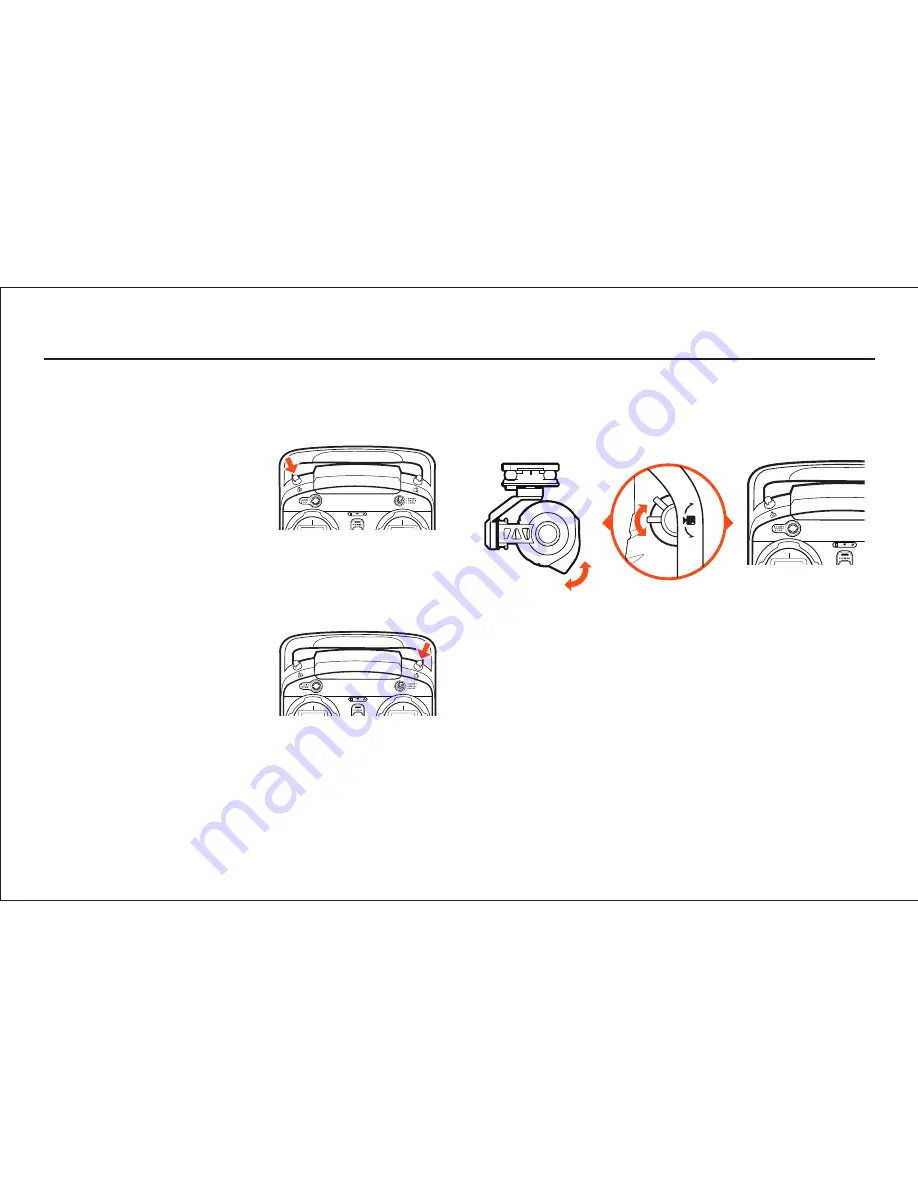
dot next to the time length of the recording near the upper right-hand
corner on the screen of the ST10+.
TAKING PHOTOS AND RECORDING VIDEO
The ST10+ seamlessly integrates control of the CGO2+ so you can easily
take still photos and start/stop video recording using the corresponding
buttons located on top:
TO TAKE A STILL PHOTO
TO START/STOP RECORDING VIDEO
Press the button located near the top
right corner of the ST10+. You’ll hear an
audible indication from the ST10+ each
time the recording starts/stops. And
while video is recording the LED indica-
tor on the front of the CGO2+ will flash
blue and green, and there will be a red
Press the button located near the top
left corner of the ST10+. You’ll hear an
audible ‘shutter’ sound from the
ST10+ and the LED indicator on the
front of the CGO2+ will change from
glowing solid green to glowing solid
blue. It will take approximately 5
seconds to capture the photo and before you can take another still photo.
IMPORTANT NOTE:
You cannot take still photos while recording video.
You MUST stop recording video in order to take still photos.
IMPORTANT NOTE:
You can choose to record video at 48, 50 (PAL) or 60
(NTSC) frames per second by tapping the corresponding button near the
upper left-hand corner on the screen of the ST10+. And keep in mind that
the delay in the live video stream will be lowest at 48 and 50 as compared
to 60 frames per second.
The slider located on the left side of the ST10+ allows you to set the
pitch/tilt position of the CGO2+ from approximately straight ahead (when
the slider is in the uppermost position) to approximately straight down
(when the slider is in the lowermost position). And you can easily set a
position in between by adjusting the slider accordingly.
QUICK TIP:
There’s an adjustable counterbalance located on the rear of
the CGO2+. This counterbalance has been adjusted at the factory to
provide the best balance and performance overall so typically it should
NOT need to be adjusted. However, if you find that the CGO2+ is making
any ‘buzzing’ sounds while powered on, carefully twist the counterbalance
in or out until the sound stops in order to achieve the best balance, perfor-
mance and photo/video quality.
4









