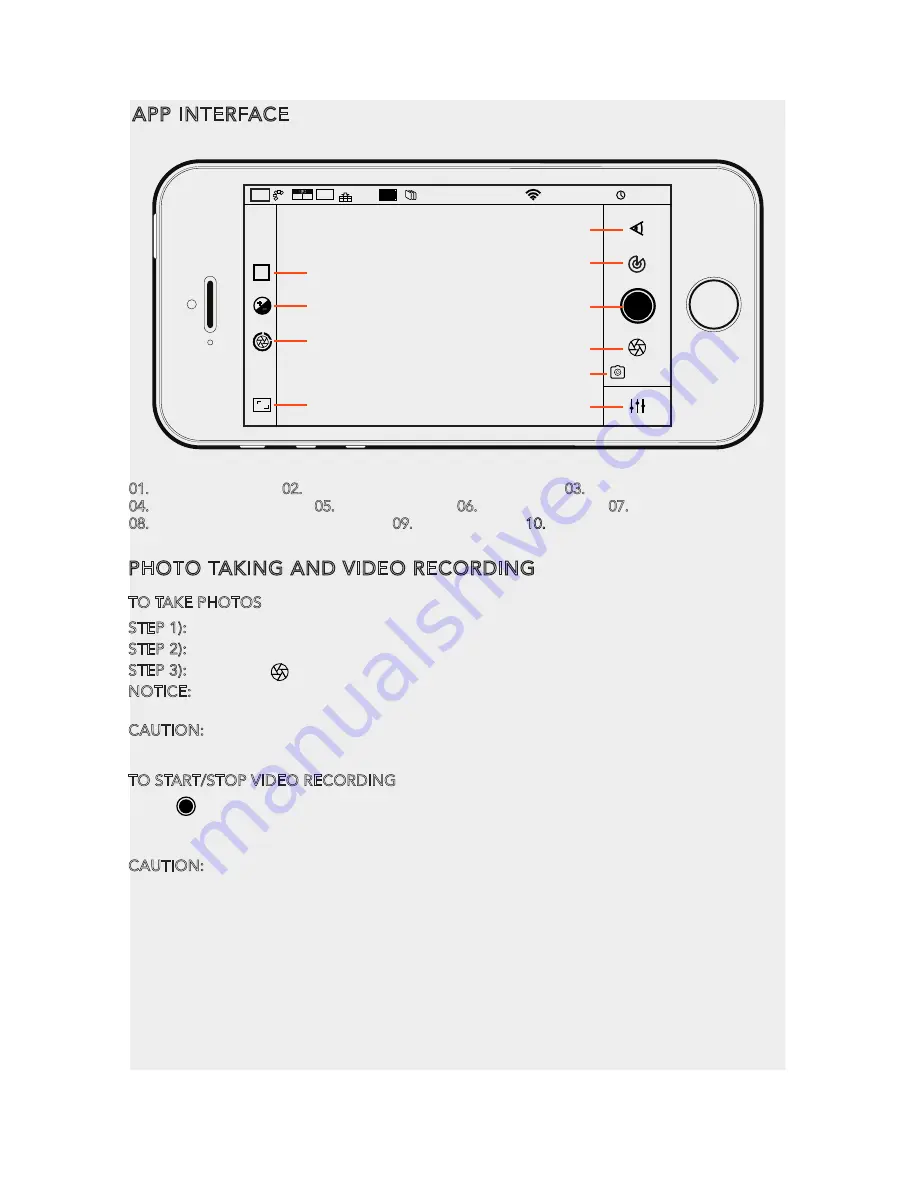
PHOTO TAKING AND VIDEO RECORDING
TO TAKE PHOTOS
STEP 1): Tap the APP icon on your mobile device and you’ll come to the Camera Control Interface.
STEP 2): Press “Camera” and CGO4 gimbal camera will be ready to work.
STEP 3): Press the [ ] button and you can start to take photos.
NOTICE: If you have successfully entered photo-taking, an audible ‘shutter’ sound will be
heard and a notice will pop up on the screen, reading “picture of success”
CAUTION: You cannot take photos while recording video. You must stop recording video in
order to take still photos.
TO START/STOP VIDEO RECORDING
Press [ ] button and you can start to record the video.
If you have successfully entered video-recording, the button will turn red and a video
recording timer will appear on the top right corner of the screen.
CAUTION: If the video is being recorded, repress the video recording button to end the
process before powering off the gimbal, or the video is unable to be saved.
APP INTERFACE
01
05
06
07
08
10
02
03
04
01. WHITE BALANCE 02. EXPOSURE VALUE/ISO SENSITIVITY 03. APERTURE/SHUTTER SPEED
04. FULL SCREEN DISPLAY 05. FOCAL LENGTH 06. CONTROL MENU 07. VIDEO-RECORDING
08. BUTTONPHOTO-TAKING BUTTON 09. LEFT STORAGE 10. SETTING MENU
A
STD 4K
30
p
4:3
AFS
YUNEEC_81004F
16
:
55
:
08
AWB
5739 pic
EV:
Len:
F:
SS:
09
18
Содержание Proaction CGO4
Страница 1: ...V11172015 ...
























