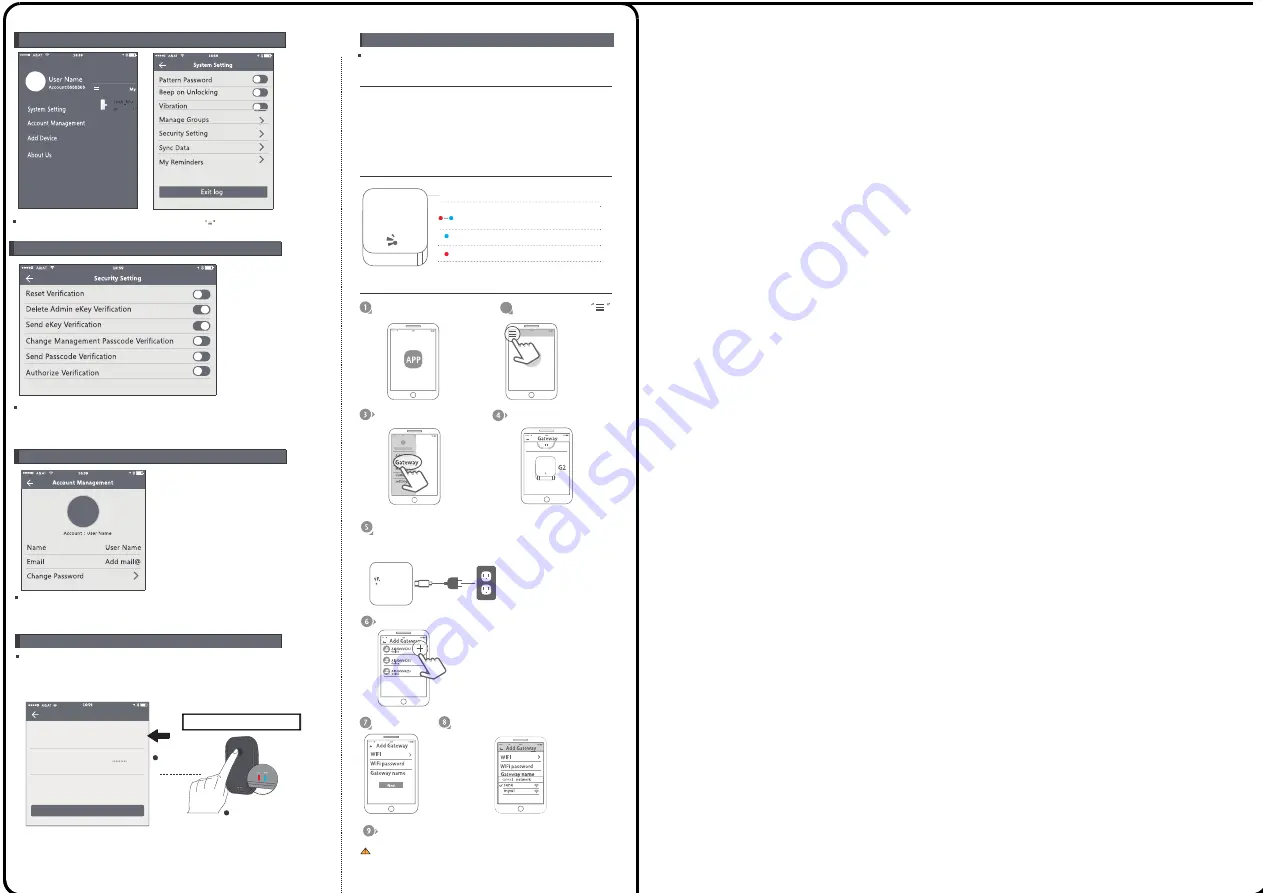
The new version WIFI gateway is with improved
performance
and long communication distance.
Please refer to the parameters and operations.
WiFi Gateway(G2 version)
Model:
Dimension:
Network
IEEE Standard:
Power Interface:
Power Input:
G2
70x70x26mm
WiFi 2.4G
802.11b/g/n
Type-C USB
DC5v/500mA
Light Status
When the gateway is power on:
Light flashes alternately with red and blue:
Stand-by mode, ready for connection
Blue light: working mode
Red light: network failure
Pair the Gateway with APP
Activate the APP on mobile
Press the button
Select the [Gateway]
Select the [G2]
Press the “+” sign
Plug the gateway and power
on it, while the light flashes
alternately with red and blue
Add Gateway
Select the WiFi and enter the password
Finish paring Gateway
Notice: if times out, please power on the gateway and
tr y it again.
2
11. Acc ount Mana gement
Click the option to pop up the picture the uploading feature and set
the image,display your account, mailbox and other information.
To modify the password,verification of original password which is needed..
The WIFI gateway function in the APP is to allow the user to remote
change the passcode, this is to enable the user to modify/delete the
passcode when they are not close to the door lock.
Under the system setting, you can find the gateway option:
WiFi Name
WiFi Password
Gateway Name
Add Gateway
Smartlink
Office
Next
WiFi Gateway(G1 Version)
Long press the button
until the SYS WIFI
light flashes
1
2
SYS WIFI light flashes alternately
Then to synchronize the mobile
Enter the WIFI password and named
it with the related lock information
After the step is finished, the WIFI router will be linked with the door
locks. Then you can remote change the passcode or valid time for
the door locks.
Plugged in the socket
with 220v power
9.System Setting
10.Security Setting
Enter the software interface and click the button, the
options can be selected in the pop-up users.
The verification function in the security setting is to prevent the illegal
operation on a stolen or lost mobile phone. This function is only
activated when the administrator operates the device and manages the
users.
FCC WARNING STATEMENT
Changes or modiÞcations not expressly approved by the party responsible for compliance could void the user’s authority to
operate the equipment. This equipment has been tested and found to comply with the limits for a Class B digital device,
pursuant to Part 15 of the FCC Rules. These limits are designed to provide reasonable protection against harmful interference in
a residential installation. This equipment generates uses and can radiate radio frequency energy and, if not installed and used in
accordance with the instructions, may cause harmful interference to radio communications. However, there is no guarantee that
interference will not occur in a particular installation. If this equipment does cause harmful interference to radio or television
reception, which can be determined by turning the equipment o
ff
and on, the user is encouraged to try to correct the
interference by one or more of the following measures: -- Reorient or relocate the receiving antenna.
-- Increase the separation between the equipment and receiver.
-- Connect the equipment into an outlet on a circuit di
ff
erent from
that to which the receiver is connected.
-- Consult the dealer or an experienced radio/TV technician for help.




