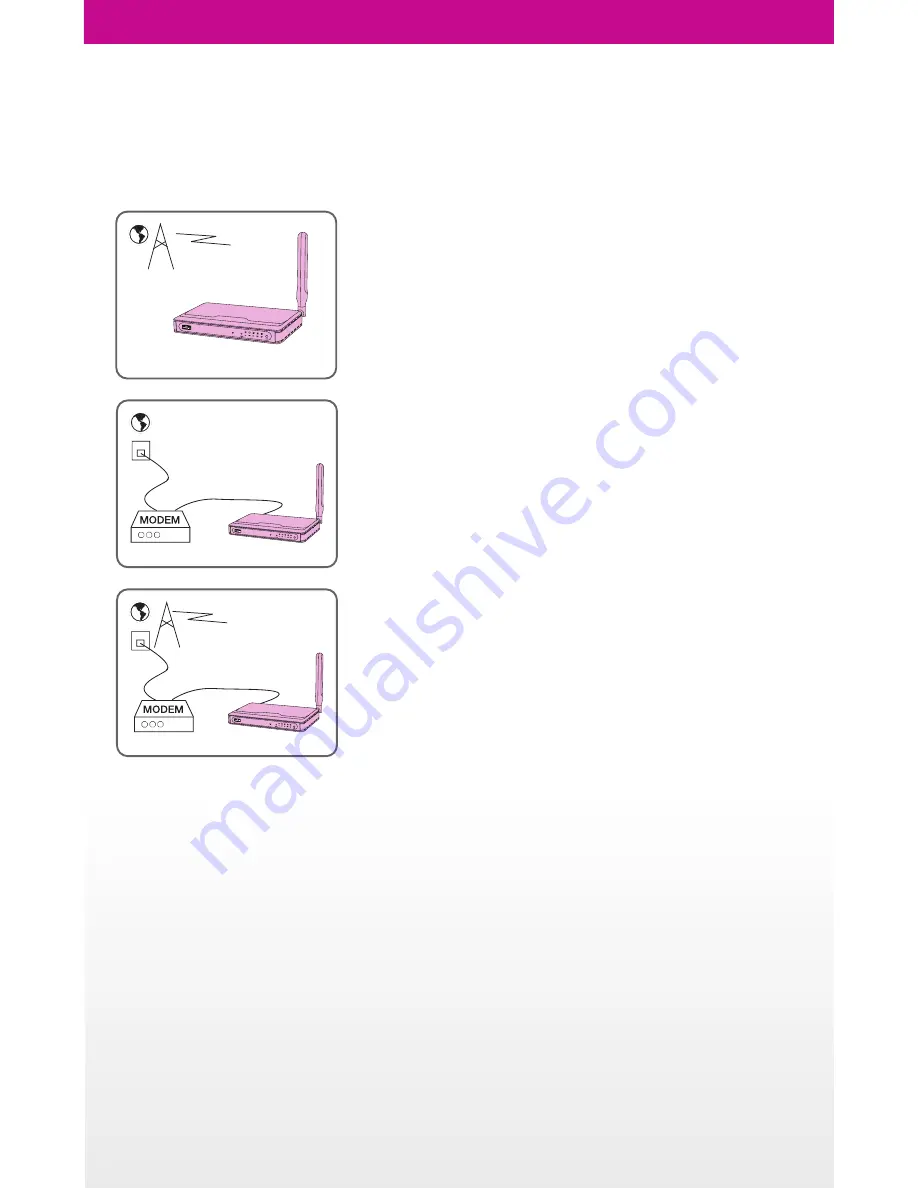
Operating Modes
YOYORouter BE5 has three operating modes to optimally provide internet service from a cabled WAN
(Wide Area Network) or the built-in Wireless WAN (3G Mobile Broadband):
Wireless WAN (Mobile Broadband) Mode
Make a Mobile Broadband connection using HSPA/HSDPA/UMTS/
EDGE/GPRS and share it over Wi-Fi and with up to four devices
connected using Ethernet (RJ45).
Ethernet WAN Mode
Connect to a cabled Ethernet WAN connection such as an ADSL or
cable modem – share it with Wi-Fi devices and up to four devices
connected using Ethernet (RJ45).
Ethernet WAN Mode with Failover
Operate in Ethernet WAN Mode and automatically switch over to
Wireless WAN Mode if the cabled WAN connection fails.
In any of these modes, YOYORouter BE5 can also send and receive SMS messages and make/receive
mobile phone calls via a connected telephone. (A SIM supporting these services must be plugged in).










