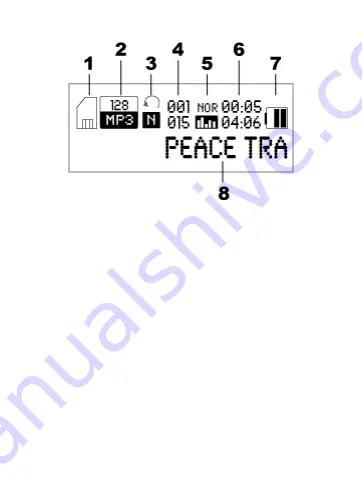
6
SCREEN DISPLAY DETAILS
1. SD Card / Internal Memory Usage – Shows if
player is accessing SD card or internal memory
files
2. Bit rate and File format – Shows file specifications
3. Playback Mode – Shows operation selected in
REPEAT options (see MENU “A” options)
4. Song number and Total number of songs – Top
number shows song number being played; Bottom
number shows total number of songs
5. Equalizer Mode – Indicates operation selected in
EQUALIZER Mode (see MENU “A” options)
6. Running and Total song time – Top number shows
current run time; Bottom number shows total song
time duration
7. Battery Level – Shows battery power level
8. Song Text – Shows song title or ID3 tag
BATTERY INSTALLATION / REPLACEMENT
Содержание SP80
Страница 1: ...1 MP3 Player with SD Card Slot User Manual Model SP80...
Страница 4: ...4 The MP3 Player...
Страница 24: ...24 2008 Youtopia LLC All rights reserved Printed in China...







































