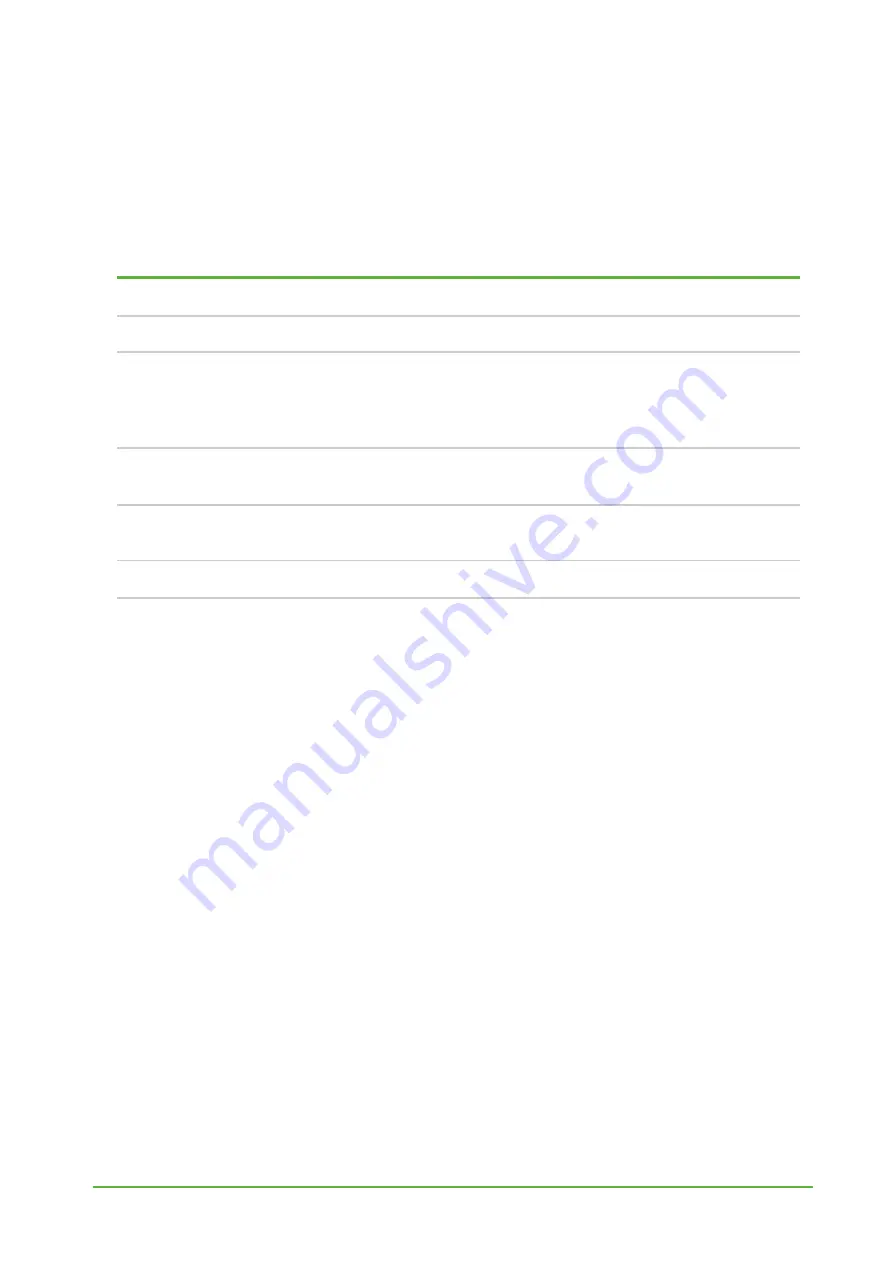
YO Meter Pulse
User guide
v1.2
page 5/27
Physical interfaces
LEDs
YO Meter communicates its current behaviour to the user by RGBW LED placed on the top.
DIODE STATUES INTERPRETATION
BEHAVIOUR
COLOUR
DEVICE STATUS
Single flash
Green
General:
device is working correctly (power and memory).
Single flash
Red
General:
device is working incorrectly (power and memory).
LoRaWAN communication:
failed to receive an
acknowledgement from LoRaWAN Server within specified
timeout.
Single flash
White
LoRaWAN communication:
LoRaWAN frame sent \
confirmation from LoRaWAN Server after receiving the frame.
Slow flashing
Blue
BLE communication:
connection to the device via BLE
(configuration).
Rapid flashing
Blue
LoRaWAN communication:
connecting to LoRaWAN network.
Buttons
YO Meter is equipped with one reset button inside the device.
Содержание YO Meter Pulse
Страница 1: ...YO Meter Pulse User guide v1 2 ...
Страница 25: ...YO Meter Pulse User guide v1 2 page 25 27 Compliance statements www yosensi io ...
Страница 26: ...YO Meter Pulse User guide v1 2 page 26 27 www yosensi io ...
Страница 27: ...YO Meter Pulse User guide v1 2 page 27 27 www yosensi io ...






































