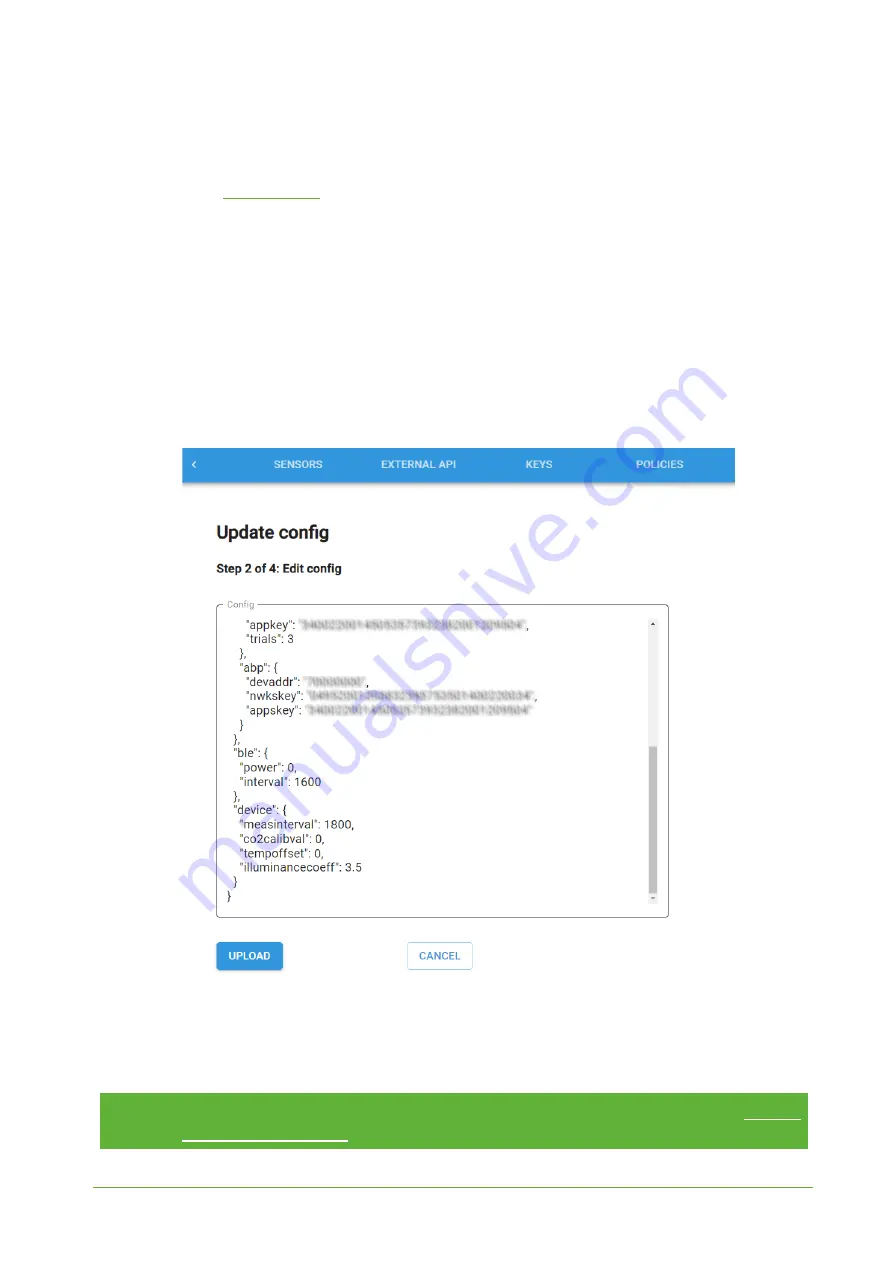
YO Ambience
User guide
v1.2
page 19/27
Configuration node with Yosensi Management Platform
Connect to the device as follows
1. Log in at
2. You’ll see the dashboard organization view. Go to the Application section in the sidebar.
3. Select application, locate and select the device by looking for the DEV EUI on the device label
that matches the NODE ID in the list.
4. Select the Firmware section. Now you can see three different buttons:
●
Configure – here, you can change and upload the device parameters.
●
Update firmware – here, you can update the firmware to version 3.4.0 and newer.
●
Recover device – this section restores the firmware of the device. This button helps if
you lose the connection while uploading firmware.
5. After selecting the configure button and connecting node, the next step is to configure
parameters. Now you can change them in the section ‘ device ‘.
Figure 17
Update configuration section view.
6. Press the upload button and wait
NOTE
Additional information including device configuration can be found in Yosensi
configuration web tool.









































