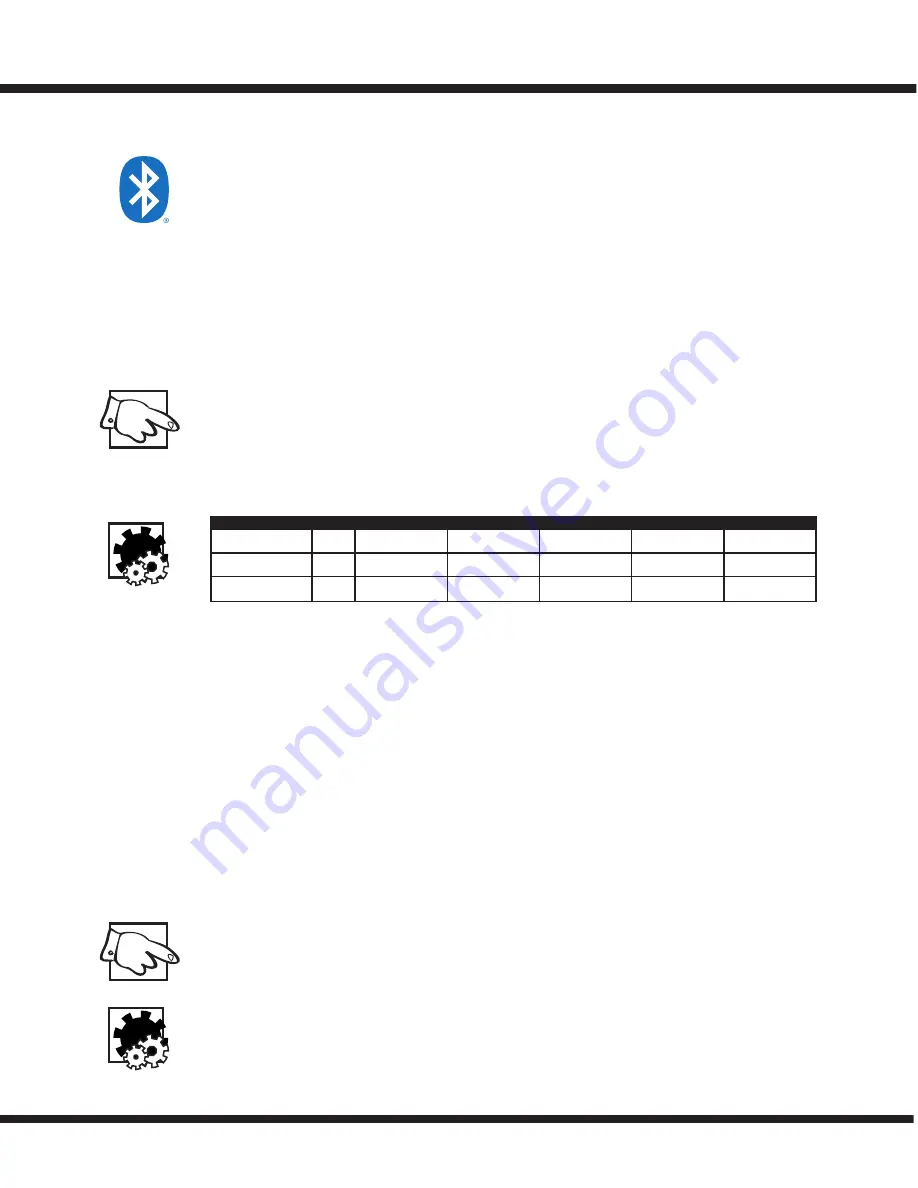
4
EXM
Bluetooth™
The Yorkville EXM Mobile Tower is capable of Bluetooth™ audio streaming from devices such as
smart phones, tablets and laptops. Pairing your device with an EXM Mobile Tower is simple and
gives you the freedom to play your music wirelessly.
The EXM Mobile Tower also supports wireless stereo pairing between two EXM Mobile Tower units.
One unit will act as the “Primary” unit, playing the left channel of the audio and maintaining the
connection to your device, while the other unit will act as a “Secondary” unit, playing the right
channel. You only need to connect your device to the Primary EXM Mobile Tower unit to enjoy high
quality wireless stereo playback. See the “Stereo Mode” section of this manual for more information.
Bluetooth™ Operation
When the EXM Mobile Tower is powered on, Bluetooth™ will be disabled by default. To enable it and
connect to your device, simply tap the Bluetooth™ button. If a device was previously connected to the
EXM Mobile Tower, it will attempt to automatically reconnect. Similarly, if a wireless stereo connection
was previously established, both EXM Mobile Tower units used will attempt to automatically re-establish
the wireless stereo connection (in the same Primary or Secondary role they previously performed).
Pairing
To pair your device to an EXM Mobile Tower, simply press the Bluetooth™ button down and hold
for 4 seconds, then release the button.
Status
The blue status indicator alerts let you know the current status of the Bluetooth™ connection as
described in this chart:
Level Control
Streamed music volume can be changed via the connected Bluetooth™ device, or via the Channel 3
Level control on the EXM Mobile Tower.
Stereo Mode
The EXM Mobile Tower supports wireless stereo playback between two EXM Mobile Tower cabinets,
for an enhanced listening experience. One cabinet will act as the Primary unit, while the other
acts as a Secondary unit. The Primary unit will play the left audio channel of streamed music, and
also maintain the Bluetooth™ connection with your device, while the Secondary unit will play the
right audio channel. Your device only connects to the Primary unit, not the Secondary.
To enable Stereo Mode, simply double tap the Bluetooth™ button on the EXM Mobile Tower that should
act as the Primary unit (left channel), then double tap the Bluetooth™ button on the other EXM Mobile Tow-
er (right channel). The order matters, as the first unit double tapped will become the Primary unit (left chan
-
nel). Both EXM Mobile Tower units will automatically attempt to re-establish the Stereo Mode connection the
next time they are powered on and enabled, with the same Primary and Secondary roles previously used.
You can still pair new devices to an EXM Mobile Tower Primary unit if it is in Stereo Mode. Pairing
a device to an EXM Mobile Tower that is in Secondary mode will end the stereo wireless connection.
Button Operation
Single Tap – Enables Bluetooth™
Double Tap – Enter Stereo Mode
Press and Hold (4 seconds) – Enter Pairing Mode
Press and Hold (8 seconds) – Disables Bluetooth™
Range
The EXM’s Bluetooth™ operating range is rated for 10 meters (33 feet) line of sight. The quality of
the link can be affected by an excess of traffic in the 2.4 GHz bandwidth or structures between the
Bluetooth™ unit and the streaming device.
Note: When connected with Bluetooth™, ALL audio is streamed from your device. If you don’t
want your streaming music to be interrupted, turn off ‘notifications’ on your device
Mode
Linked Link-Back
Standby
Pairing
Stereo Grouping
Grouped
Standalone
ON
ON, blinks 1x every
2 seconds.
Flashes 1x every 2
seconds
Flashes 2x per
second
N/A
Stereo Primary
N/A
ON, blinks 1x every
2 seconds.
Flashes 2x every 2
seconds
Flashes 3x per
second
Double flash
ON
Stereo Secondary
N/A
N/A
N/A
N/A
Double flash
Slow flash






































