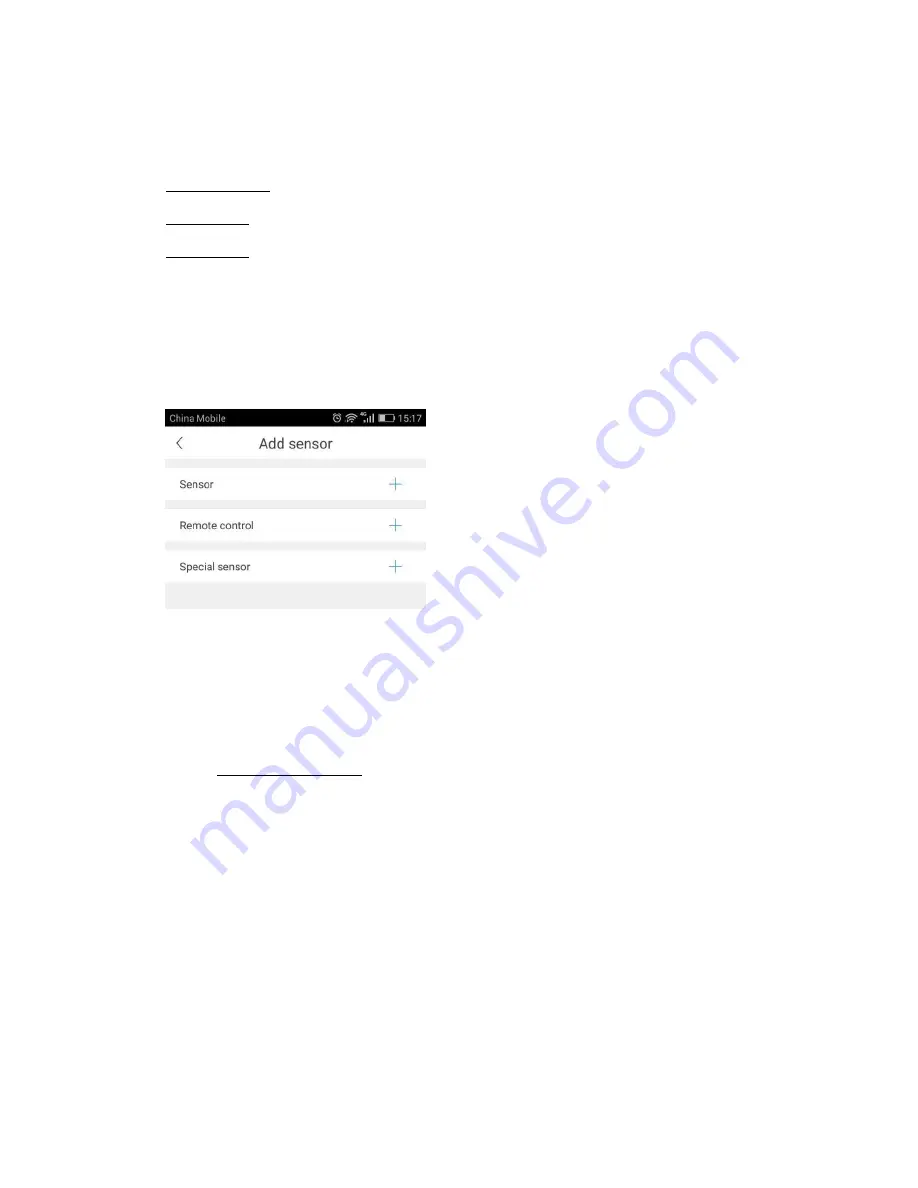
4.8_Record settings
:
To set the recording mode of the camera. Following recording modes are
supported.
Record Manually:
To manually record using the ON/OFF button
Record Alarm:
To record when alarm occurs
Record Timer:
To record during pre-defined time intervals
4.9_Add sensor
(For selected models only)
:
To configure sensors & remote with the camera.
Sensors that be configured with camera are PIR motion sensor, door sensor, fire & gas sensors
etc.
To Add a sensor:
•
Click on “+” button.
•
Trigger the sensor.
•
Message will be displayed that sensor added successfully
To activate the sensor:
a)
Make sure that the buzzer button is enabled in Alarm setting (section 4.7)
b)
Press the Defense button mentioned in section 3.
c)
Whenever the sensor is triggered there will be an alarm sound from camera. Camera
will also send notification on mobile application and email with picture.
Note: To receive alert on mobile application and email, make sure to follow the instructions in
section 5.1
4.10_Firmware update
:
Update & optimize device firmware.
Содержание D3D
Страница 1: ...D3D Security Pvt ltd...












