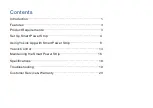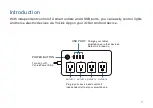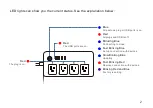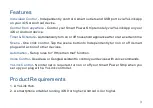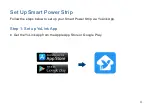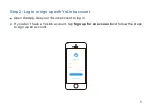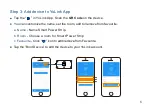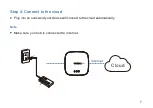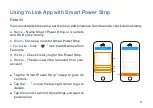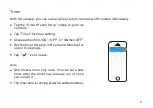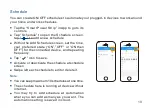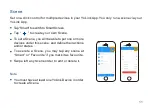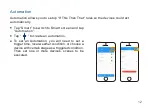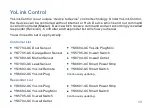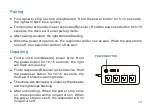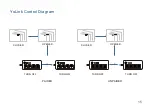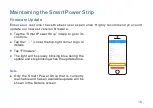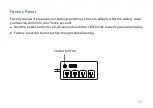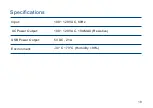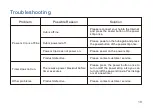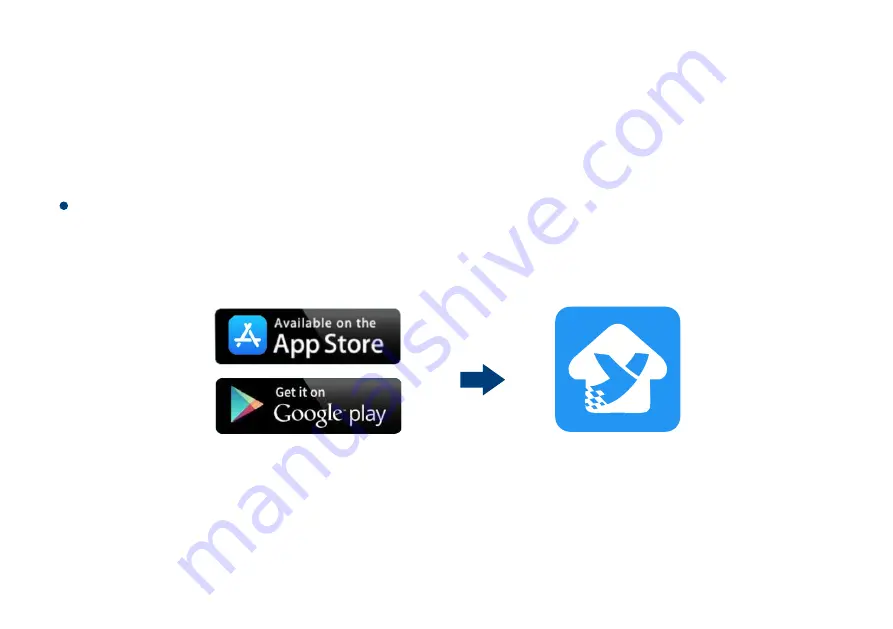Отзывы:
Нет отзывов
Похожие инструкции для YS6801-UC/SM-SO301

VisionXS-IP-C-DP-UHR
Бренд: G&D Страницы: 144

AS-Interface AC1254
Бренд: IFM Страницы: 2

PASD 4 B2
Бренд: Parkside Страницы: 202

MX3431
Бренд: HySecurity Страницы: 2

PSSSE24A
Бренд: Parker Страницы: 6

MV-RAD
Бренд: M-PT Страницы: 19

AX501
Бренд: AEMC Страницы: 24

VS-A Series
Бренд: LANCMAN Страницы: 32

BP300-UL
Бренд: C INVERTER Страницы: 14

Surveyor 4a
Бренд: Hach Страницы: 32

WC503AC
Бренд: VONROC Страницы: 84

PAT 12 A1
Бренд: Parkside Страницы: 65

C 3002
Бренд: e+p Страницы: 2

p30
Бренд: patura Страницы: 32

7 138 02 62 09 0
Бренд: Fein Страницы: 105

TPS24-3DC
Бренд: Tactical Страницы: 4

Mini CERTI-LOK
Бренд: Tyco Страницы: 11

CU8110-0120
Бренд: Beckhoff Страницы: 57