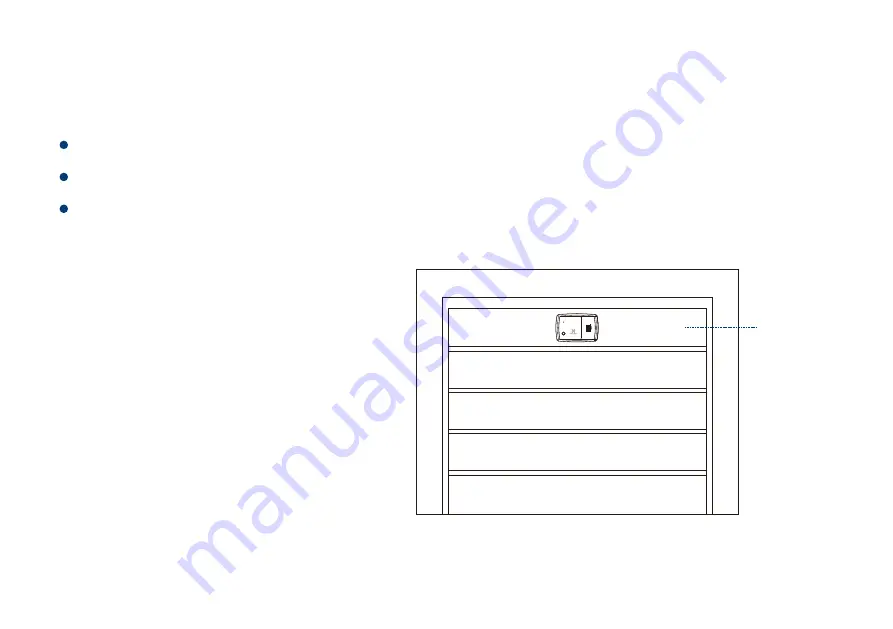
Garage Door Sensor
Note
Please dry clean the area first.
Please stick the sensor at the inside top panel of the Garage Door.
Please keep the arrow on the battery cover pointing to the right.
Please use the double-side tape to
stick the sensor to your garage
door and make sure the sensor is
stuck tightly.
GROUND
TOP
PANEL
SET
14














































