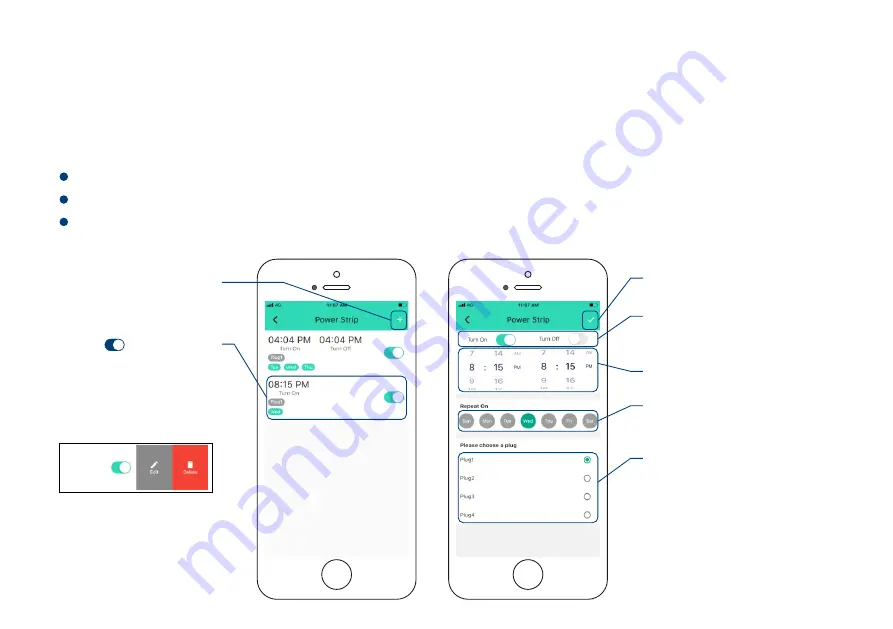
Schedule
9
Create on/off schedules to automate your plugged-in devices to work around your home and work
schedules
Note
You can have a maximum 10 schedules at one me
You may add as many schedules as you want in Automa on se ngs. Automa on se ngs are saved
in the cloud
Tap to save the se ngs
Tap “ ” bu on
to enable or disable
the schedule
* Click to edit the schedule.
Swipe le to edit or delete the
schedule
Tap to add a
schedule
Set repea ng frequency
* Pick at least one day
Set the plug
for running the schedule
* Each schedule can be running
with one plug
Set the preferred state
“on”,”off” or “on then off”
Set the schedule me
A er se ng up, the schedule is running at device without internet












































