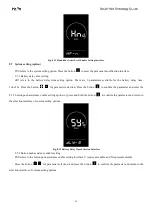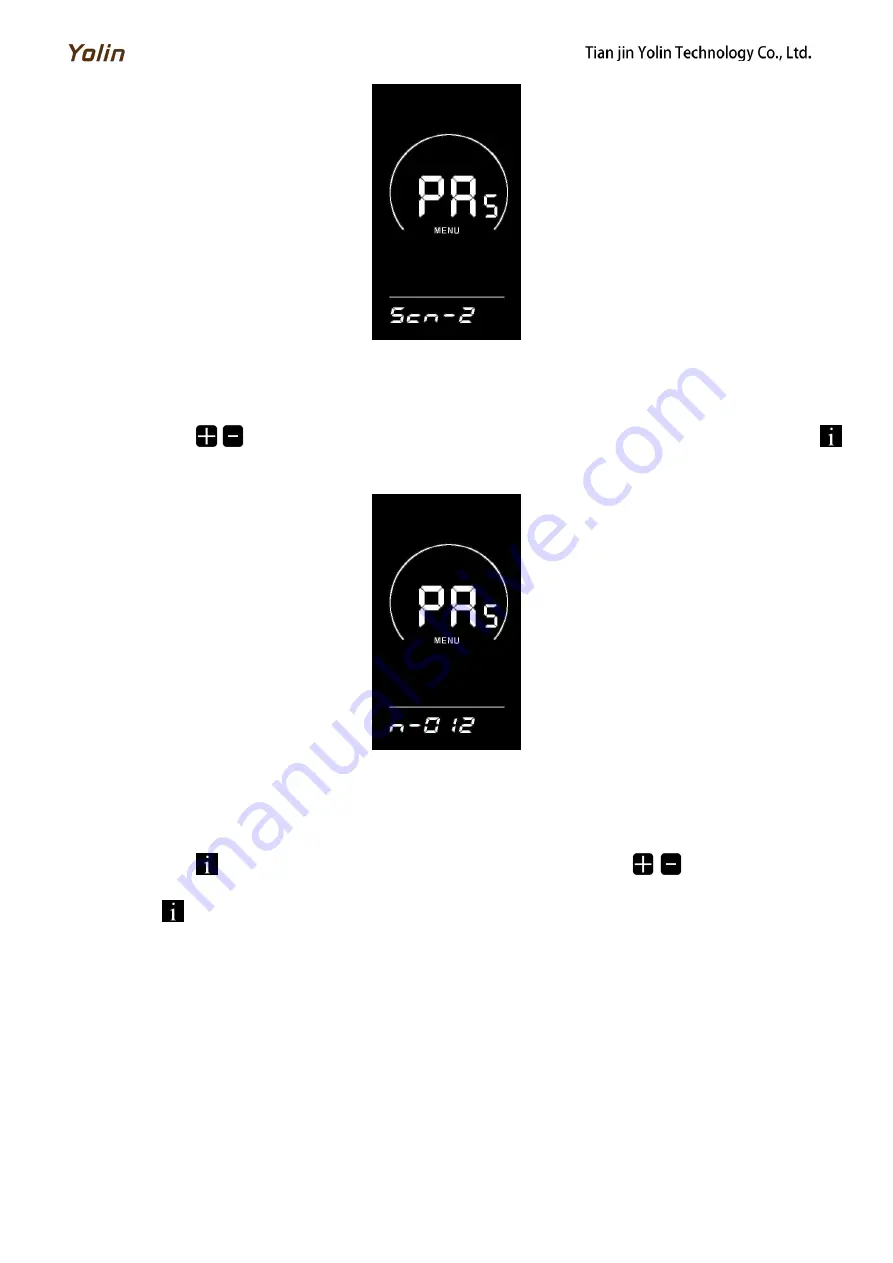
14
Fig. 8-7 Assistance sensor sensitivity setting interface
8.4.3 Steel magnet number setting for assistance magnetic disk
n- refers to the steel magnet number setting option for assistance magnetic disk. The setting range is 5-9, 12, 24.
Press the button
/
to select the corresponding number of steel magnets for assistance, and press the button
to confirm the parameter and return to the selection interface of custom setting options.
Fig. 8-8 Steel Magnet Number Setting Interface for Assistance Magnetic Disk
8.5 Speed sensor setting
SPS refers to the speed sensor setting option, which can be set according to the number of magnetic heads installed on
the wheels of your e-bike. The setting range is 1-15.
Press the button
to enter the parameter modification interface. Press the button
/
for parameter selection.
Press the button
to confirm the parameter and return to the selection interface of custom setting options.