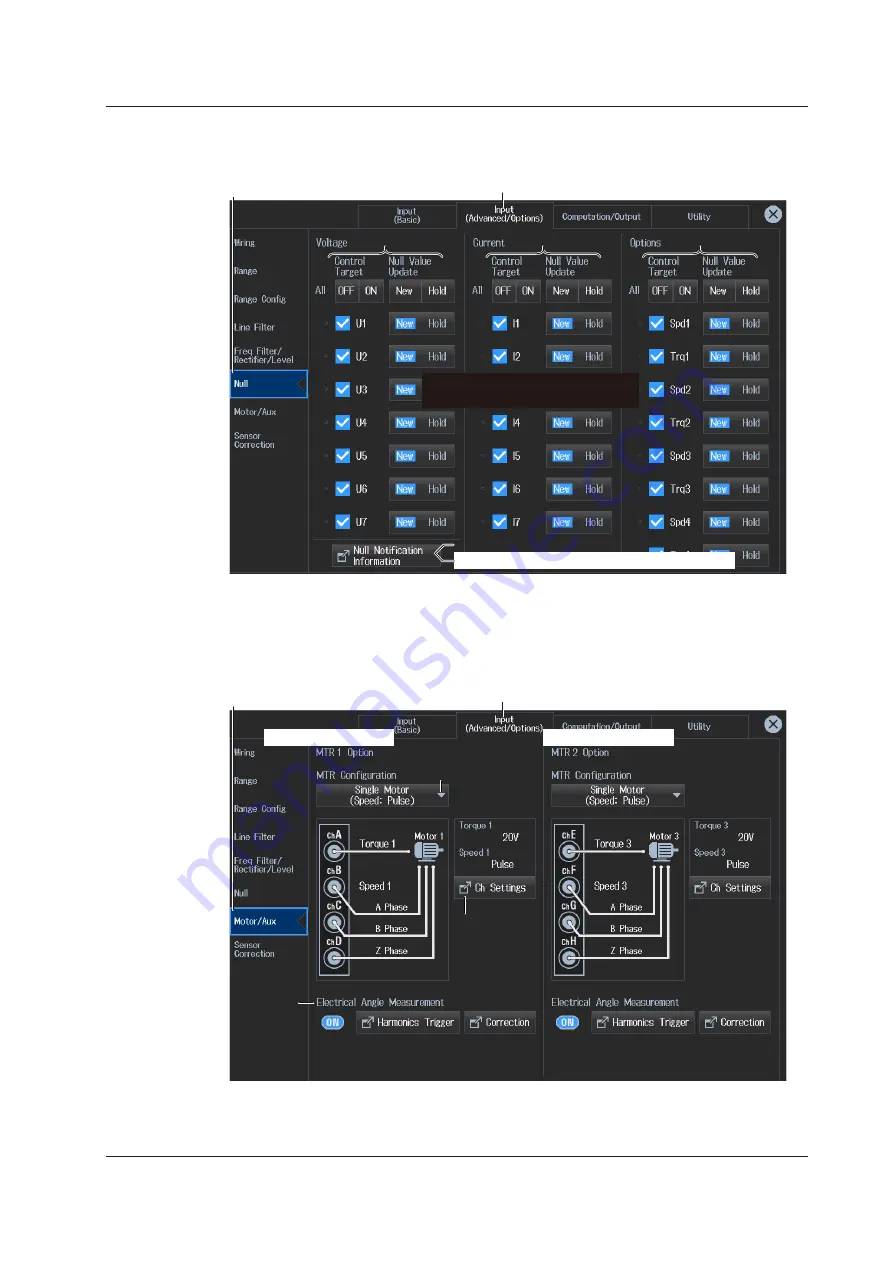
1-7
IM WT5000-02EN
Null Feature Settings (Null)
3.
Tap
Null
. A null feature setup screen appears.
Input (Advanced/Options) tab
Null button
Null
For voltage
For current
Enables or disables the Null feature
Updates or holds the Null value
Power-on time/warm-up completion time
For motor/Aux
(option)
Motor Evaluation and Auxiliary Input Settings (Motor/Aux)
3.
Tap
Motor/Au
x. A Motor/Aux screen (MTR1/MTR2) appears.
The following screen is an example for a model with both the /MTR1 and /MTR2 options.
Input (Advanced/Options) tab
Motor/Aux button
MTR configuration
(select the device to be
evaluated (Motor/Aux))
Set Motor/Aux.
Electrical
angle
measurement
/MTR1 options screen
/MTR2 options screen
1.2 Input Settings Overview
















































