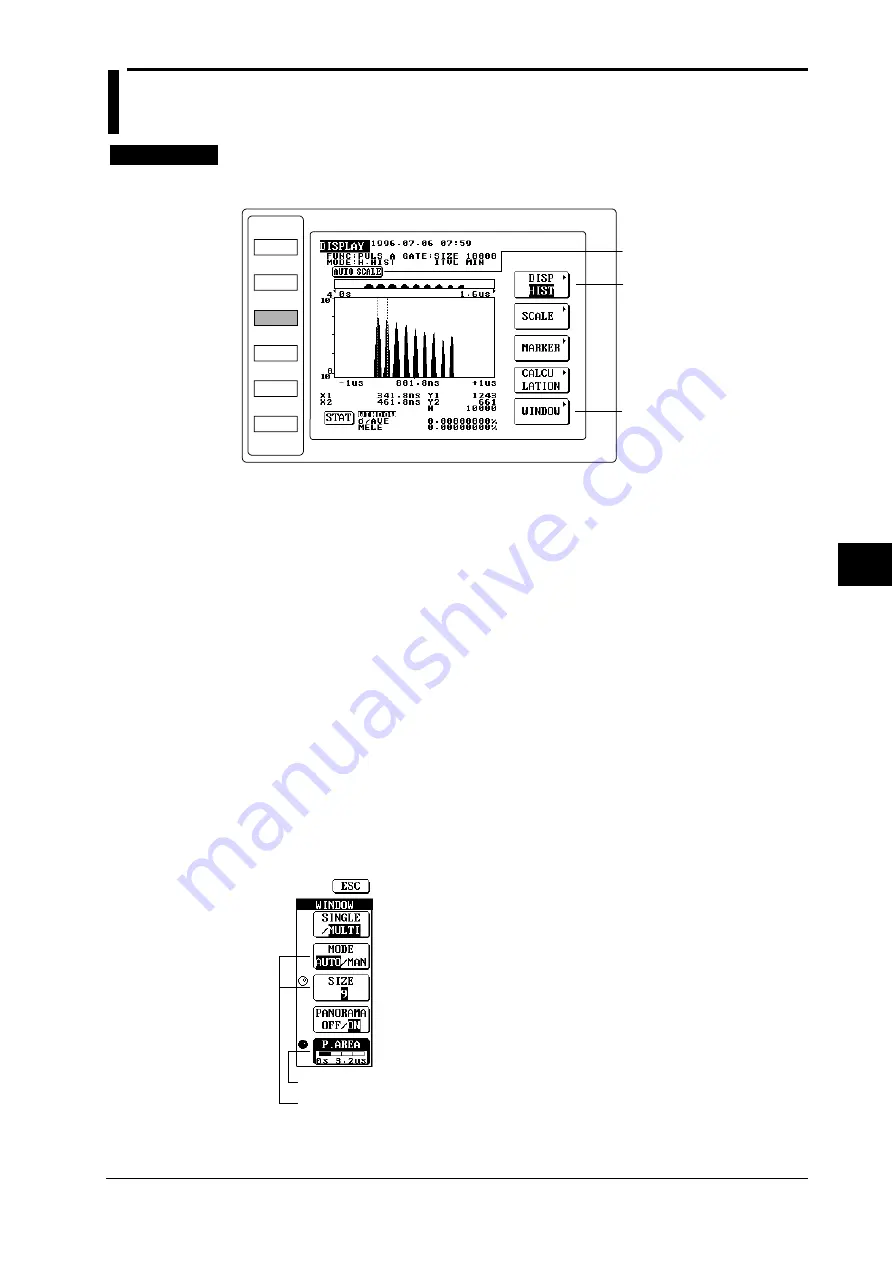
7-9
IM 704210-01E
Displaying the Measured/Computed Data
7
7.3 Using the Panorama Display Function
≡
≡
≡
≡
≡
For a description of the function, refer to 1.6
≡
≡
≡
≡
≡
P r o c e d u r e
• To exit from the current menu, press any of the top menu keys or press the ESC touch key
displayed on the screen.
DISPLAY Top Menu
MODE
FUNCTION
DISPLAY
SAMPLE
INPUT
UTILITY
Displays the display format menu.
Performs auto scaling.
Displays the multi-window menu.
(displayed for hardware histogram
mode only)
1.
Press the DISPLAY key to display the DISPLAY top menu.
Selecting the histogram display function
2.
Select the histogram display function as described in 7.1.
Performing auto scaling
3.
Perform auto scaling as described in 7.1.
Setting the panorama display function
4.
Press the WINDOW touch key to display the multi-window menu.
• Turning the panorama display function ON/OFF
5.
Press the PANORAMA touch key to highlight OFF or ON. The highlighted option (OFF or
ON) will be selected. In this example, highlight ON to select it.
• Selecting the panorama area
6.
Press the P.AREA touch key to highlight P.AREA.
7.
Turn the rotary knob to select the desired panorama area.
Multi-window menu
Turns the panorama display
function ON/OFF.
Displayed only when the panorama display function is ON.
Displayed during multi-window mode only .
Selects the panorama area.
















































